- 8777701917
- info@saikatinfotech.com
- Basirhat W.B
How To Start your PC in Safe Mode in Windows?
Starting your PC in Safe Mode is a useful troubleshooting step for resolving issues in Windows. Safe Mode loads a minimal set of drivers and services, allowing you to diagnose and fix problems without interference from third-party applications or unnecessary system processes. This guide will walk you through the steps to start your PC in Safe Mode in Windows, helping you troubleshoot and resolve common issues effectively.
How To Start PC in Safe Mode in Windows?
To Launch Windows on Safe Mode, the following guidelines should properly be used. We will start with the process where the Windows Settings will be used.
Method 1: Start PC in Safe Mode in Windows From Settings
Step 1: Open Windows Settings (Win + I) and navigate to System > Recovery.
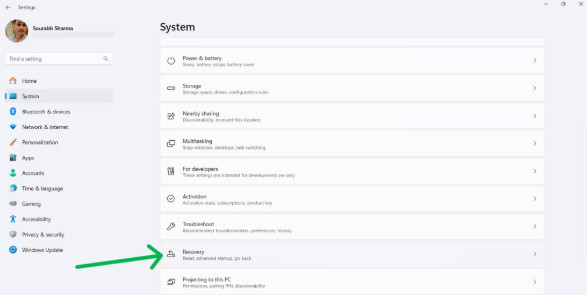
Step 2: Under Advanced Startup, click on Restart now.
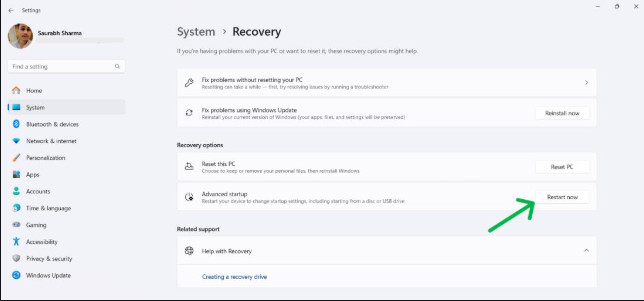
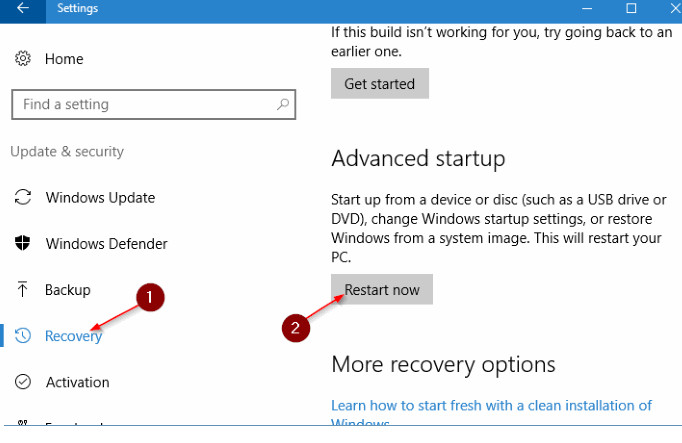
Step 3: On the Screen, choose an option screen, go to Troubleshoot > Advanced options > Startup Settings > Restart.
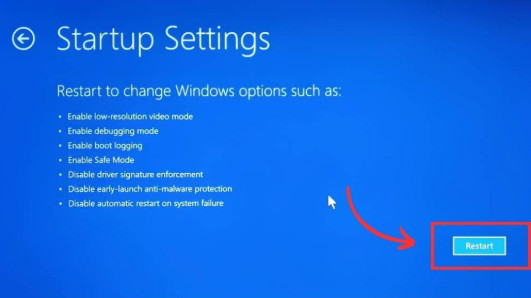
Step 4: Choose an appropriate Safe Mode option from the numbered list (e.g., 4 for Safe Mode, 5 for Safe Mode with Networking).
Step 1: Hold the Shift key while clicking the Windows Restart button (Start menu or Power icon).
Step 2: On the Choose an option screen, go to Troubleshoot > Advanced options > Startup Settings > Restart.
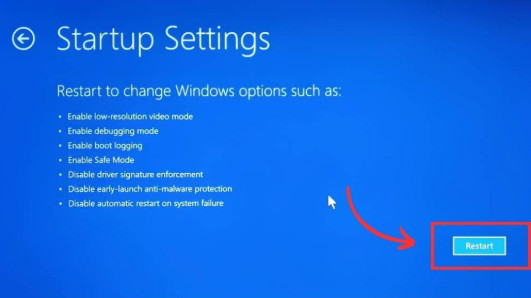
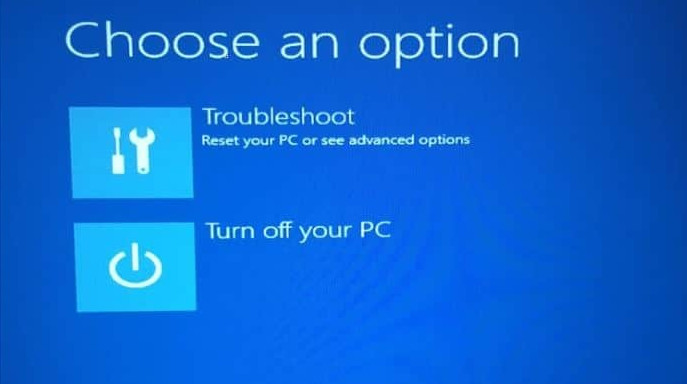

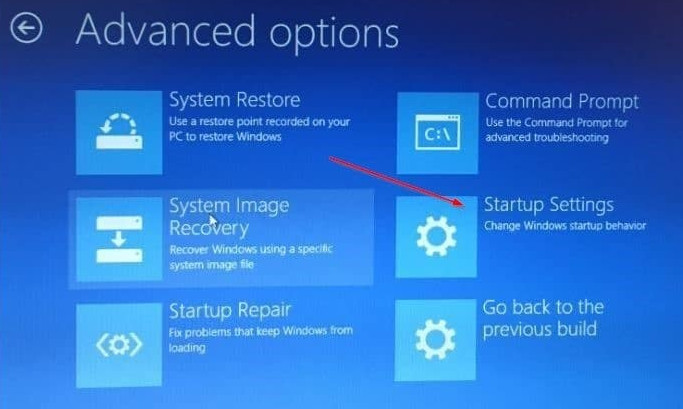
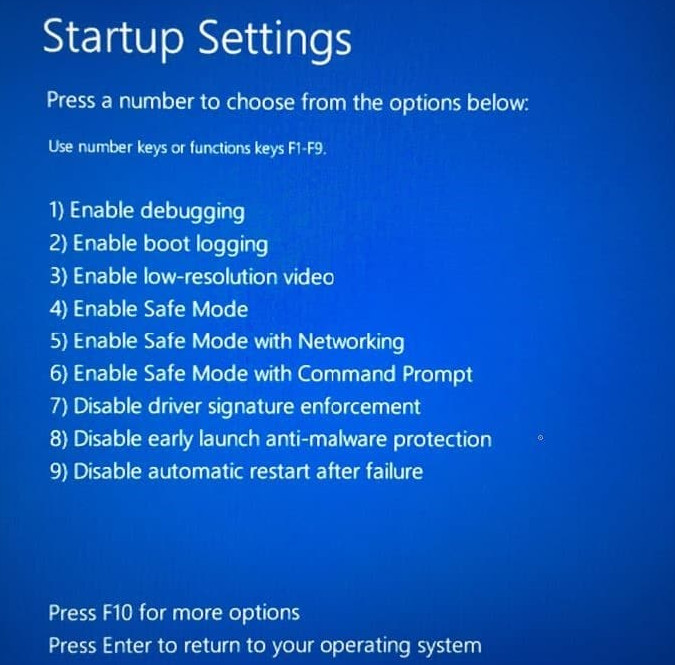
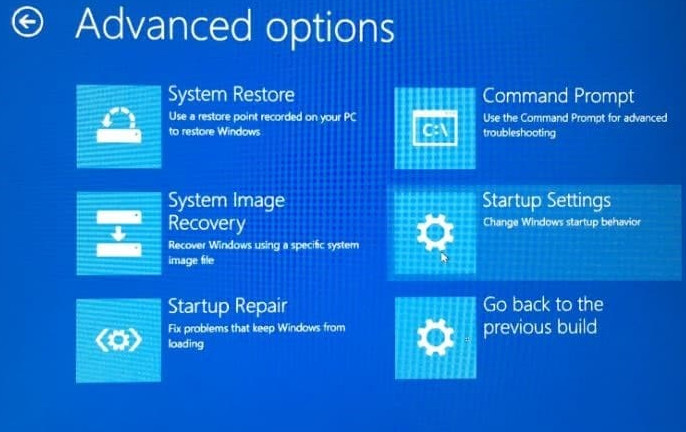
Step 3: Choose an appropriate Safe Mode option from the numbered list (e.g., 4 for Safe Mode, 5 for Safe Mode with Networking).
Step 1: Force-restart PC three times by holding the power button for 10 seconds each time.
Step 2: On the Windows Automatic Repair screen, click Advanced options > Startup Settings > Restart.
Step 3: Choose your preferred Safe Mode option as in previous methods.
Step 1: Use the keyboard shortcut Win + R to open the Run dialog box.
Step 2: Type msconfig and press Enter or click OK.
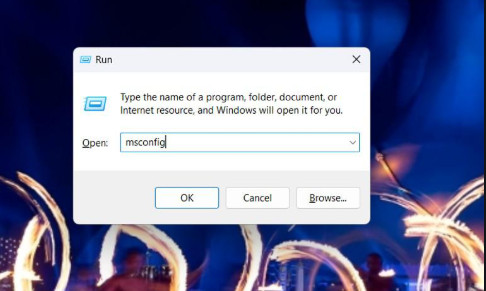
Step 3: In the System Configuration Window, navigate to the Boot tab.
Step 4: Under the Boot options section, check the box next to Safe Boot.
You can choose different Safe Mode options:
Step 5: Click Apply and then OK.
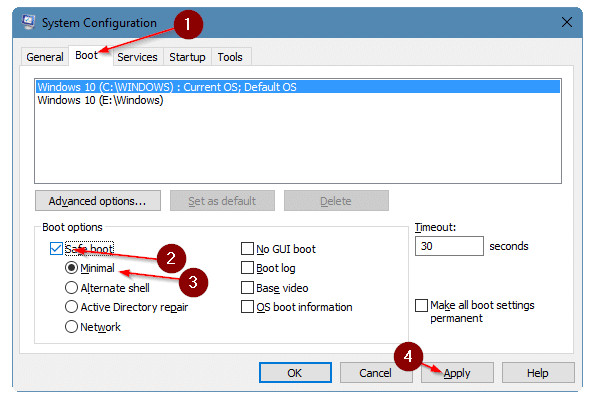
You’ll be prompted to restart your computer. Click Restart to boot into Safe Mode.
Step 1: Press Win + S then on the search bar type “CMD” and hit enter
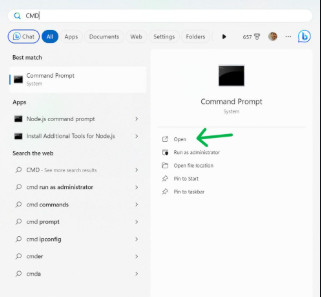
Step 2. Type shutdown.exe /r /o and then hit enter button

To start your PC in safe mode, use the following steps.
- First open settings then navigate to System > Recovery.
- Then Under the Advanced startup click on Restart now.
- After that select Troubleshoot > Advanced options > Startup Settings > Restart.
The Safe Mode is the feature where the device runs with the minimum Drivers & Services. In the Safe Mode, you can’t access different applications as you do in Normal Mode. This helps to figure out the cause of any issues on Windows.
Restarting the Windows without Safe Mode is a very simple task. To restart your Windows 11 without safe mode. First press Alt + F4 then from the dropdown menu select “Restart“
To boot into the Recovery Mode in Windows 11, the following steps will be used.
- Use the Key: Shift key
- Click the Start button
- Select Power > Restart
- While the PC is restarting, hold down the Shift key
- On the Choose an option screen, select Troubleshoot > Advanced options > Startup Settings > Restart.
There are two different Safe Mode Options are present in Windows. There are Normal Safe Mode & Safe Mode with Networking. Press F5 to enter Safe Mode with Networking. Press F4 to enter safe mode without networking.