- 8777701917
- info@saikatinfotech.com
- Basirhat W.B

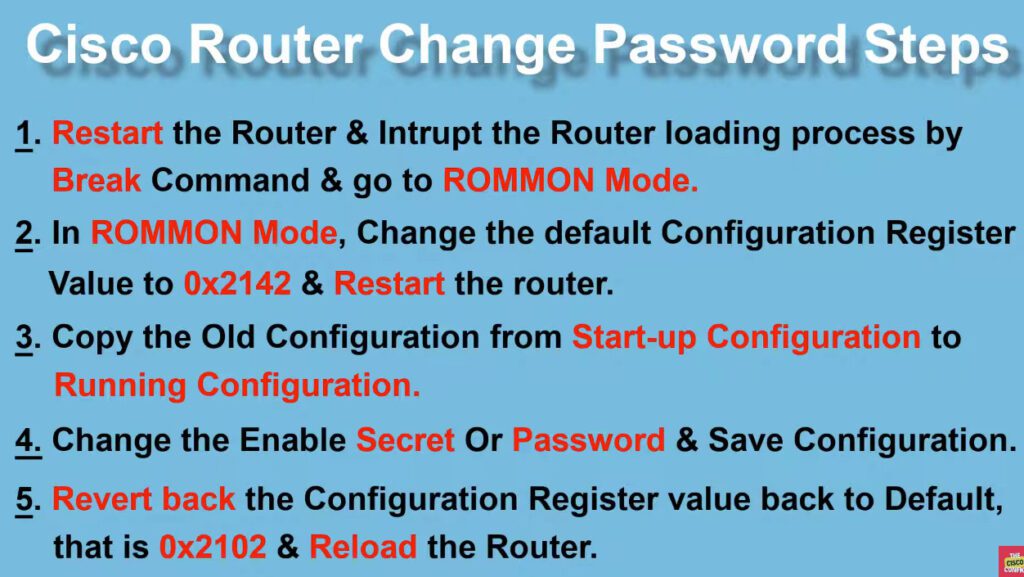
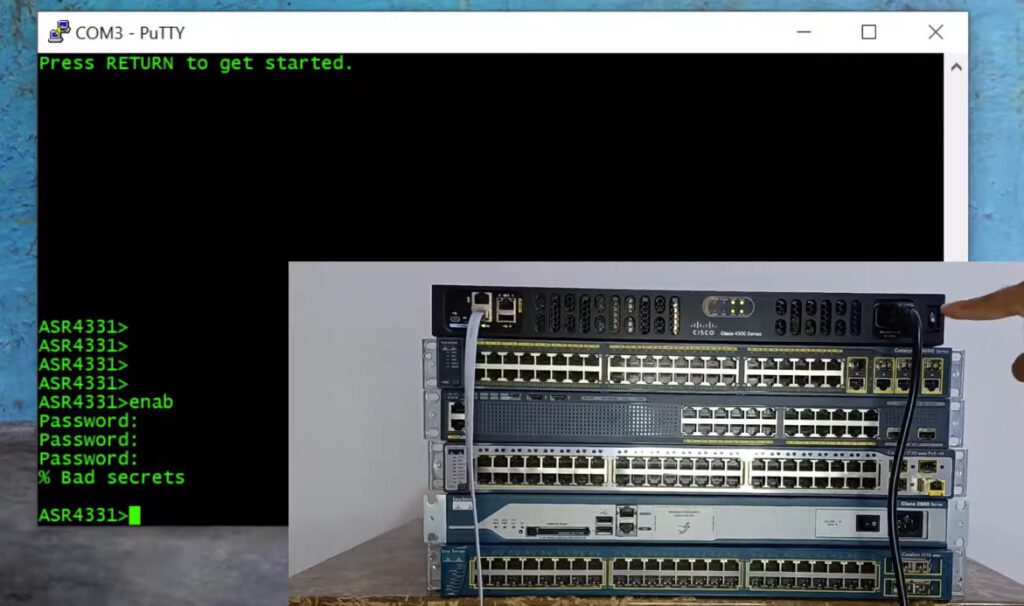
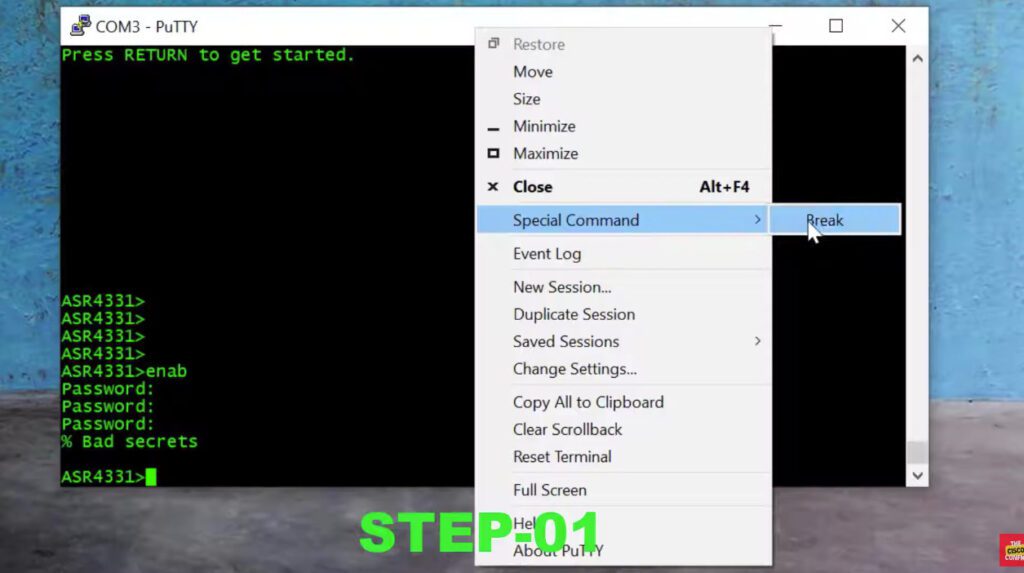
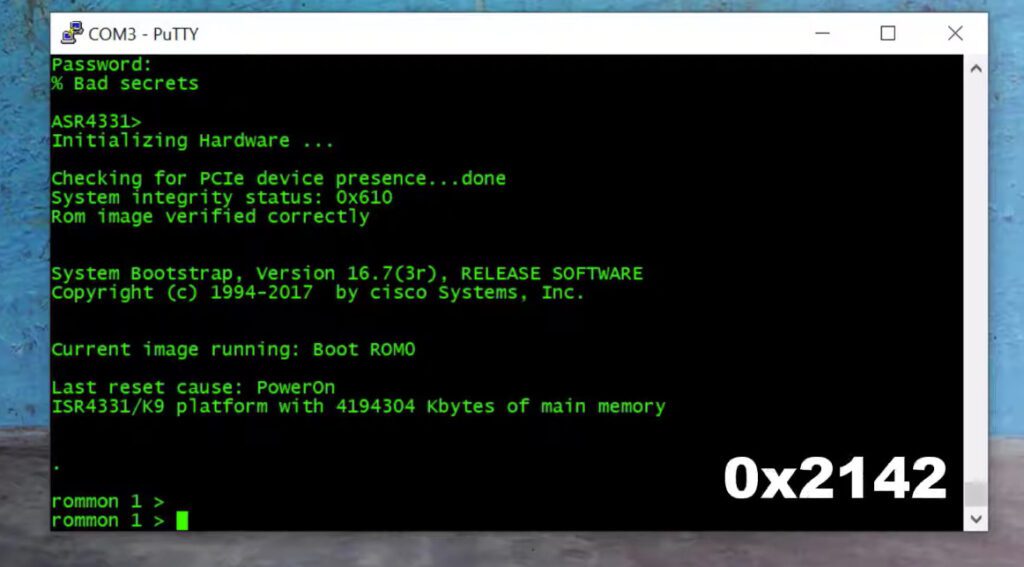
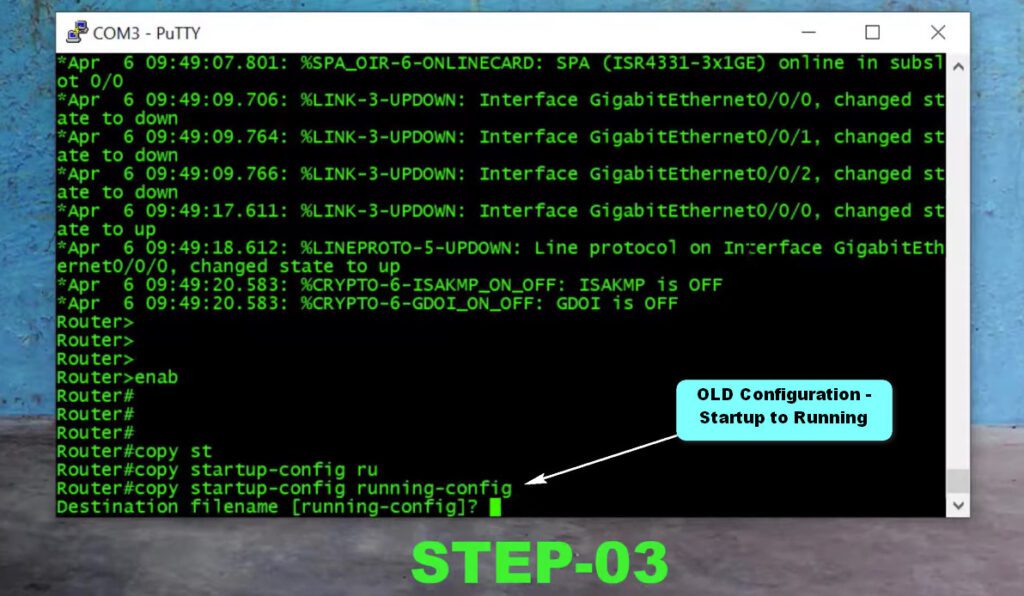
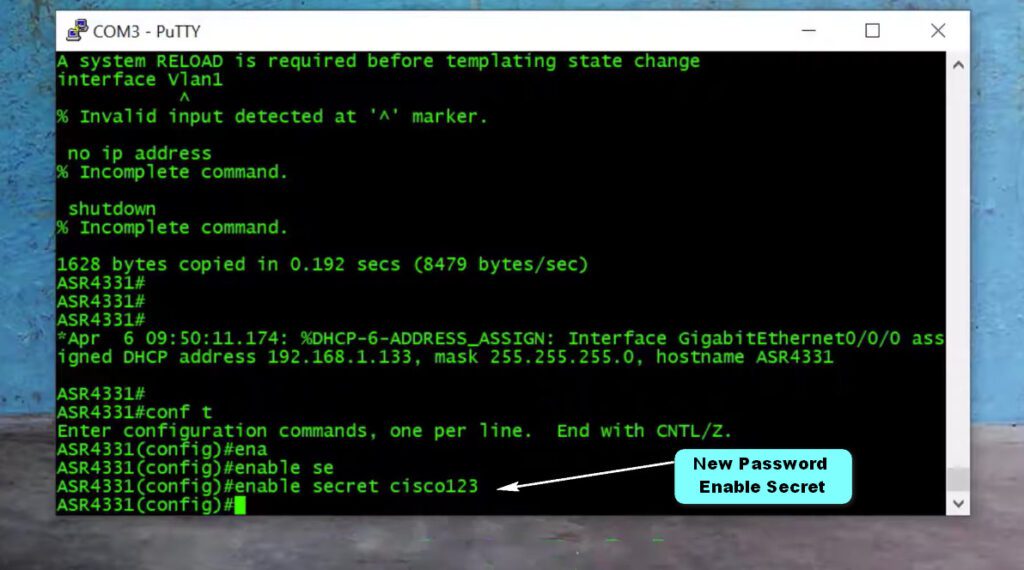
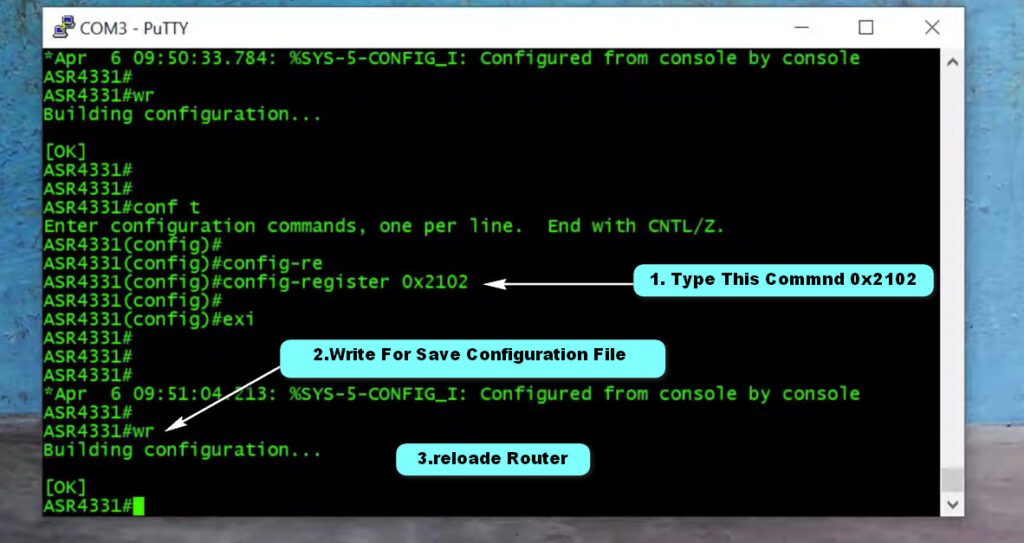
Step 1: Connect to the Router
Connect via Console: Use a terminal emulator (like PuTTY) to connect to the router’s console port.
Step 2: Reboot the Router
Power Cycle the Router: Unplug the router, wait a few seconds, and plug it back in.
Step 3: Interrupt the Boot Sequence
Enter ROMMON Mode: As the router starts to boot, send a break signal (usually Ctrl + Break or Ctrl + C) right after the router begins its startup sequence. This will interrupt the boot process and bring you to the ROMMON mode.
rommon 1 > confreg 0x2142
We set the configuration-register to 0x2142 with the confreg command. This tells the router to ignore the startup-configuration when booting. The router is nice enough to tell us we should reboot, so let’s follow its advice:
rommon 2 > reset
The router will boot and load its IOS image. Once it’s ready, you will see the following wizard:
Because the router is not loading its startup-configuration it will show you the wizard that is shown when there is no configuration. Just type no, and you will end up at the command-line. We will now go to enable mode:
Router>enable
Last Step – Call Router Old Configuration File Commnd
startup-config to running-config
enable secret cisco 123 <New Password>
write
Go To Router config-terminal Mode Commnd
config-register 0x2102
write