- 8777701917
- info@saikatinfotech.com
- Basirhat W.B
How to Installing an IOS
(Internetwork Operating System) on a Cisco router involves several steps. Here’s a simplified guide:
.bin file).Connect to the Router:
Enter ROMMON Mode (if necessary):
Ctrl + Break. This will take you to ROMMON mode.Configure TFTP Settings:
In ROMMON mode, set the IP address of the router and the TFTP server
IP_ADDRESS=192.168.1.1 <Router IP Address>
IP_SUBNET_MASK=255.255.255.0 <Router Subnet Mask>
DEFAULT_GATEWAY=192.168.1.254 <Router Gateway Address>
TFTP_SERVER=192.168.1.100 <TFTP Server IP Address>
TFTP_File=iosvbgfjuyng2rrgh.bin <IOS Bin File Path>
tftpdnld <Copy the IOS Image Last Commnd>
boot <Boot Commnd For IOS To Ram>
How To IOS Upgrade Process
Upgrading Cisco IOS on a router involves a few key steps to ensure a smooth transition to a newer version. Here’s a step-by-step guide for upgrading IOS:
Connect to the Router:
Check Current IOS Version:
Commnd——
show version
Backup Current Configuration:
Copy the New IOS Image to the Router:
Commnd—
conf t
interface <interface_name>
ip address <ip_address> <subnet_mask>
no shutdown
exit
Verify the New IOS Image:
Set the Boot Variable:
Save the Configuration:
Reboot the Router:
conf t and boot system commands to revert to the previous IOS image if the new one doesn’t work.fsjhfkjshgffh.bin
Notes- First Setup Router Interfaces IP Address Then working TFTP Server
1. Router Configuration Backup
copy nvram: tftp:
source filename startup-config
Address remote host 192.168.1.100
Destination filename enter
2. Router Configuration Restore
Notes- Router IP Setup
copy tftp: nvram
Address remote host 192.168.1.100
Source filename Itindex-confg
Destination filename enter
How To Backup Switch Configuration
Switch Configuration Backup
copy runnig-config tftp:
Address remote host 192.168.1.100
Destination filename enter
Switch Configuration Restore
copy tftp: runnig config
Address remote host 192.168.1.100
Source filename Itindex-confg
Destination filename enter
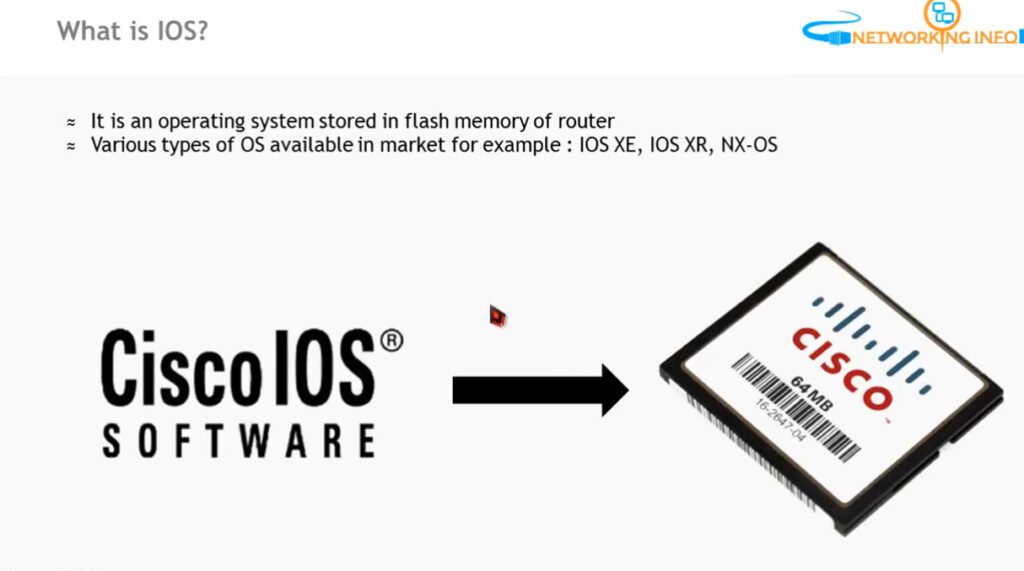
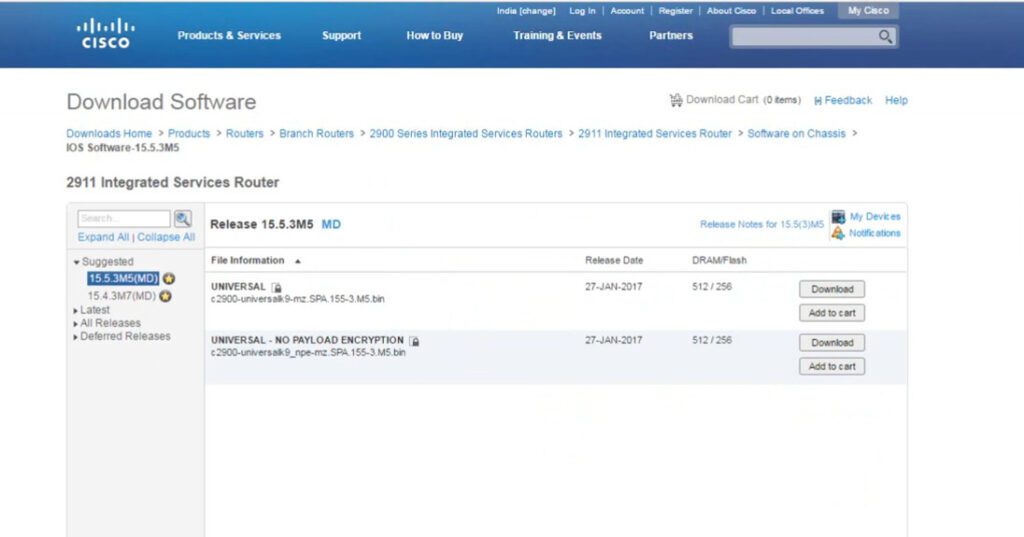
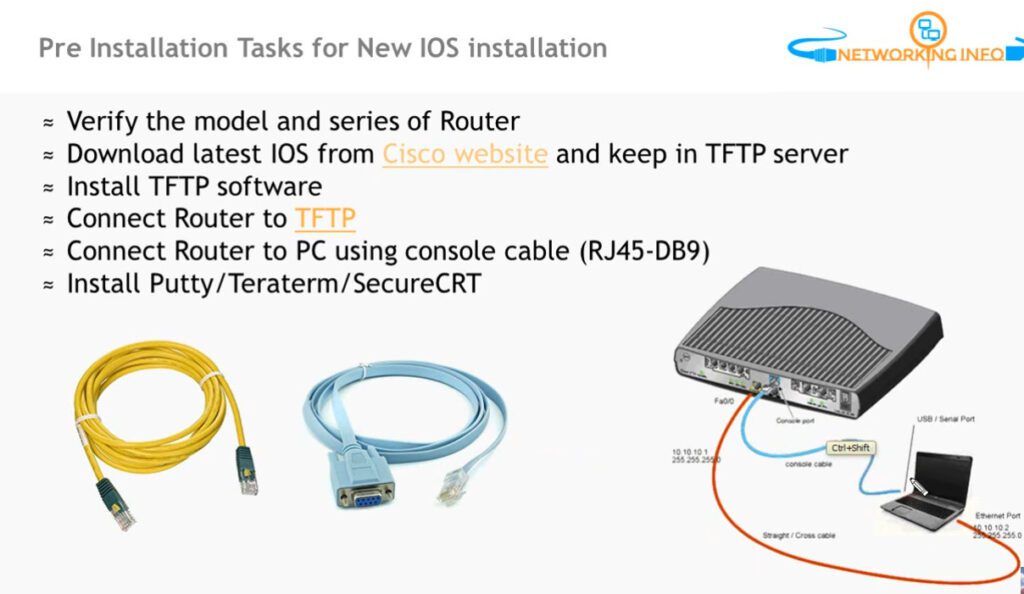
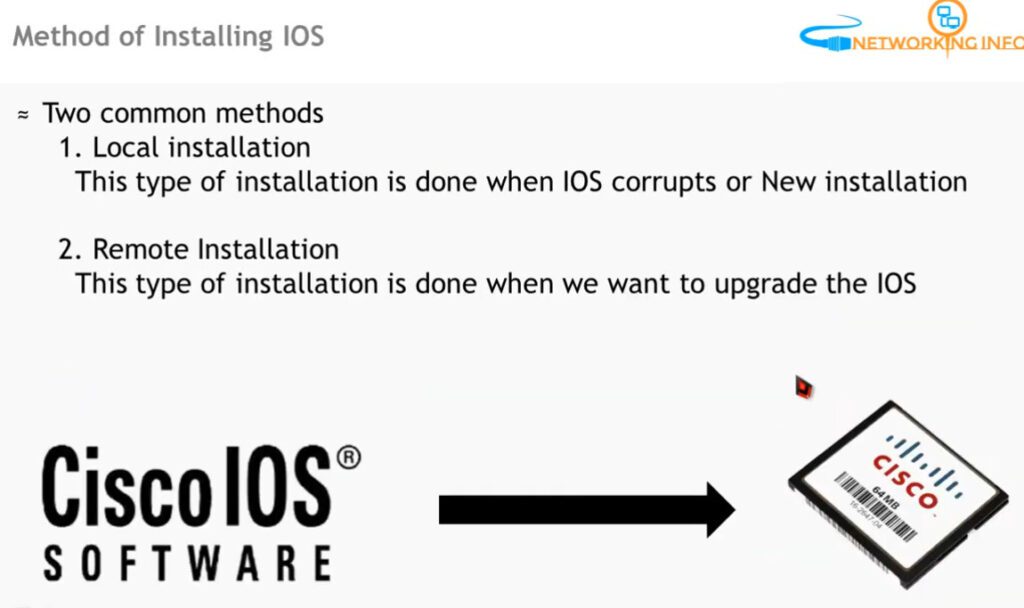
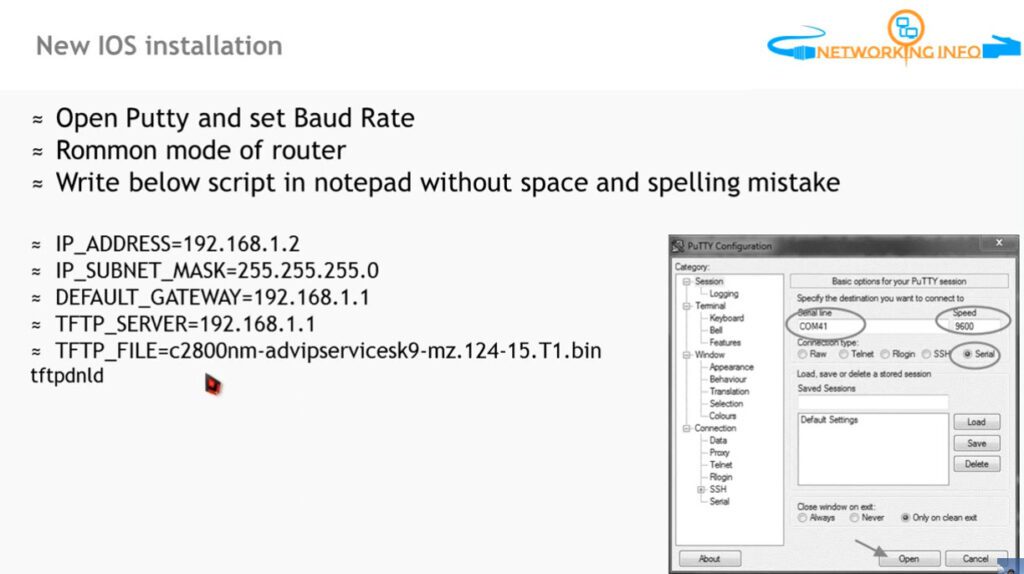
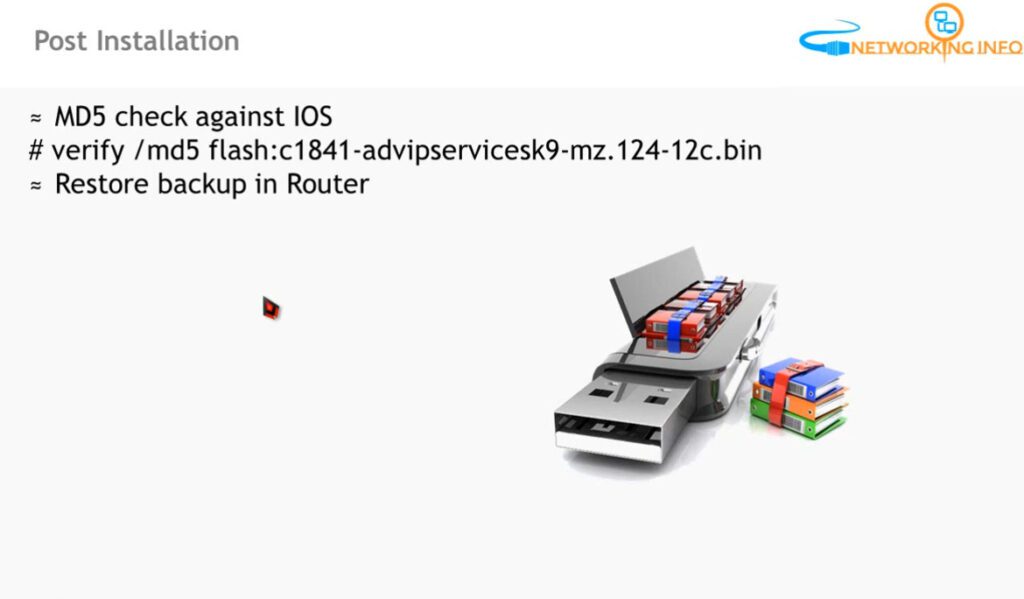
RAM (Random Access Memory) and NVRAM (Non-Volatile Random Access Memory), specifically Flash memory, are both types of data storage, but they differ significantly in terms of their characteristics and use cases. Here’s a breakdown of each:
| Feature | RAM (Random Access Memory) | NVRAM (Non-Volatile RAM/Flash Memory) |
|---|---|---|
| Volatility | Volatile (loses data without power) | Non-Volatile (retains data without power) |
| Speed | Very fast | Slower than RAM, faster than traditional storage |
| Capacity | Limited, typically in GBs | Larger storage capacities (up to TBs for SSDs) |
| Usage | Temporary, working data (active processes) | Persistent storage, system settings, and firmware |
| Cost | Typically more expensive per GB | Less expensive for larger capacities |
| Example Devices | Computers, smartphones, game consoles | SSDs, USB drives, SD cards, BIOS chips |
In summary, RAM is used for fast, temporary data storage during operations, whereas NVRAM (Flash) is used for long-term storage that doesn’t require power to retain data.