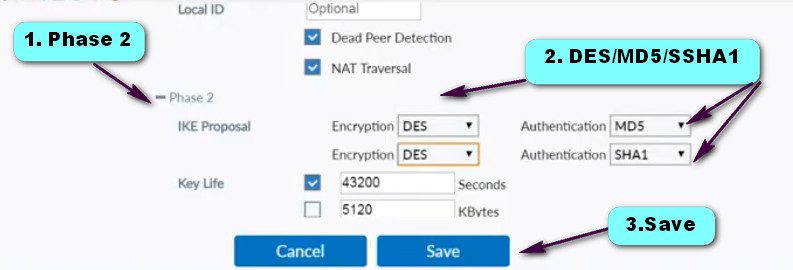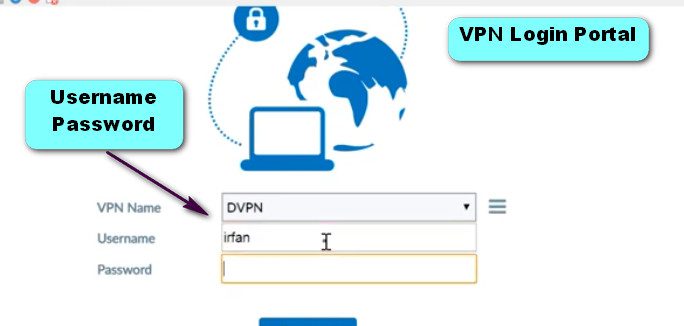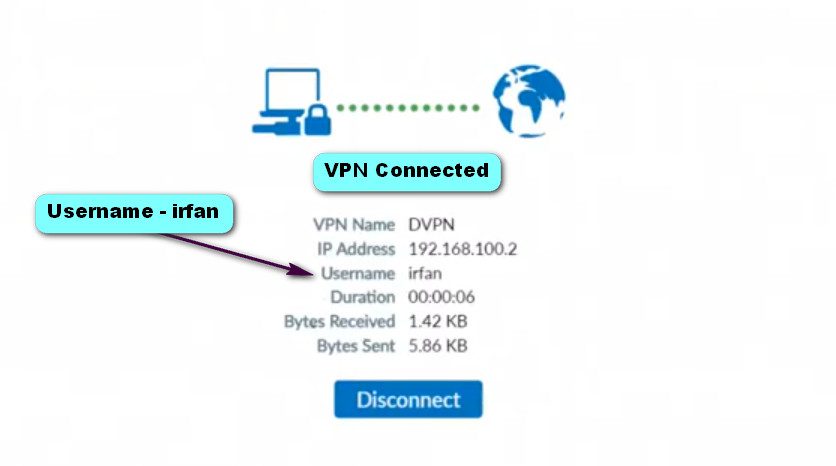- 8777701917
- info@saikatinfotech.com
- Basirhat W.B
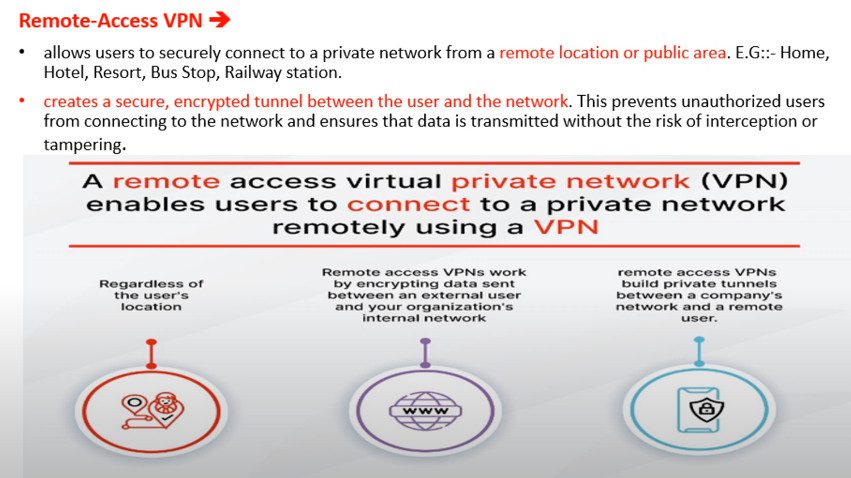
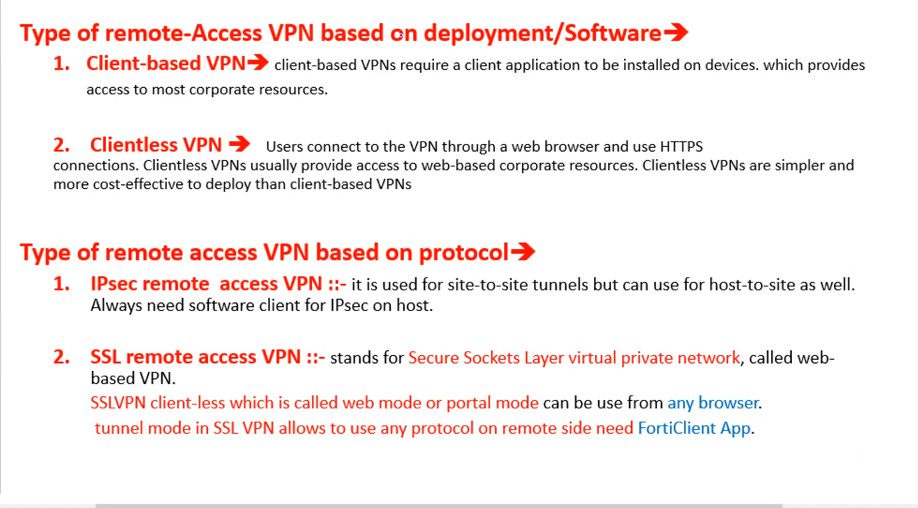
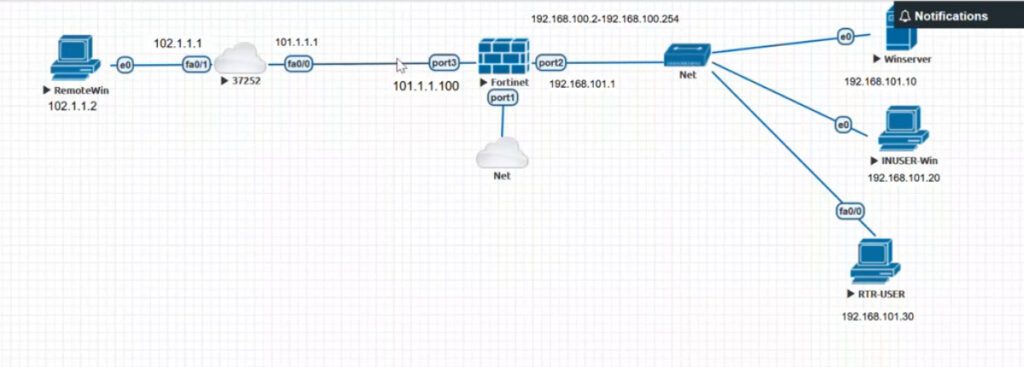
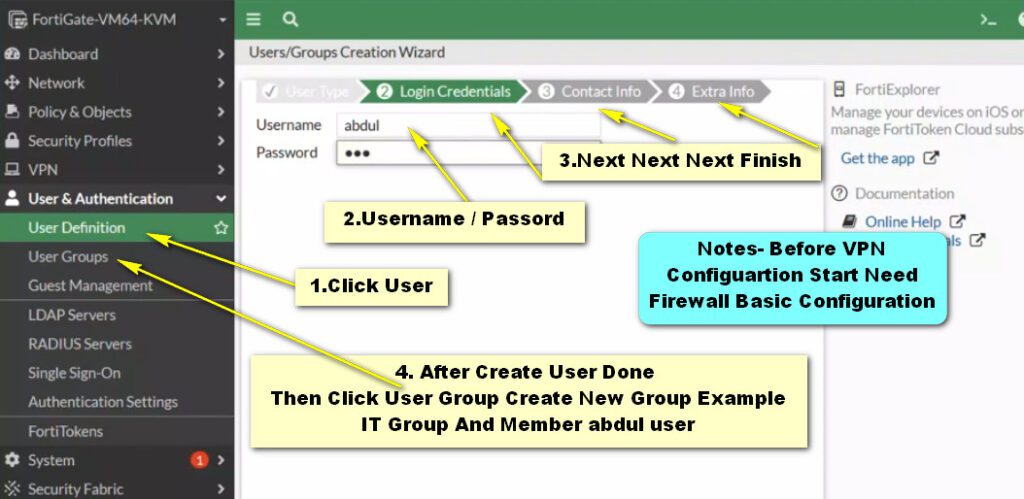
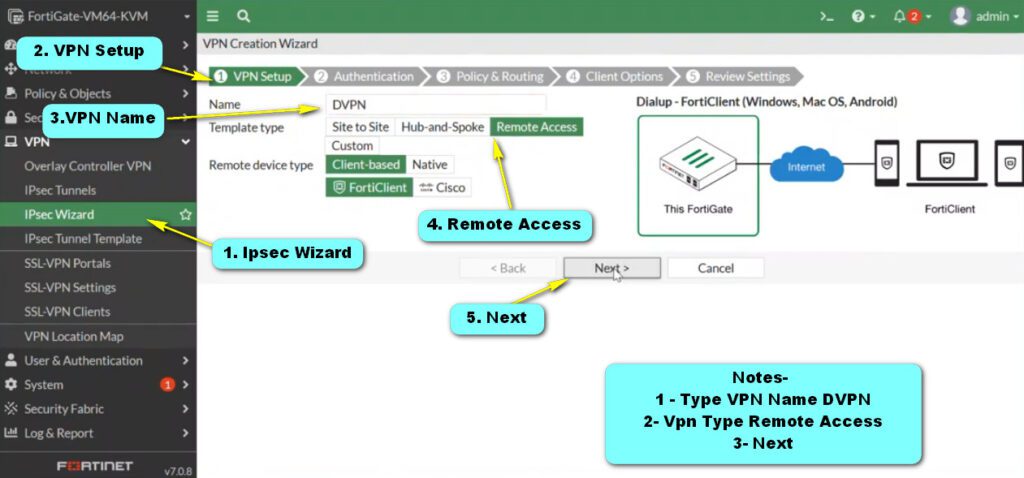
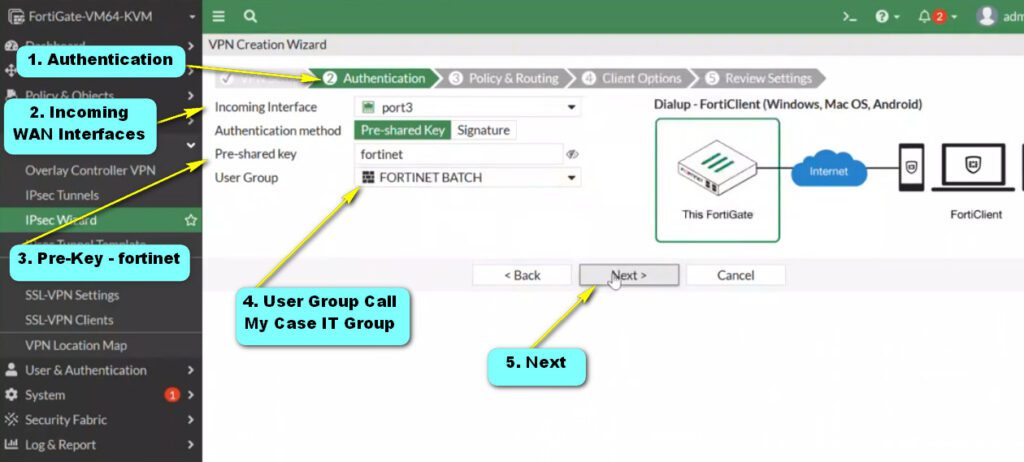
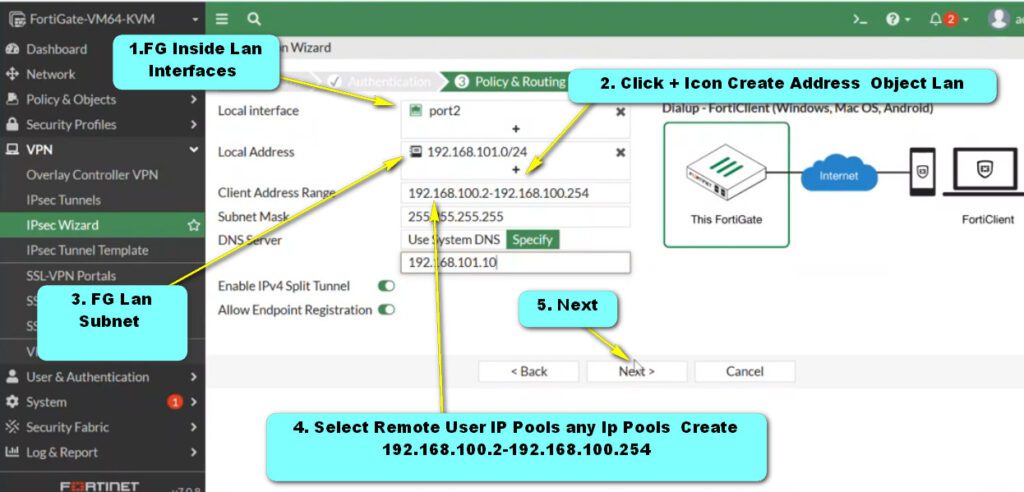
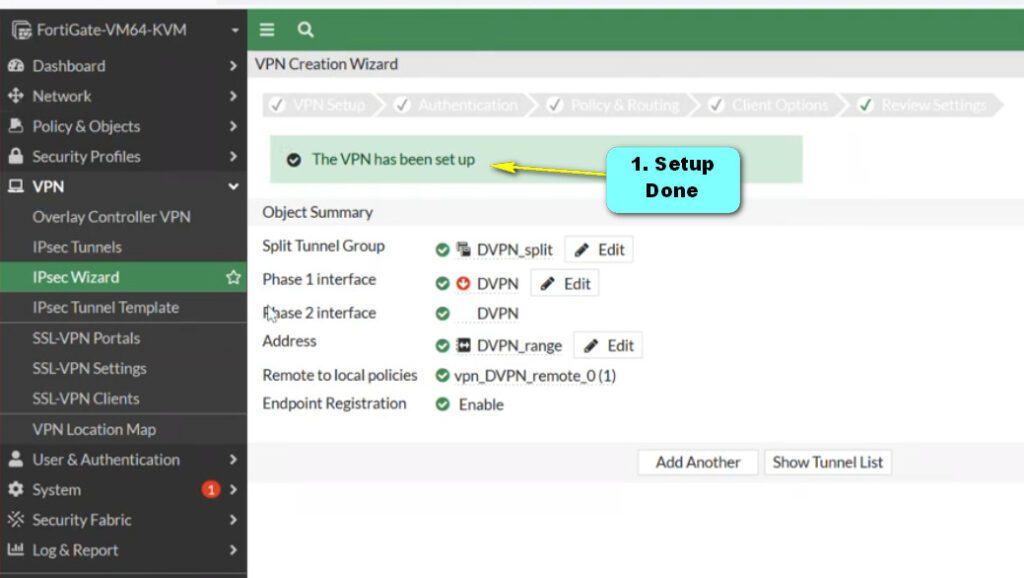
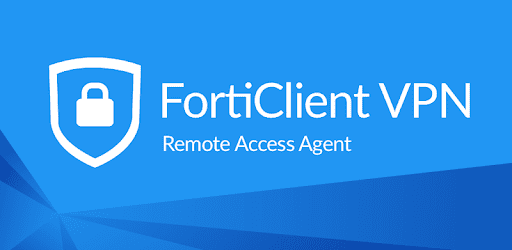
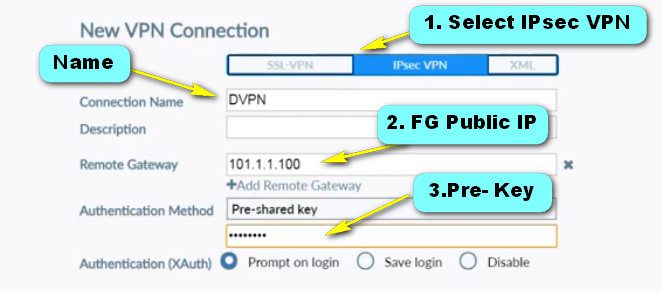
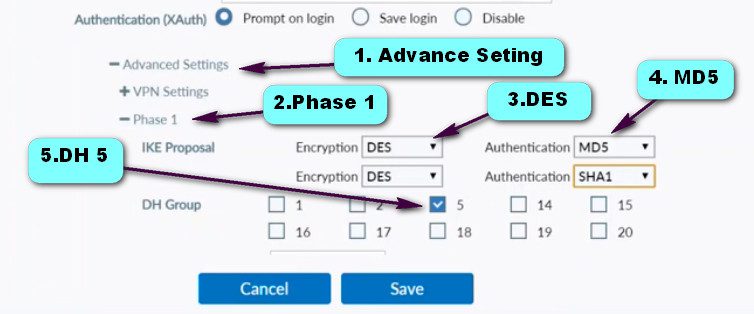
CLI Commnd For Firewall What use Phase1 And phase2 Proposal Example DES,AES,MD5 etc,Configuration Match Fortigate firewall + Forti Client
show vpn ipsec phase1-interface
show vpn ipsec phase2-interface