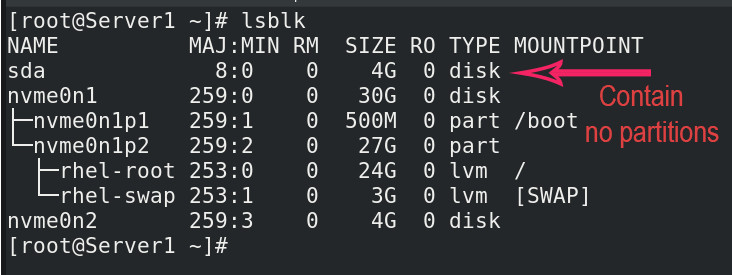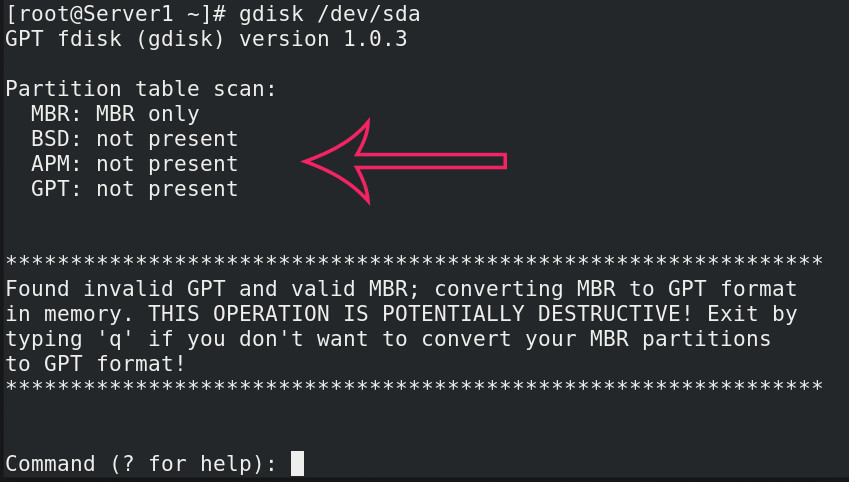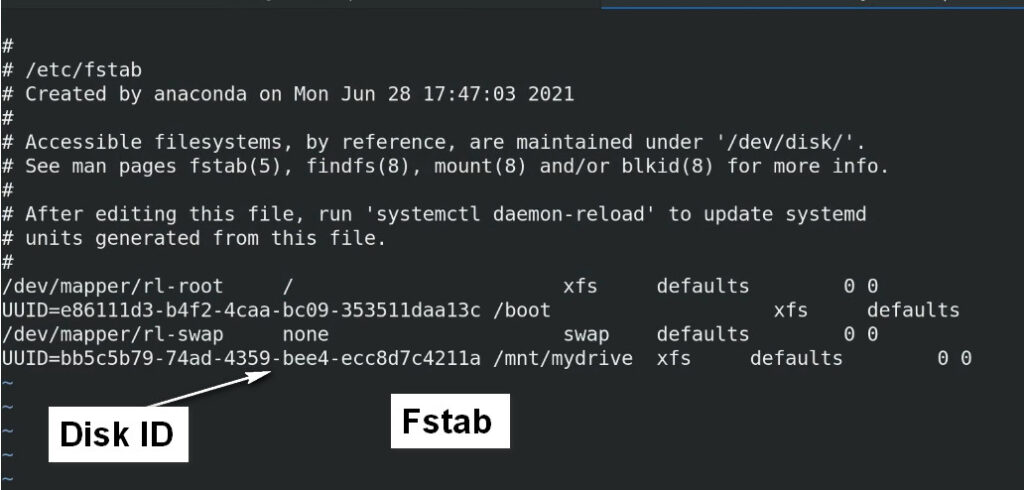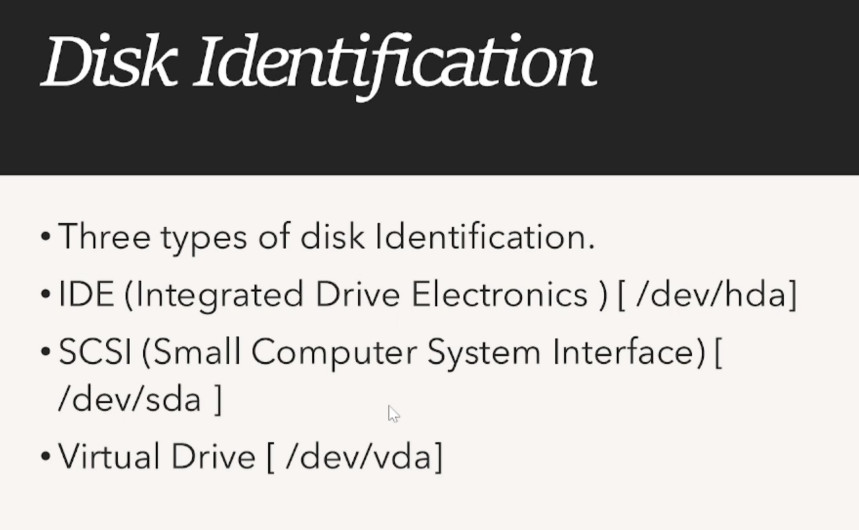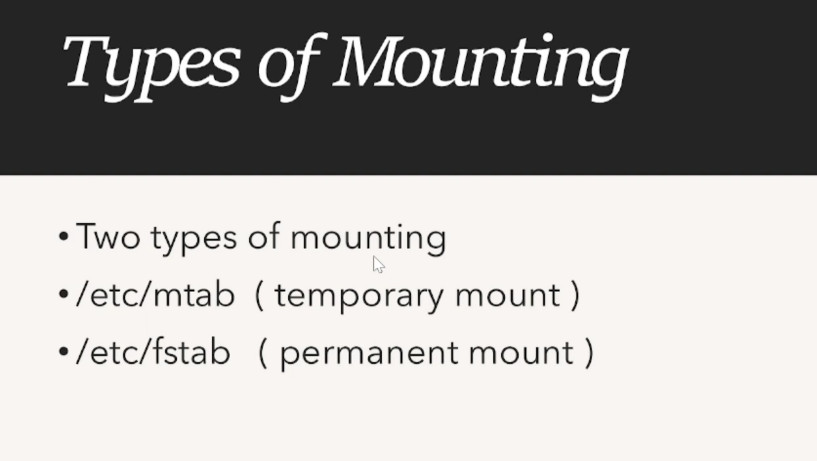- 8777701917
- info@saikatinfotech.com
- Basirhat W.B
Disk management in Linux involves the process of handling disk devices, partitioning, formatting, mounting, and managing storage space on a Linux system. It’s essential for maintaining the system’s data integrity and optimizing storage usage. Here’s a comprehensive overview of disk management in Linux:
In Linux, storage devices are represented as files in the /dev directory. These files are not actual physical files but represent disk devices. Some common device names are:
/dev/sda, /dev/sdb: These represent the first, second, and subsequent hard drives (SATA, SCSI, etc.)./dev/sda1, /dev/sda2: These represent partitions on the first hard drive./dev/sr0: Represents an optical drive (CD/DVD)./dev/mapper/: Represents logical volumes (in the case of LVM – Logical Volume Manager).Partitioning is the process of dividing a storage device into distinct sections, called partitions, each of which can act as a separate disk. Linux typically uses partitioning tools like fdisk, parted, or gparted (graphical) to create and manage partitions.
fdisk (for MBR – Master Boot Record):sudo fdisk /dev/sda: Launch fdisk for the first disk (/dev/sda).n (new partition), d (delete partition), p (print partition table), w (write changes).parted (for GPT – GUID Partition Table):sudo parted /dev/sda: Launch parted to manage partitions.mkpart (create a new partition), rm (remove a partition), print (list partitions).gparted (Graphical interface):sudo apt install gparted: Install gparted for graphical partition management.Once a partition is created, it needs to be formatted with a file system (e.g., ext4, xfs, btrfs, etc.) to make it usable.
Formatting a Partition:
To format a partition, use the mkfs command:
ext4:
sudo mkfs.ext4 /dev/sda1
xfs:
sudo mkfs.xfs /dev/sda1
4. Mounting and Unmounting Partitions
Mounting is the process of making a partition or disk available for use by attaching it to a directory in the Linux file system. The directory to which it is attached is called the mount point.
lsblk – Lists information about block devices (disks and partitions).
This command provides details about disks, including their size, type, and mount points.
Shows detailed partition tables of all disks.
fdisk -l
blkid – Shows block device attributes like filesystem types.
A more advanced partitioning tool, useful for managing partitions on both
MBR (Master Boot Record) and GPT (GUID Partition Table) disk schemes.
parted -l
Partitioning Disks
Partitioning a disk involves dividing it into multiple partitions.The most common tools used
for partitioning in Linux are:
fdisk: For MBR (Master Boot Record) disks.
sudo fdisk /dev/sda
This command starts an interactive session where you can create, delete, and modify partitions.
gdisk: For GPT (GUID Partition Table) disks..
sudo gdisk /dev/sda
Creating Filesystems
Once a disk or partition is created, you need to format it with a
filesystem. Some common filesystem types
include ext4, XFS, and Btrfs. To create a
filesystem, use the following commands:
sudo mkfs.ext4 /dev/sda1
Example: Create an XFS filesystem:
sudo mkfs.xfs /dev/sda1
mkfs.fat: Used for creating FAT32 filesystems,
often used for USB drives or small partitions.
sudo mkfs.fat -F 32 /dev/sda1
Disk Partition Tools (Graphical)
Ifou prefer using a graphical interface, several tools are available:
How to check hdd?
sudo fdisk -l
How to check partition MBR/GPT?
gdisk /dev/sda
lsblk
How to create partition ?
sudo fdisk /dev/sda
help- m
n
enter
enter
+20G
p- print
w-save
fdisk -l
How to format partition ?
mkfs.ext4 /dev/sda
lsblk -f -chcek format or not partition
How to mount partiton?
sudo mount /dev/sda /<mount folder>
check – sudo mount
lsblk
How to Manage and Use LVM (Logical Volume Management)
LVM
Physical Volume = pv
Volume Group = vg
Logical Volume = lv
How to View Current LVM Information
pvdisplay
fdisk /dev/sdb
n = create new partition
p = creates primary partition
1 = makes partition the first on the disk
t = change partition type
8e = changes to LVM partition type
p = view partition setup so we can review before writing changes to disk
w = write changes to disk
1 – pvcreate /dev/sdb1 <create a LVM physical volume on the partition we just created>
Create volume Group
2 – vgcreate vgpool /dev/sdb1
Create logical volume
3 – lvcreate -L 3G -n lvstuff vgpool
Format and Mount the Logical Volume
4 – mkfs -t ext3 /dev/vgpool/lvstuff
Create a mount point and then mount the volume somewhere you can use it.
5 – mkdir /mnt/stuff
mount -t ext3 /dev/vgpool/lvstuff /mnt/stuff
Resizing a Logical Volume
6 – vgextend vgpool /dev/sdc1
Extend Logical Volume
7 – lvextend -L8G /dev/vgpool/lvstuff
8 – resize2fs /dev/vgpool/lvstuff
How To Cheking Linux Ubantu Disk Status ?
lsblk
fdisk -l
df -hT
lsblk -f <Cheking Formating Partition >
mount -av <cheking Mounting>
How To Create Linux Ubantu LVM ?
Step#01 fdisk /dev/sdb <Go To HDD >
Step#02 n, p, t, 8e, w <New Partion Create>
Step#03 partprobe /dev/sdb <Karnel Infom For New HDD Partition>
Step#04 pvcreate /dev/sdb1 <Create Pv>
Step#05 vgcreate nextcloud /dev/sdb1 <Create VG>
Step#06 lvcreate -L 500G -n nextcloud nextcloudlv <Create LV>
Step#07 mkfs.ext4 /dev/mapper/nextcloud-nextcloudlv <Formating>
Step#08 mount /dev/mapper/nextcloud-nextcloudlv /var/www/html <Create Mount Point For Use Disk Space>
Step#09 df -hT <For Checking Mount>
Step#10 cat/etc/mtab <Copy Full Path nextcloud-nextcloudlv For Entry Fstab>
Step#11 nano /etc/fstab
Step#11 /dev/mapper/nextcloud-nextcloudlv /var/www/html ext4 errors=remount-ro 0 1 <Paste This Line Fstab Then Save>
How To Cheking Linux Ubantu LVM Status ?
pvdisplay
vgdisplay
lvdisplay
lvs
vgs
pvs
lvscan
pvscan
vgscan
How To Remove Linux Ubantu LVM ?
lvremove /dev/nextcloud/nextcloudlv
fdisk -l /dev/sda
parted /dev/sda print <Checking HDD Information>
parted /dev/sda mklavel msdos <MBR>
parted /dev/sda mklavel gpt <gpt>