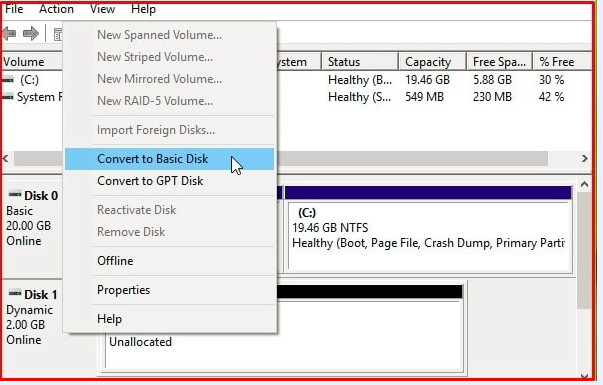- 8777701917
- info@saikatinfotech.com
- Basirhat W.B
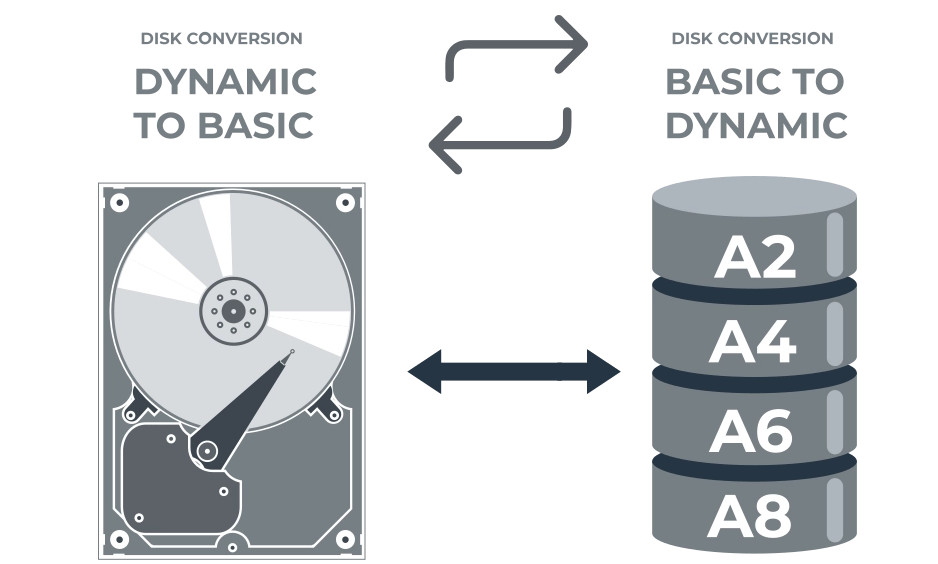
Basic disks are most often used by Windows OS, here partition tables or logical disks process data on hard disk partitions.
Basic disks are a storage model where your operating system is installed on a hard disk, configured as a primary disk. Each new disk is created as a base disk by default.
Basic disk volumes are partitions that can be formatted using basic disk setup. This way you can change or expand sections later. It should be understood that the maximum partition size is the entire hard disk space, and the number of partitions on a basic disk depends on the partition style that the disk uses.
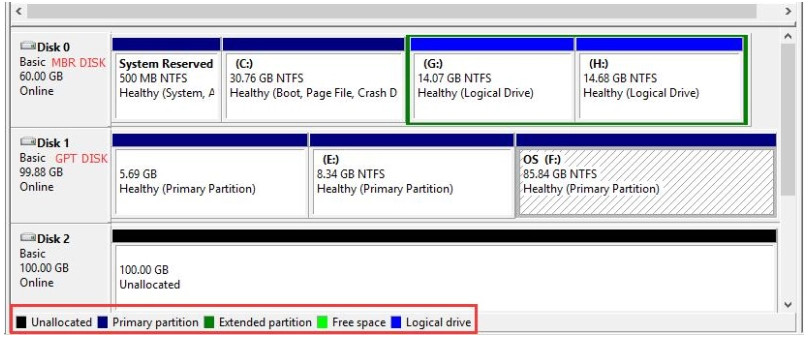
There are two partition styles:
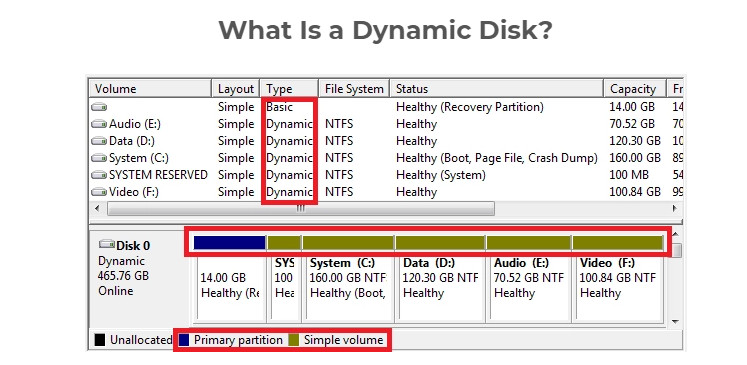
The dynamic disk appeared in Windows in 2000, this technology allowed flexible data management and fault-tolerant volumes.
Dynamic disks use a dynamic volume that can be converted, partitioned, and extended even after they are created. You can also expand volumes across non-contiguous spaces on physical disks, although the maximum size of a dynamic disk may vary.
Dynamic disks support MBR and GPT, and can also use the Virtual Disk Service (VDS) or the hidden Logical Disk Manager (LDM) database.
There are several types of dynamic disk volumes:
In general, a hard disk can have up to 2000 dynamic volumes, but the recommended number is no more than 32, and the partition style does not affect this number of volumes.
Tip: RAID 0 failed!
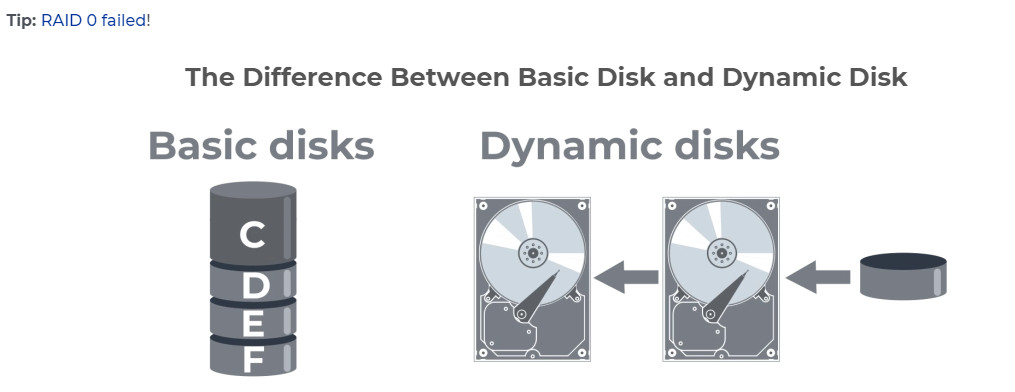
If you’re having trouble choosing a disk, you should compare the basic settings.
Both dynamic and basic disks are designed to store information and the main difference is how these disks are used.
Basic disks are the good old kind of disks that have been around since DOS. Data is distributed in the following styles – GTP and MBR, in which only primary and logical partitions are allowed. Once you create partitions, they cannot be changed without the help of third-party tools, so partition sizes are limited by hard drive space.
However, the basic disk is still a commonly used storage method for certain reasons. For example, it has dual multi-boot, it’s easy to use, and it protects your data a bit. At any time, you can convert a basic disk to dynamic without losing a single file.
Dynamic disks are a special type of storage that tracks volumes using LDM and VDS, MBR, or GTP databases.
Dynamic disks allow you to create volumes with different space configurations that can be resized and moved between volumes. Using the database, the computer creates new dynamic disks and also repairs damaged ones.
By linking multiple disks together, you can form a borderless dynamic volume and partition it into partitions to make data management easier. At the same time, to change the volume or create a data backup, you do not need to restart the operating system to avoid data loss.
If you suddenly need to directly convert dynamic disks to basic, then this will not work, since you need to remove them before converting. Thus, you will have to back up your data first to avoid data loss.
You will need the Windows Disk Management utility, which, in addition to all the basic functions, will help you convert basic disks to dynamic ones.
Follow this step by step guide:
Step 1. Right-click the Start button and click Disk Management.
Step 2: In the new Disk Management window, you will see the downloaded disks.
Step 3: Right-click the disk and select “Convert to Dynamic Disk”.
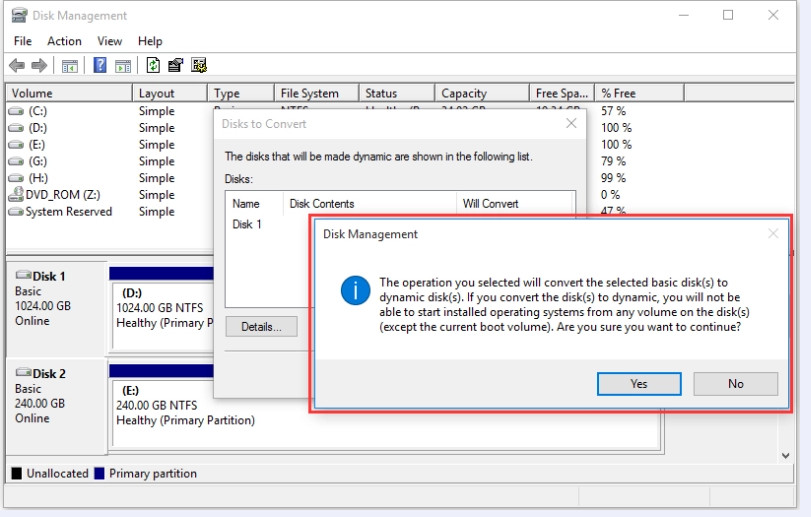
Step 4. In the new window, select the disk to be converted and click OK.
Step 5. If everything is correct, you can confirm the conversion, to do this, click on the “Convert” button.
Step 6. You will receive a warning: after the conversion is completed, you will not be able to run operating systems from any volumes on these drives, except for the current boot volume. Then just wait for the process to start turning the basic disk into a dynamic disk.
Built in utility does not allow you to directly convert dynamic disks to basic disks, so be prepared that the dynamic disk conversion option will not be available.
However, everything is possible to do, first you need to perform several laborious procedures in order to implement the intended action. You will have to delete all volumes on a dynamic disk and only then convert it to a basic disk. This inevitably leads to total data loss.
Therefore, before applying this disk conversion method, recover corrupted data and back up all your data.
Then follow the instructions:
Step 1. Run the Disk Management utility with administrator rights, as described in the previous method.
Step 2: Delete each dynamic disk volume that will be converted. To do this, right-click on each volume and click “Delete Volume”.
Step 3. And the final touch – right-click the disk and select the “Convert to Basic Disk” option. After that, wait for the complete conversion and reboot the system.