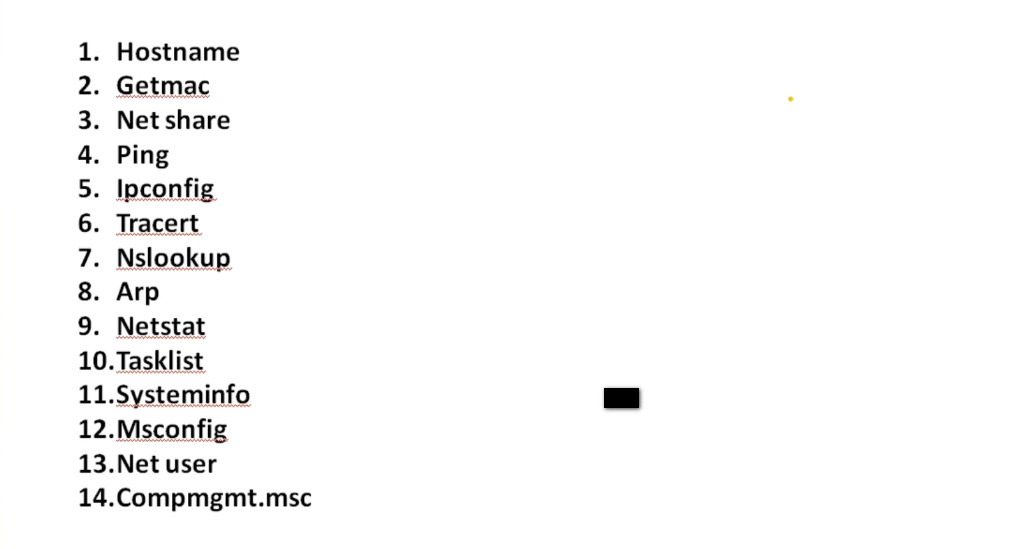- 8777701917
- info@saikatinfotech.com
- Basirhat W.B


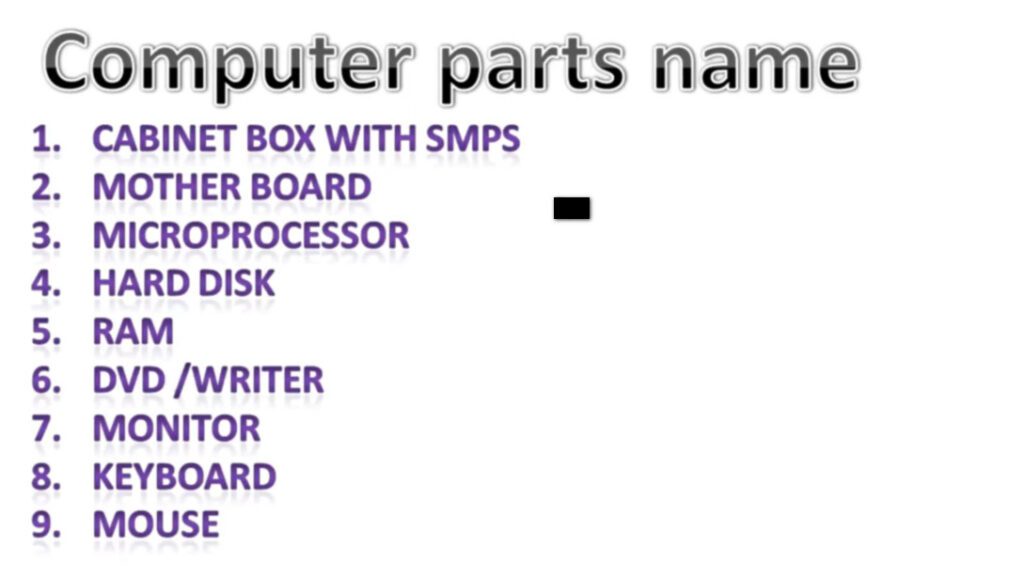






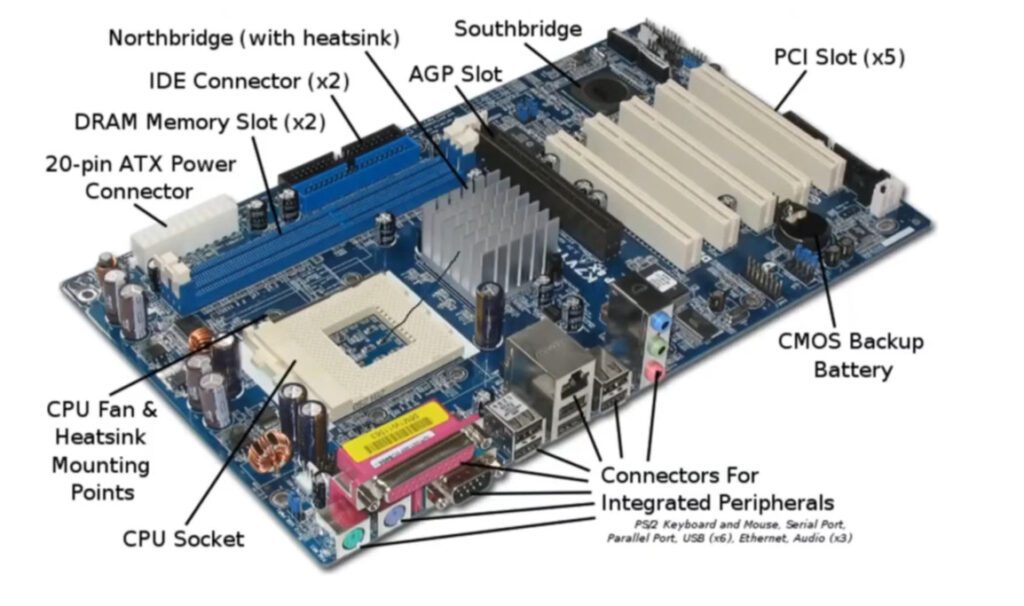
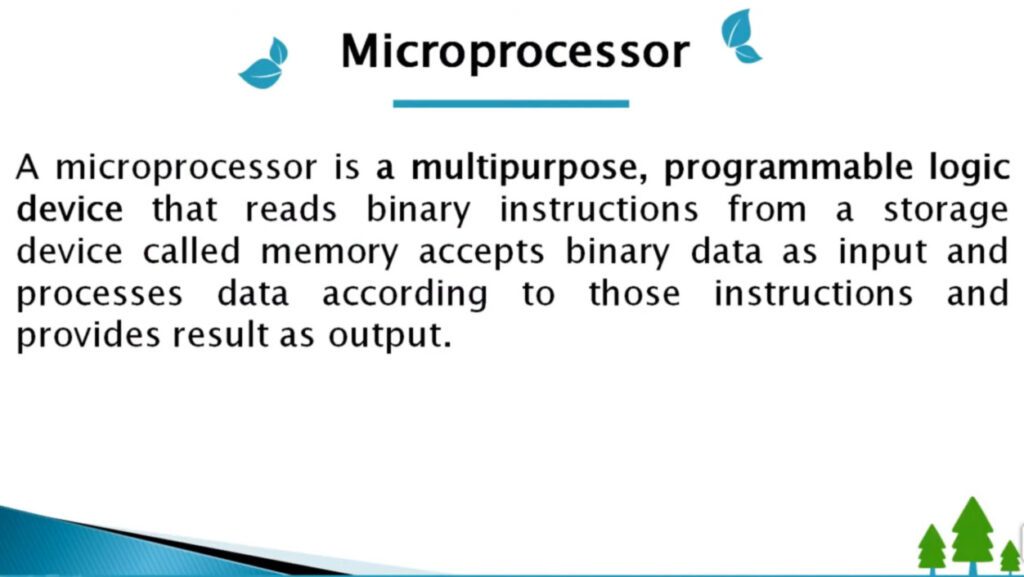
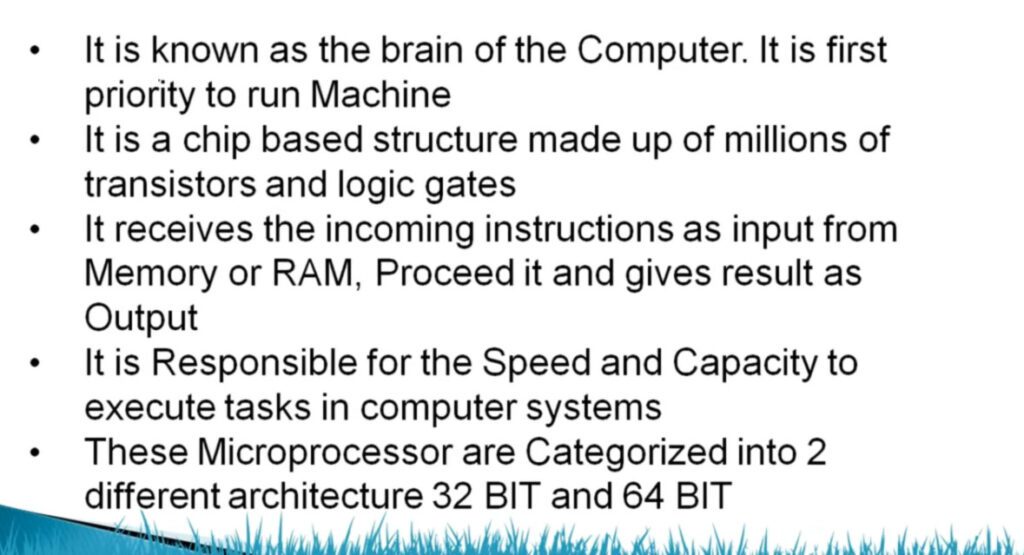
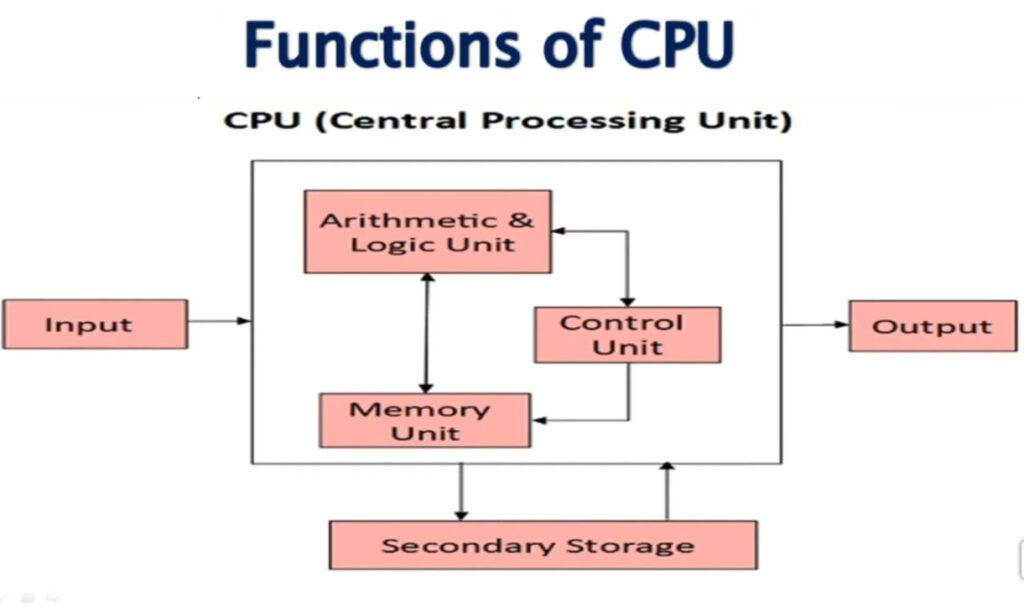
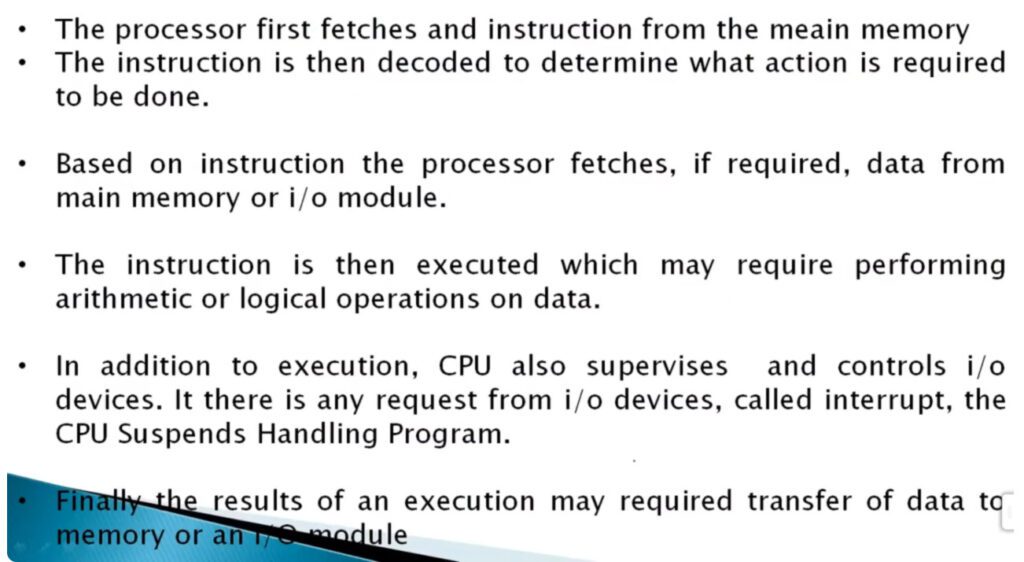
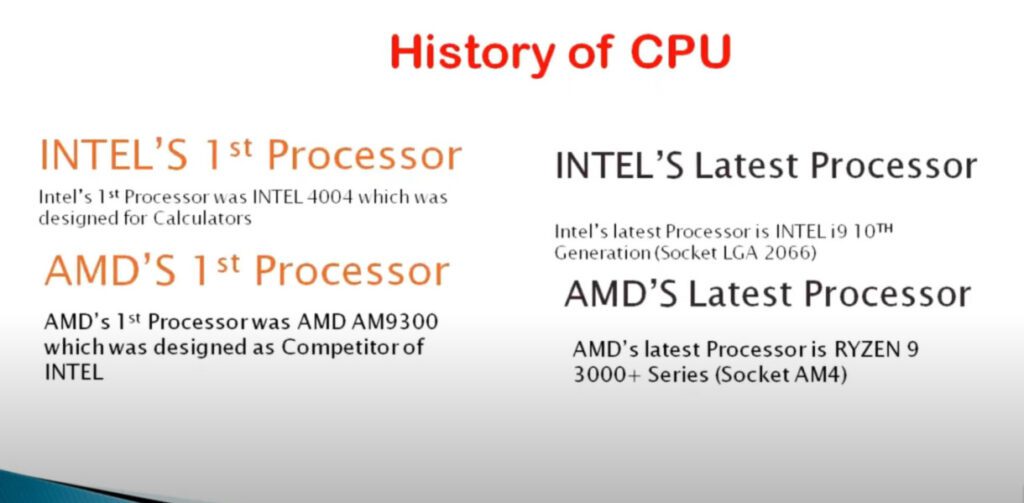

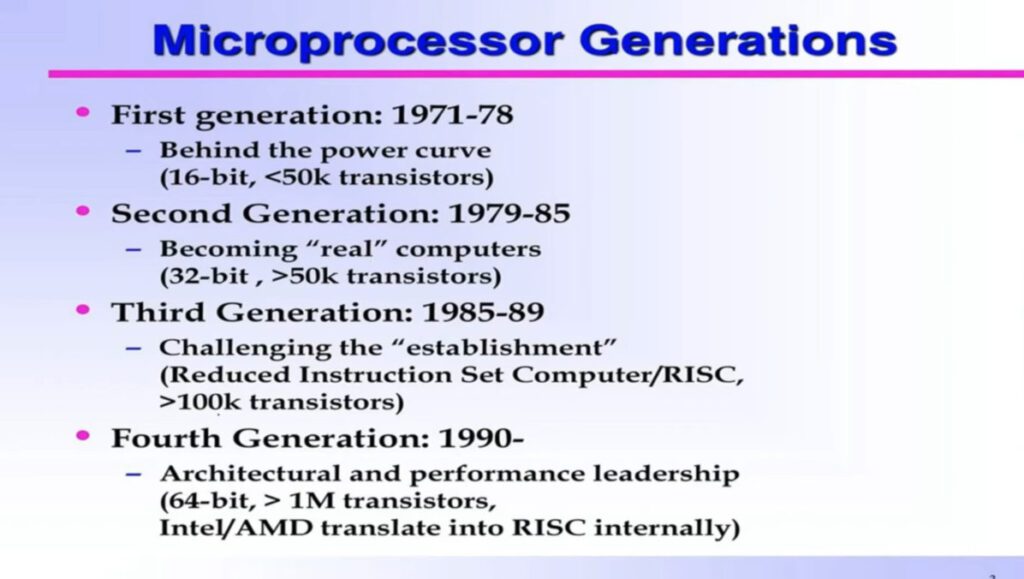
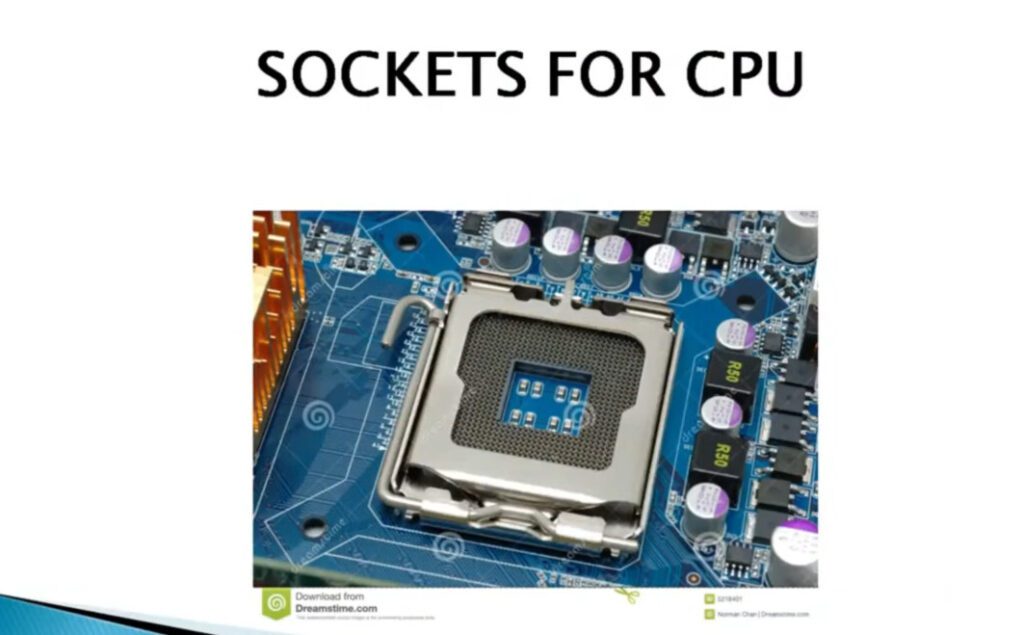
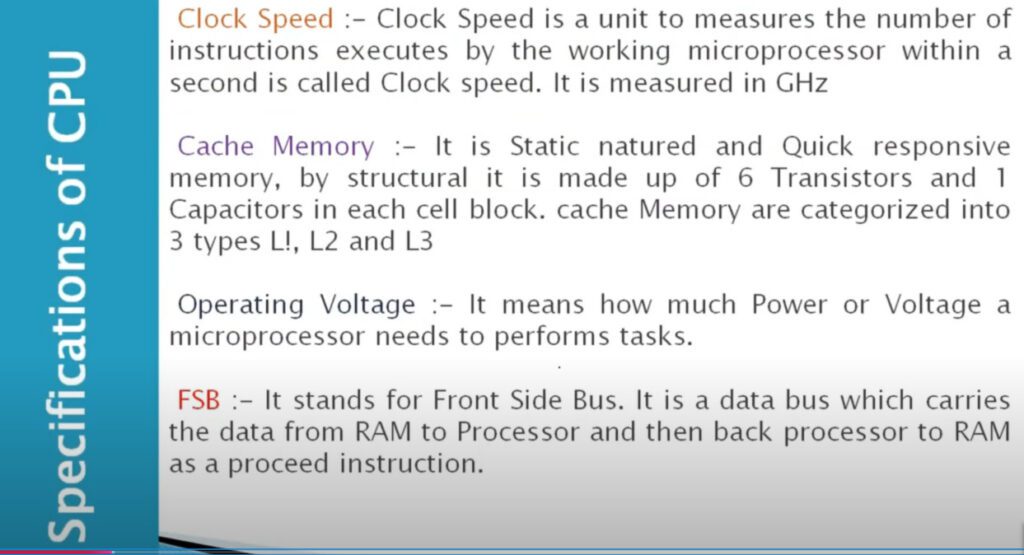
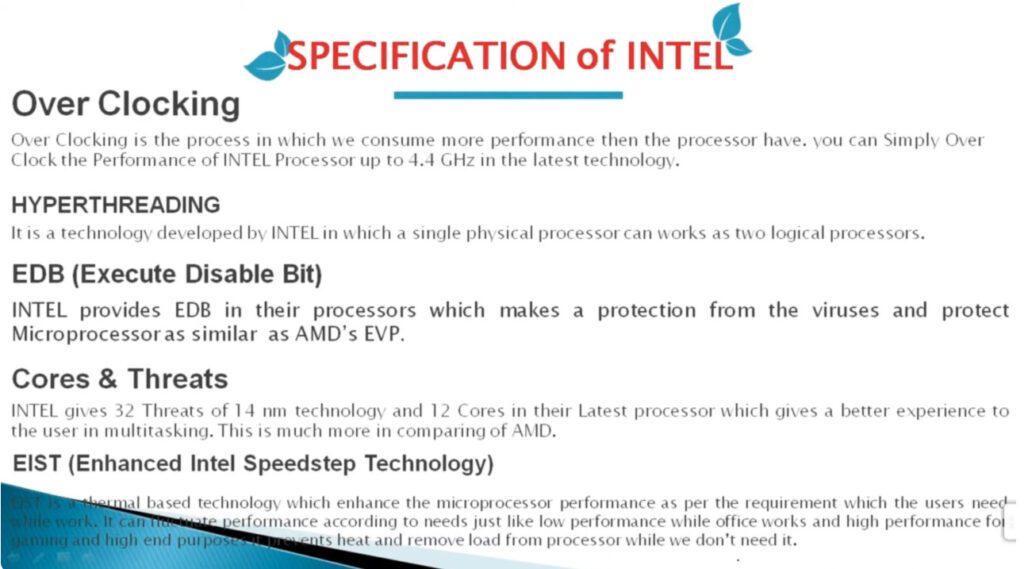

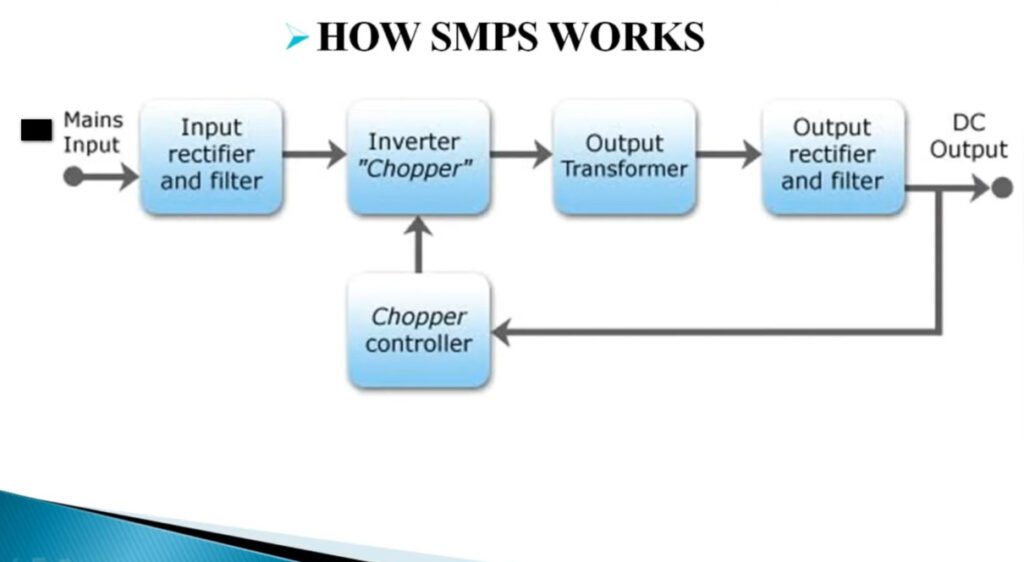
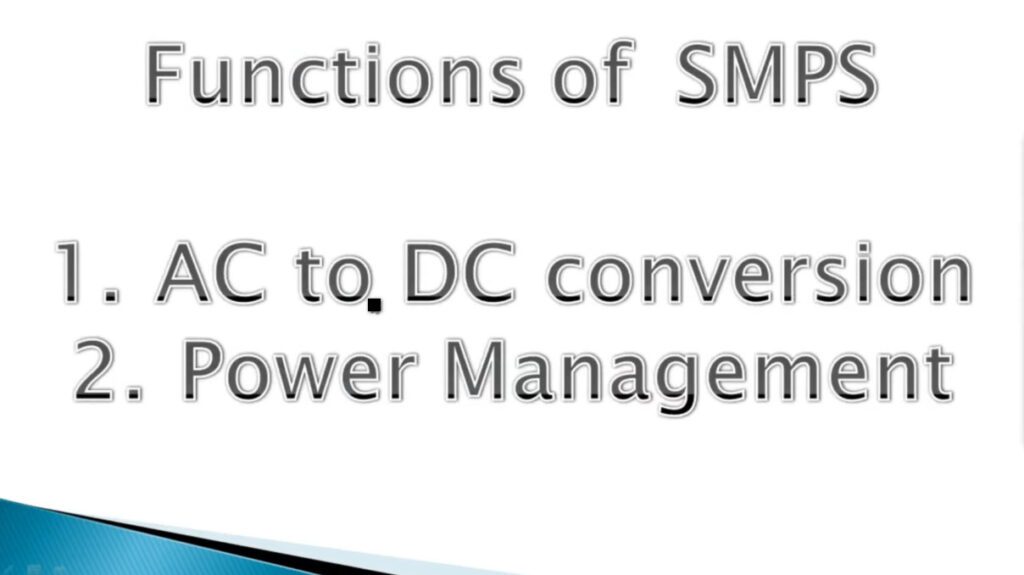

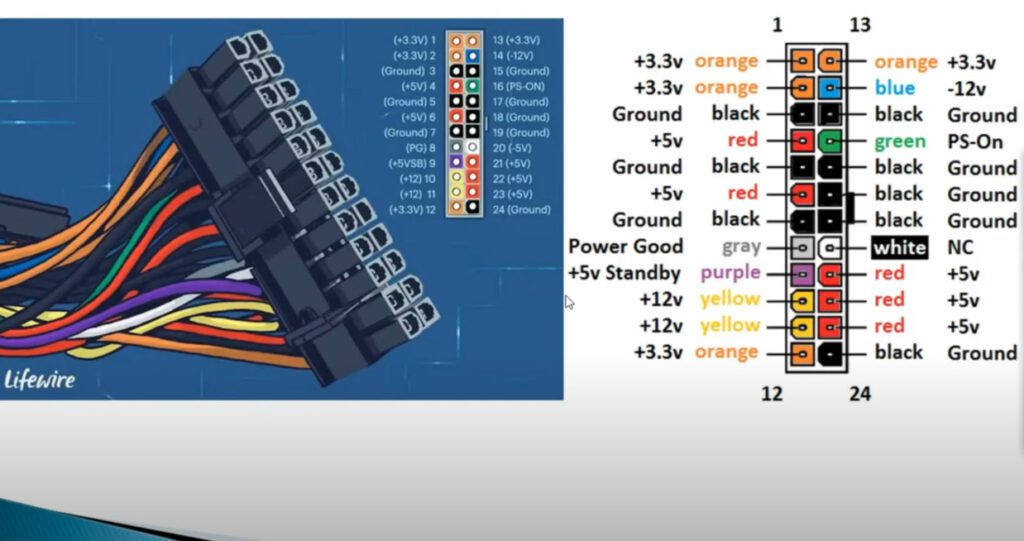
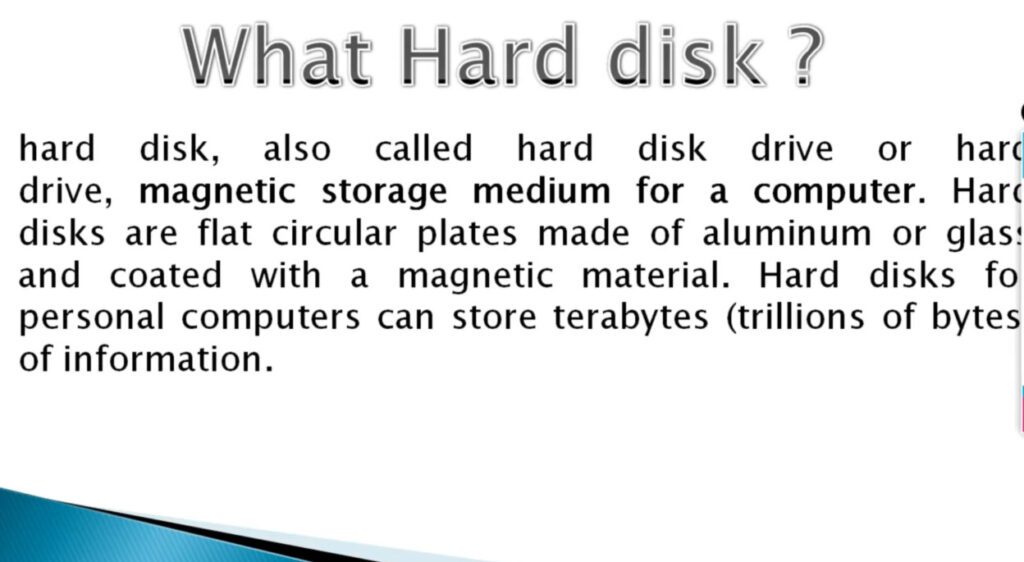

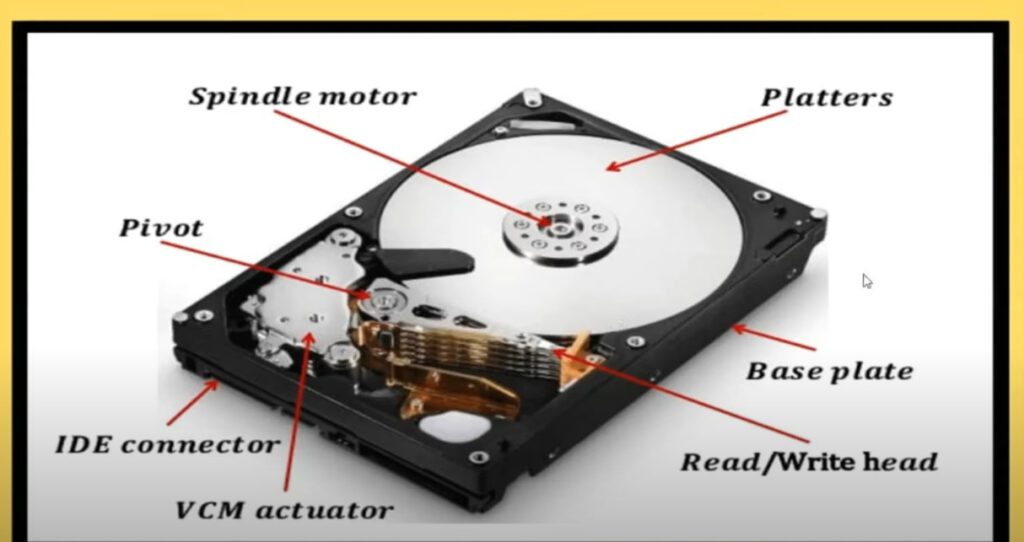
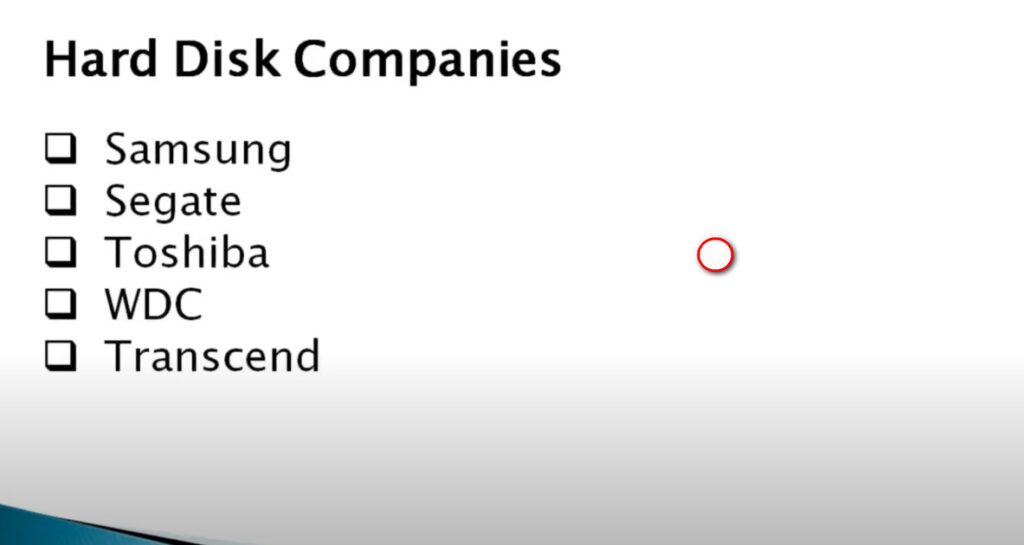
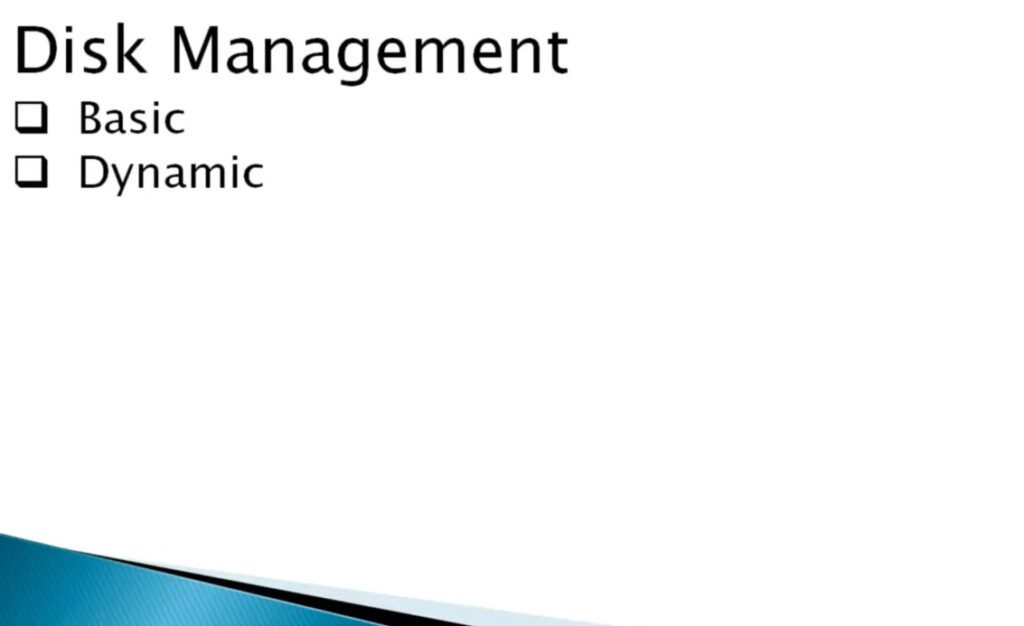
A basic disk is a type of hard drive configuration, available with the Windows operating system. To manage all partitions and data on the hard disk, normal partition tables or logical drives are used. They are the storage types most often used with Windows. It can contain up to four primary partitions, or three primary partitions and an extended partition with multiple logical drives.
A disk that has been initialized for dynamic storage is called a dynamic disk. It gives more flexibility than a basic disk because it does not use a partition table to keep track of all partitions. The partition can be extended with dynamic disk configuration. It uses dynamic volumes to manage data.
Basic and dynamic disks serve different purposes in terms of storage management. While a basic disk uses primary and extended partitions, a dynamic disk provides more flexibility with volumes that can span multiple disks. If you’re preparing for GATE or aiming to understand the intricacies of modern storage management, the GATE CS Self-Paced Course dives deep into the differences and use cases for both types of disks, helping you master storage architecture.
Feature | Basic Disk | Dynamic Disk |
|---|---|---|
Definition | Traditional disk type using primary and extended partitions. | Advanced disk type supporting complex volume types and configurations. |
Partition Types | Primary and extended partitions. | Spanned, striped, mirrored, RAID-5 volumes. |
Maximum Partitions | Up to 4 primary partitions, or 3 primary and 1 extended partition. | No fixed limit; depends on available disk space and volume types. |
Compatibility | Compatible with all versions of Windows. | Supported on Windows 2000 and later versions. |
Volume Expansion | Limited; requires repartitioning or reformatting. | Supports dynamic volume expansion without reformatting. |
Advanced Features | Basic partitioning only. | Supports advanced features like RAID, spanning, and mirroring. |
Data Redundancy | No built-in redundancy; relies on external backup solutions. | Supports data redundancy through mirroring and RAID configurations. |
Flexibility | Less flexible; limited to simple partitioning. | More flexible; allows for complex volume setups and management. |
Management Complexity | Simple and straightforward. | More complex; requires understanding of dynamic volume management. |
System Performance Impact | Minimal impact. | May have performance overhead depending on configuration (e.g., RAID-5). |
Conversion | Can be converted to Dynamic Disk without data loss (backups recommended). | Conversion to Basic Disk may require data backup and reformatting. |
Converting a Dynamic Disk to a Basic Disk typically requires deleting all volumes on the Dynamic Disk, which means data loss unless it is backed up. It’s crucial to back up data before conversion.
Yes, Dynamic Disks can be used with external storage devices, but compatibility may vary based on the operating system and external device support for Dynamic Disks.
No, Basic Disks do not support RAID configurations. For RAID setups, you need to use Dynamic Disks.
If a Dynamic Disk fails, data on dynamic volumes may become inaccessible. The extent of data loss depends on the type of volume and whether redundancy features like mirroring or RAID are used.
Yes, Dynamic Disks are commonly used in server environments due to their support for advanced volume types and redundancy features, which are beneficial for managing large and critical data.
You can use command-line tools like diskpart or third-party disk management software to manage Dynamic Disks if the built-in Disk Management tool is unavailable.
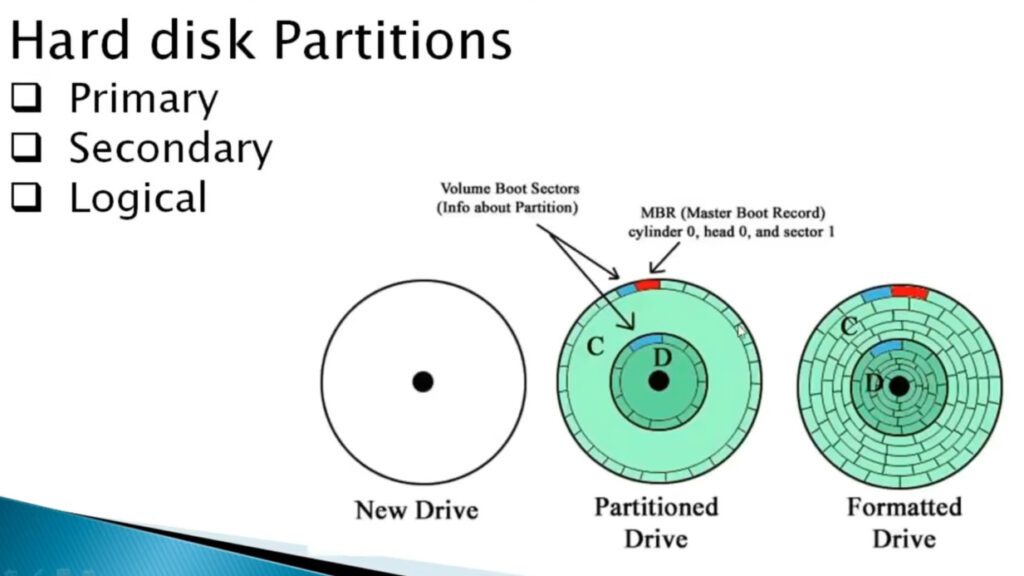
Primary Partition and Active Partition:
What is primary partition? A primary partition is in which an Operating System can be installed. One MBR hard disk may contain a maximum of 4 primary partitions. An active partition is based on primary partition. Any one of the 4 primary partitions can be set as active partition. Since there can be 4 primary partitions with 4 different Operating Systems installed, one of the partition that is marked active is used for the initial booting. The active partition contains the boot loader (such as ntldr or bootmgr) to load operating systems from a disk.
Tips:
Primary Partition: A primary partition contains one file system. In DOS and all early versions of Microsoft Windows systems, Microsoft required what it called the system partition to be the first partition. All Windows operating systems from Windows 95 onwards can be located on (almost) any partition, but the boot files (io.sys, bootmgr, ntldr, etc.) must reside on a primary partition. However, other factors, such as a PC’s BIOS (Boot sequence on standard PC) may also impose specific requirements as to which partition must contain the primary OS. (By Wikipedia)
Active Partition:The active partition is the partition where theboot flagis set. DOS and Windows allow only one boot partition to be set with the boot flag. (By Wikipedia)
If there is only one partition installed system on a hard disk, then it is automatically activated. If there are more than one system (more than one system partition), users can manually set a system partition as active partition.
Extended Partition and Logical Partition:
Because the primary only can be created four maximum, this need to use extended partition to break the limitation of 4 partitions. In an Extended Partition you can create unlimited logical drives. You can store data in the logical partitions similar with primary partition, but the extended partition is not used to store data, because the Extended Partition is used to hold logical partitions, at the same time, there can only be one extended partition on a single disk.
Tips:
Extended Partition: An HDD may contain only one extended partition, but that extended partition can be subdivided into multiple logical partitions. DOS/Windows systems may then assign a unique drive letter to each logical partition.(By Wikipedia)
Logical Drive: Also called logical partition. A volume created within an extended partition on a basic disk. A logical drive can be formatted and assigned a drive letter, but cannot host an operating system. (By Microsoft) fortunately, you can convert logical to primary.
MBR and GPT: On a MBR disk, there can only be maximum 4 primary partitions or less than 4 primary partitions plus one extended partition. On a GPT disk, there is no concept of primary or logical, thus, the primary partition limitation does not exist.
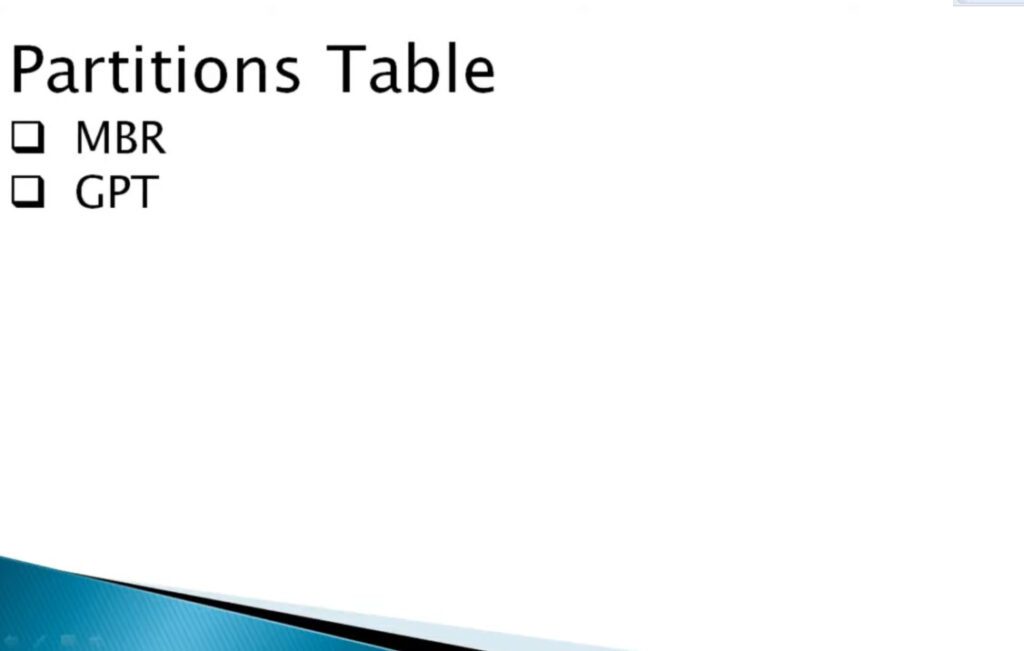
Before learning how to convert GPT to MBR or switch from MBR to GPT, it is necessary to get a deeper understanding of MBR and GPT hard disks. On the whole, they are two different partition styles.
◤ MBR (Master Boot Record)
It is a guide sector at the very front of the drive. MBR describes the information on logical partitions and contains file systems and the organization type. It contains the boot routine – this is the executable code produced when the computer loads the OS in the second stage of the start-up or the boot record which connects every partition (VBR).
◤ GPT (GUID–Globally Unique Identifiers)
It’s another partition table that has become the new standard of disk partition table originating from the EFI (Extensive Firmware Interface). It is gradually replacing MBR with something more modern. On a GPT disk, every partition has its own “globally unique identifier”.
▸MBR disks only support disks up to 2TB in size. If the hard disk surpasses 2TB, the additional space will show as unallocated space.
▸MBR disk only supports 4 primary partitions at most. To create more, you have to make one primary partition “extended drive”, within which you can create many logical drives.
▸MBR partitioning rules are complex and poorly designed. On an MBR disk, the partitioning and boot data are stored in one place. If this data is overwritten or corrupted, it’s difficult to recover it.
▸MBR cannot be created on media that cannot be partitioned – such as CDs/DVDs.
▸GPT can take full advantage of a large hard drive over 2TB. The partition size is limited to 256TB as each partition in GPT can be up to 2^64 logical blocks in length.
▸GPT also allows for a nearly unlimited number of partitions. Generally, Windows allows up to 128 partitions on a GPT drive.
▸A Partition on a GPT disk has a self-contained backup at the end of the disk, with the original being stored at the front of the disk. When one of the two is destroyed, you can restore it with the other.
GPT disk seems to be more advanced when compared to MBR disk, you might still need to convert GPT to MBR disk sometimes. For example, if you are using a very old operating system like Windows 95/98/ME, Windows NT4, Windows 2000, Windows 2003 32-bit, and Windows XP 32-bit version, you have to convert the system disk from GPT to MBR because they cannot boot from GPT partitions. GPT disk will display as a “GPT protective partition” in these systems and you won’t be able to access your data unless you convert the drive back to MBR. Also, there are still some situations where you might need to convert GPT disk to MBR disk.
To convert the GPT disk with OS installed to MBR for better compatibility, most users might want to finish the conversion without losing data. Then AOMEI Partition Assistant Professional is a great tool, which can convert GPT to MBR (or MBR to GPT) without damaging inside data including the operating system. That is a bigger advantage than converting GPT to MBR via Command Prompt, which requires you to delete all partitions before conversion.
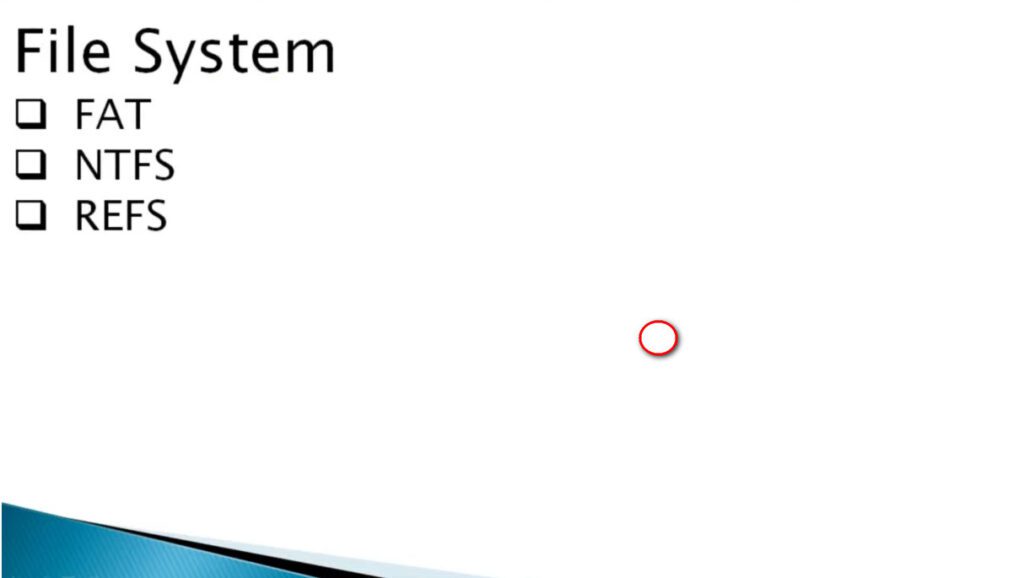
A file system is a method an operating system uses to store, organize, and manage files and directories on a storage device. Some common types of file systems include:
A file is a collection of related information that is recorded on secondary storage. Or file is a collection of logically related entities. From the user’s perspective, a file is the smallest allotment of logical secondary storage.
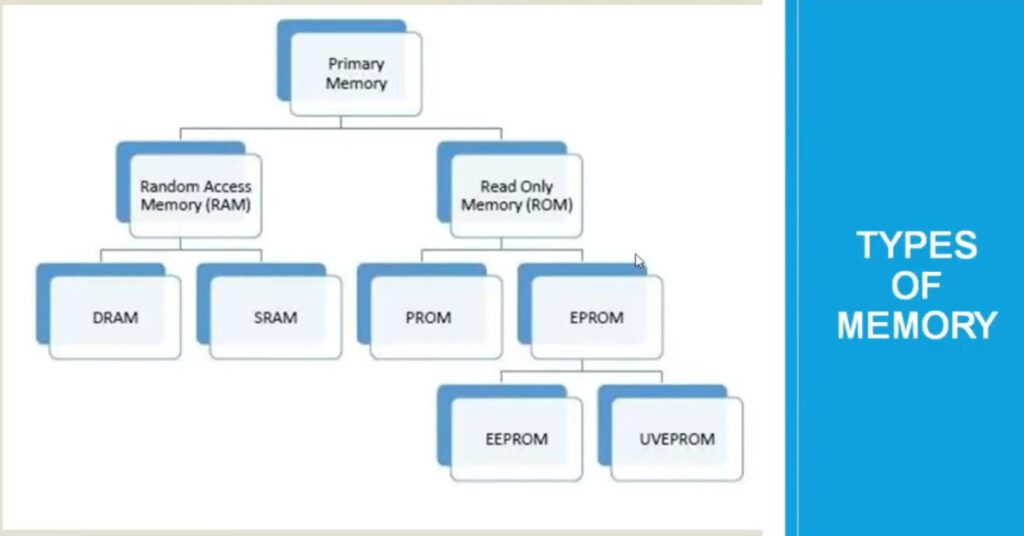
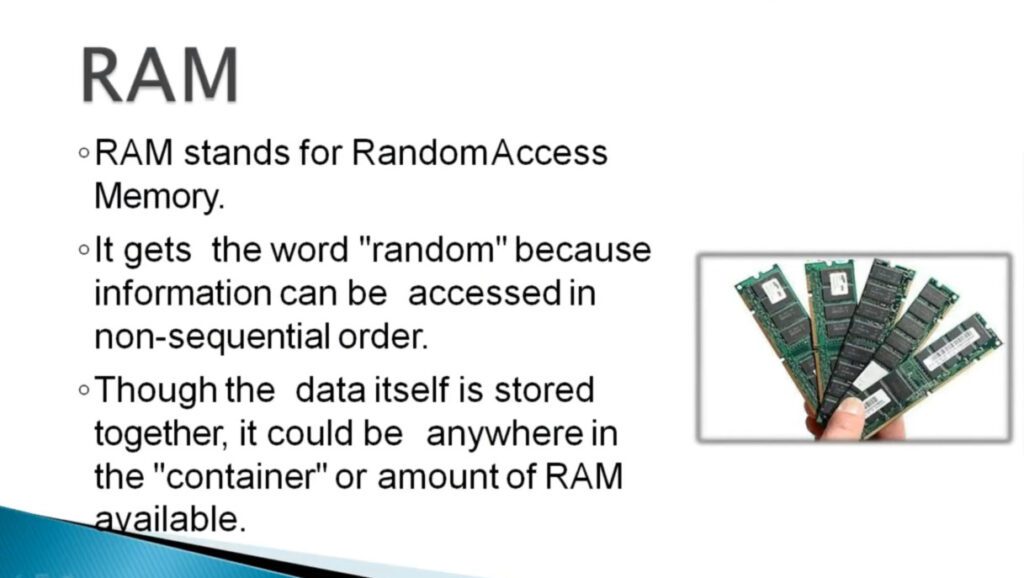
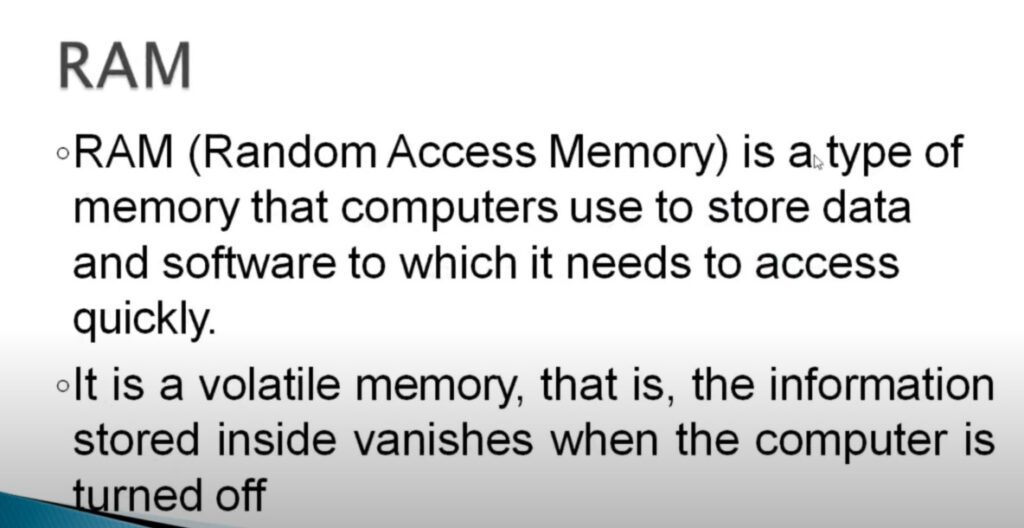
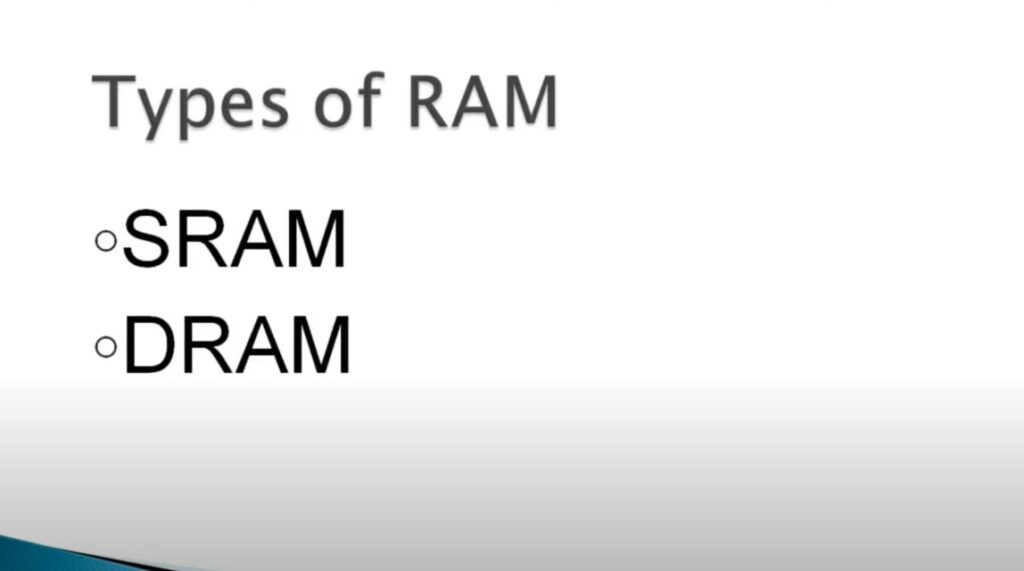
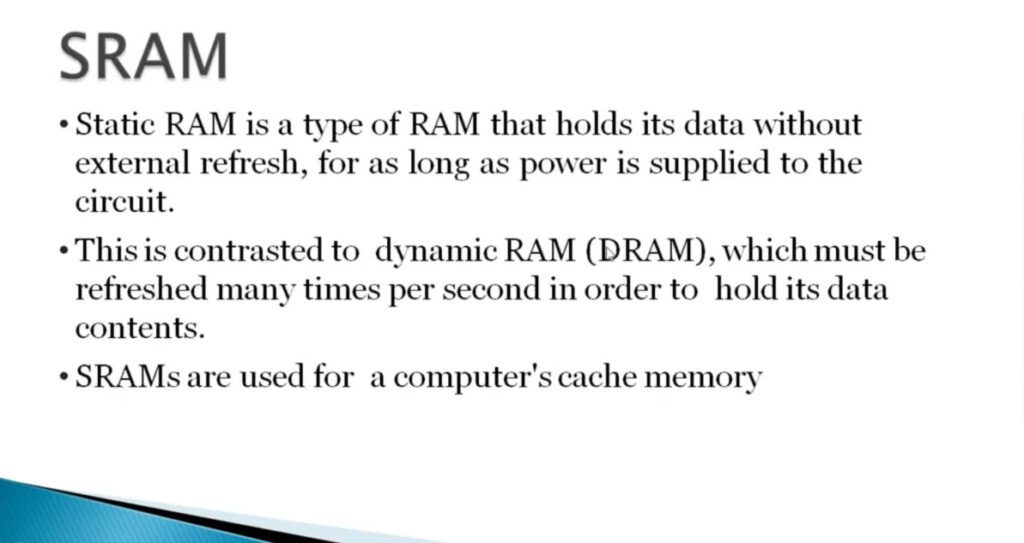
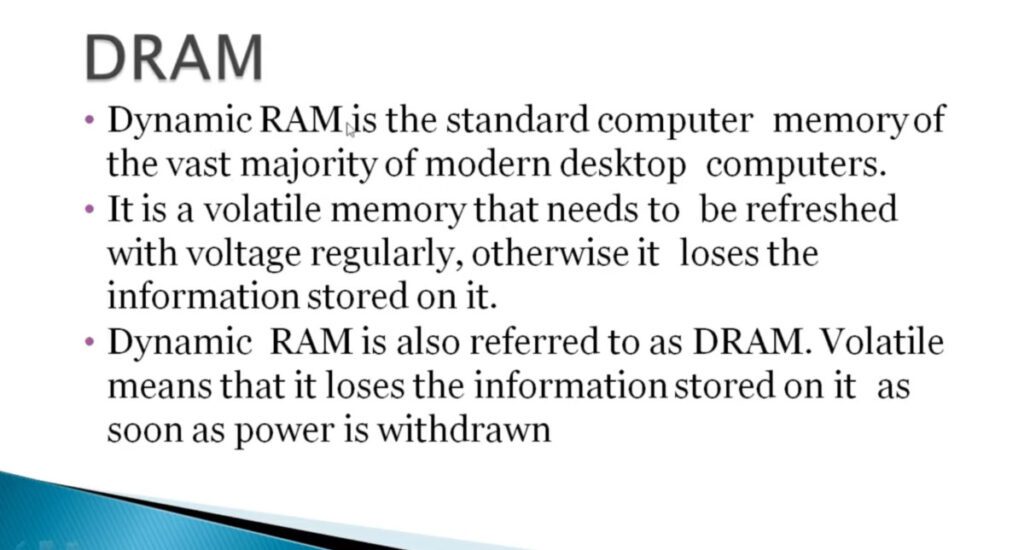
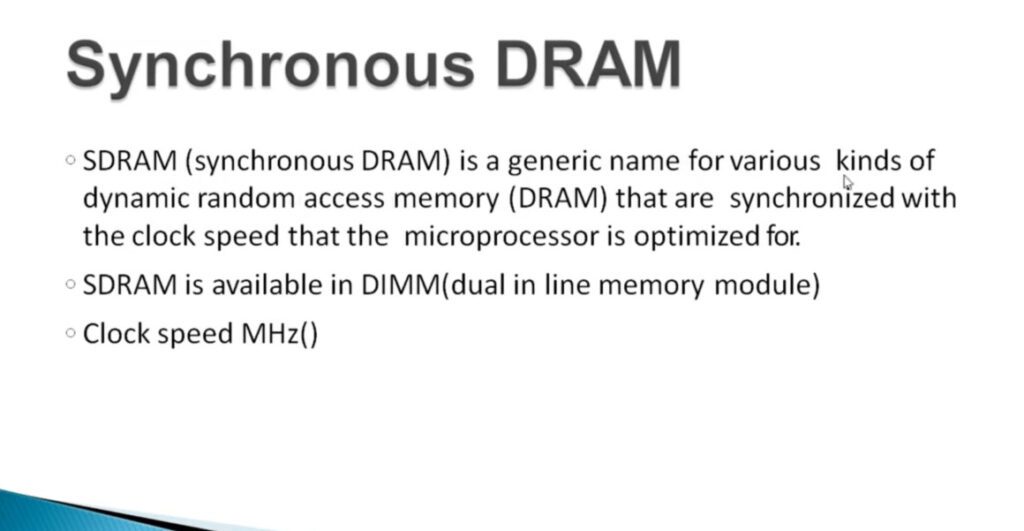
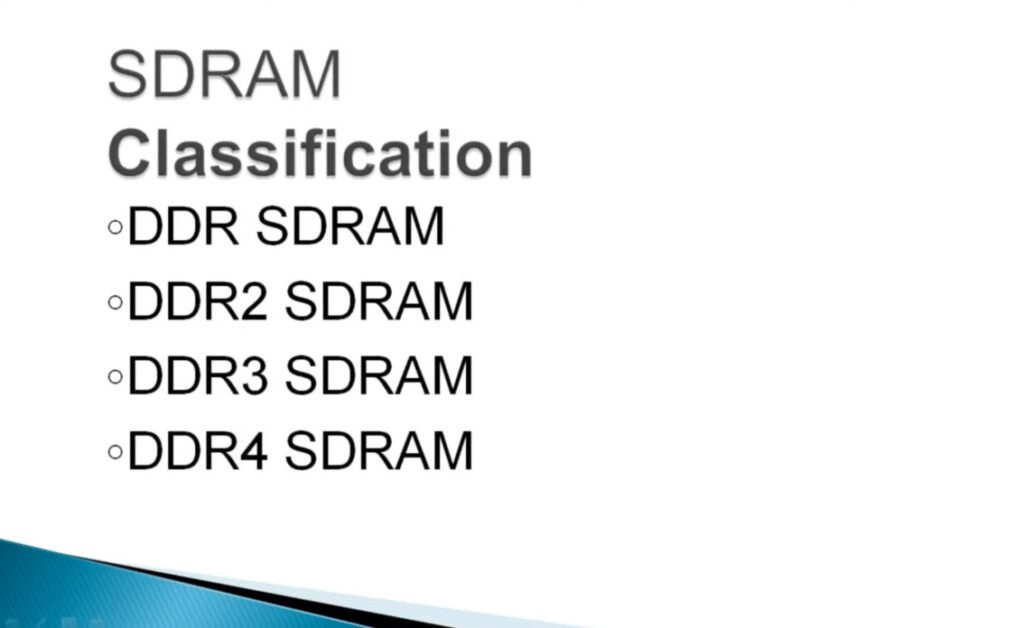

Random Access Memory (RAM)
Random Access Memory (RAM) is a type of computer memory that stores data temporarily while a computer is running. It’s called “random access” because the computer can access any part of the memory directly and quickly. RAM (Random Access Memory) is very similar to memory in the Human Brain. The human brain’s memory is the most essential part played by the brain. Memory helps in remembering things, and people remember their past due to the memory present in the brain, similarly, computers have memory too.
RAM helps your computer run programs and process information quickly. When you turn off your computer, the data in RAM is lost, unlike data on your hard drive which is stored permanently. In this article, we are going to discuss about RAM and types of RAM in detail.
What is a Computer Memory?
To save data and instructions, memory is required. Memory is divided into cells, and they are stored in the storage space present in the computer. Every cell has its unique location/address. Memory is essential for a computer as this is the way it becomes somewhat more similar to a human brain.
In human brains, there are different ways of keeping a memory, like short-term memory, long-term memory, implicit memory, etc. Likewise, in computers, there are different types of memories or different ways of saving memories. They are cache memory, primary memory/main memory, and secondary memory.
Types of Computer Memory
There are three types of memories. Cache memory helps speed up the CPU as it is a high-speed memory, It consumes less time but is very expensive. The next type is the main memory or primary memory which is used to store or hold the current data, It consists of RAM and ROM, RAM is a volatile memory while ROM is non-volatile. The third type is Secondary memory, which is non-volatile, it is used to store data permanently in a computer.
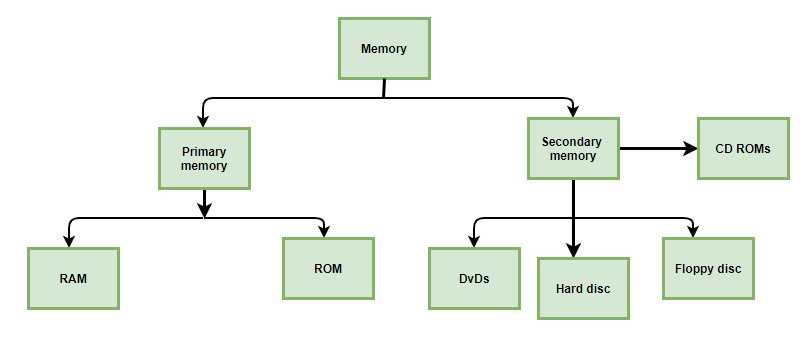
What is RAM (Random Access Memory)?
It is one of the parts of the Main memory, also famously known as Read Write Memory. Random Access memory is present on the motherboard and the computer’s data is temporarily stored in RAM. As the name says, RAM can help in both Read and write. RAM is a volatile memory, which means, it is present as long as the Computer is in the ON state, as soon as the computer turns OFF, the memory is erased.
In order to better understand RAM, imagine the blackboard of the classroom, the students can both read and write and also erase the data written after the class is over, some new data can be entered now.
History of RAM
In 1947, the Williams tube marked the debut of the first RAM type. The data was saved as electrically charged dots on the face and was used in cathode ray tubes. A magnetic-core memory was the second type of RAM, which was created in 1947. RAM was made of small metal rings and each ring connected with wires. A ring stored one bit of data, and it can be easily accessible at any time.
The RAM as solid-state memory, was invented by Robert Dennard in 1968 at IBM Thomas J Watson Research Centre. It is generally known as dynamic random access memory (DRAM) and has many transistors to hold or store bits of data. A constant power supply was necessary to maintain the state of each transistor.
In October 1969, Intel launched its first DRAM, the Intel 1103. In 1993, Samsung launched the KM48SL2000 synchronous DRAM (SDRAM). similarly In 1996, DDR SDRAM was commercially available. In 1999, RDRAM was accessible for computers. In 2003, DDR2 SDRAM began ready to sold. In June 2007, DDR3 SDRAM ready to being sold. In September 2014, DDR4 became ready to be sold in the market.
How Does RAM Work?
RAM is constructed of small transistors and capacitors, much like CPUs and other computer components, which can stored an electric charge that corresponds to data bits. electrical charge is necessary to regular charge of it. If not, the data removed from RAM and the capacitors lose their charge.
Saving any modified data to the hard disc or SSD is crucial because data can be lost so rapidly when the battery is gone. Additionally, it explains why so many programmes include autosave options or cache unfinished work in the event of an unplanned shutdown. Data from RAM can be retrieved by forensic experts in some situations. However, the majority of the time, after finishing a file or your computer shuts down, the information in RAM is gone.
How Computer And Laptop RAM Works Together?
Whenever you play a game from your laptop hard drive or stream a movie from the internet, your computer loads the data from the Hard Drive into the RAM for processing the data. The CPU then uses this memory to solve the complex tasks required to deliver your preferred experience.
That’s why RAM needs to be fast—faster than the other storage devices like a Hard Drive offered by your computer’s disk drive. The speed of your RAM defines how fast the data flows in and out of your CPU. If your RAM is slow, you will get the result late.
You can think RAM is like short-term memory, which helps to store the immediate data you need for processing like remembering your items in a shopping list. If you lose your short-term memory, you won’t be able to remember anything for more than a few seconds. however having more short-term memory would allow you to do additional simultaneous tasks, and those tasks can be more complicated.
Higher the capacity of your RAM, the CPU can complete tasks quickly and your experience will be smoother. RAM enables you to open larger files, and demanding applications like video editing software.
Hard Drive | RAM |
|---|---|
Non-volatile storage device for long-term data storage | Volatile memory used for temporary storage |
Non-volatile (data retained when power is off) | Volatile (data lost when power is off) |
Slower access times (HDD slower than SSD) | High-speed access |
Typically larger (several TB) | Typically smaller (several GB) |
ROM | RAM |
|---|---|
| Non-volatile memory used for permanent storage | Volatile memory used for temporary storage |
Generally slower than RAM | High-speed access |
Primarily read-only | Read and write operations |
ROM generally holds only megabytes of storage | RAM can store in gigabytes |
Data accessible is not easy | Data accessible is easy |
Cheaper than RAM | High cost as compared to ROM |
Used for the temporary storage of data | Used for parmanent storage of data |
RAM | Virtual Memory |
|---|---|
RAM is a physical device or memory installed in the computer or laptop and is used by the CPU to store data temporarily during program execution. | While virtual memory is the memory management technique used by the operating system that uses parts of the storage drive to supplement physical RAM and extend the computer’s memory capacity. |
Features of RAM
RAM is volatile in nature, which means, the data is lost when the device is switched off.
RAM is known as the Primary memory of the computer.
RAM is known to be expensive since the memory can be accessed directly.
RAM is the fastest memory, therefore, it is an internal memory for the computer.
The speed of computer depends on RAM, say if the computer has less RAM, it will take more time to load and the computer slows down.
How Much RAM Do You Need?
The system’s RAM requirements depend on what the user is doing. For editing videos, for instance, a machine should have at least 16 GB of RAM, though more is preferable. A machine needs also have at least 3GB of RAM in order to run Photoshop CC on a Mac for photo processing, according to Adobe. Even 8GB of RAM, meanwhile, can cause a slowdown if the user is using many apps at once.
Types of RAM
RAM is further divided into two types, SRAM – Static Random Access Memory and DRAM- Dynamic Random Access Memory. Let’s learn about both of these types in more detail.
1. SRAM (Static Random Access memory)
SRAM is used for Cache memory, it can hold the data as long as the power availability is there. It is refreshed simultaneously to store the present information. It is made with CMOS technology. It contains 4 to 6 transistors and it also uses clocks. It does not require a periodic refresh cycle due to the presence of transistors. Although SRAM is faster, it requires more power and is more expensive in nature. Since SRAM requires more power, more heat is lost here as well, another drawback of SRAM is that it can not store more bits per chip, for instance, for the same amount of memory stored in DRAM, SRAM would require one more chip.
Function of SRAM
The function of SRAM is that it provides a direct interface with the Central Processing Unit at higher speeds.
Characteristics of SRAM
SRAM is used as the Cache memory inside the computer.
SRAM is known to be the fastest among all memories.
SRAM is costlier.
SRAM has a lower density (number of memory cells per unit area).
The power consumption of SRAM is less but when it is operated at higher frequencies, the power consumption of SRAM is compatible with DRAM.
2. DRAM (Dynamic Random Access memory)
DRAM is used for the Main memory, it has a different construction than SRAM, it used one transistor and one capacitor (also known as a conductor), which is needed to get recharged in milliseconds due to the presence of the capacitor. Dynamic RAM was the first sold memory integrated circuit. DRAM is the second most compact technology in production (First is Flash Memory). DRAM has one transistor and one capacitor in 1 memory bit. Although DRAM is slower, it can store more bits per chip, for instance, for the same amount of memory stored in SRAM, DRAM requires one less chip. DRAM requires less power and hence, less heat is produced.
Function of DRAM
The function of DRAM is that it is used for programming code by a computer processor in order to function. It is used in our PCs (Personal Computers).
Characteristics of DRAM
DRAM is used as the Main Memory inside the computer.
DRAM is known to be a fast memory but not as fast as SRAM.
DRAM is cheaper as compared to SRAM.
DRAM has a higher density (number of memory cells per unit area)
The power consumption by DRAM is more
Types of DRAM
SDRAM: Synchronous DRAM, increases performance through its pins, which sync up with the data connection between the main memory and the microprocessor.
DDR SDRAM: (Double Data Rate) It has features of SDRAM also but with double speed.
ECC DRAM: (Error Correcting Code) This RAM can find corrupted data easily and sometimes can fix it.
RDRAM: It stands for Rambus DRAM. It used to be popular in the late 1990s and early 2000s. It has been developed by the company named Rambus Inc. at that time it competed with SDRAM. It’s latency was higher at the beginning but it was more stable than SDRAM, consoles like Nintendo 64 and Sony Play Station 2 used that.
DDR2, DDR3, AND DDR4: These are successor versions of DDR SDRAM with upgrades in performance
SRAM | DRAM |
|---|---|
SRM stand for Static Random Access memory | DRAM stand for Dynamic Random Access memory |
More power is required | Less power is required |
More expensive | Less expensive |
Faster | Slower |
What is RAM in a computer?
RAM in a computer is a type of memory that stores data temporarily while the computer is running.
What is RAM(Random Access Memory)?
RAM, often referred to as memory or system memory, is the primary type of volatile memory used in computers to temporarily store data that the CPU needs to access quickly while the computer is running.
What is the RAM or ROM?
RAM is different from ROM. RAM is temporary memory, while ROM is permanent memory used for storing instructions that the computer needs to operate.
What is DDR
DDR RAM stands for Double Data Rate Random Access Memory. It’s a type of dynamic RAM (DRAM) used in computers, laptops, servers, and other electronic devices. The term “double data rate” refers to the ability of DDR RAM to transfer data on both the rising and falling edges of the clock signal, effectively doubling the data transfer rate compared to previous generations of DRAM (like SDRAM).
Here’s a breakdown of DDR RAM, including its key generations:
How To Check Computer System Ram DDR Version ?
Out Put Code
DDR1 – 20
DDR2 – 21
DDR3 – 24
DDR4 – 26
Run – CMD – Commnd –
Primary Memory is called as main memory of the System. During computer operations, it stores data, programs, and instructions. It is commonly called Semiconductor Memory or Volatile Memory. Primary Memory is faster than Secondary Memory.
Secondary Memory is used to store a heavy amount of data or information. The data or information stored in Secondary Memory is permanent and secondary memory is slower than primary memory, but secondary memory can’t be directly accessible by the CPU.
Cache Memory is faster memory that helps in fastening the speed of the CPU. Cache Memory is used to store the data that is frequently required by the CPU. Whenever the system gets off, data present in the cache memory gets lost.
A computer processor is made up of multiple decisive circuits, each one of which may be either OFF or ON. These two states in terms of memory are represented by a 0 or 1. To count higher than 1, such bits (Binary Digits) are suspended together. A group of eight bits is known as a Byte. 1 Byte can represent numbers between zero (00000000) and 255 (11111111), or 28 = 256 distinct positions. Of course, these bytes may also be combined to represent larger numbers. The computer represents all characters and numbers internally in the same fashion.
In practice, memory is measured in Kilobytes (KB) or Megabytes (MB). A Kilobyte is not exactly, as one might expect, 1000 Bytes. Rather, the correct amount is 210 i.e. 1024 bytes. Similarly, a megabyte is not 10002 i.e. 1,000,000 bytes, but instead 10242 i.e. 1, 048,576 bytes. This is a remarkable difference. By the time we reach a gigabyte (i.e. 10243 bytes), the difference between the base two and base ten amounts is almost 71 Megabyte.
Both computer memory and disk space are measured in these units. But it’s important not to confuse these two. “12800 KB RAM” refers to the amount of main memory the computer provides to its CPU whereas “128 MB disk” symbolizes the amount of space that is available for the storage of files, data, and other types of permanent information.
In a computer, data is stored in the form of 0s and 1s. We can store each and every data in a computer with the help of 0s and 1s. Each digit, either 0 or 1, is called a Bit. The Bit is the smallest unit of memory. Bit simply refers to the binary digit.
Nibble is just a greater version of Bit. It is a combination of 4 bits of binary digits or half of an Octet. A nibble can be represented by a single hexadecimal digit.
In computer systems, a unit of data that is eight binary digits long is known as a byte. A byte is a unit that computers use to represent a character such as a letter, number, or a typographic symbol (for example, “h”, “7”, or “$”). A byte can also grasp a string of bits that need to be used in some larger units of application processes (e.g., the stream of bits that composes a visual image for a program that represents images or the string of bits that composes the machine code of a computer program).
A Byte is abbreviated with a big “B” whereas a bit is abbreviated with a small “b”. Computer storage is generally measured in multiples of the byte. For example, a 640 MB hard drive holds a nominal 640 million bytes – or megabytes – of data. Byte multiples are made up of exponents of 2 and are generally expressed as a “rounded-off” decimal number. For example, two megabytes or 2 million bytes are 2,097,152 (decimal) bytes.
The Conflict: Once a Kilo Byte was considered truly massive at a time. Some felt that writing 210 was a bit unwise and also confuse others. 1,024 bytes appeared to be slightly awkward, and for ease of use, the kilobyte began to be referred to simply as 1,000 bytes of data and just ignore the left 24 Bytes. The majority might assume that the Kilo Byte is just 1, 000 Bytes of data but that’s not the case. This was done as the people with no knowledge of binary will not get the extra 24 bytes of storage.
As time passed, and we started to use Mega Byte (MB), it became harder to neglect 24 KB of data, but not hard enough. when Giga Byte was started to use it became very hard to ignore 24 MB of storage. Now imagine ignoring 24 GB or even 24 TB of data.
The Solution: Since it was hard to ignore such a large amount of data, they started to call KB 1024 Bytes, 1 GB as 1024 MB, etc. But now it was too late, people now know that the KB was 1, 000 Bytes and not 1, 024 Bytes. An effort was set by the American organization NIST (National Institute of Standards and Time) and the International Electrotechnical Commission (IEC) to resolve the issue.
As it was very difficult to make small modifications as it tends to big changes to the world of science and technology, it was decided in 1998 that “kibibyte (KiB)” would be used to signify 1,024 bytes while the Kilo Byte would be retained solely for 1,000 bytes. Similarly “mebibyte (MiB)” would be used to represent 1,048,576 bytes while a megabyte (MB) still referred to 1,000,000 bytes.
Unfortunately, it seems that the actions of these regulators have not helped to clarify the difference between the kilobyte and the kibibyte. The fact that word “kilobyte” has simply become too deep-rooted in international culture.
The kilobyte is the smallest unit of memory measurement but greater than a byte. A kilobyte is 103 or 1,000 bytes abbreviated as ‘K’ or ‘KB’. It antecedes the Mega Byte, which contains 1,000,000 bytes. One kilobyte is technically 1,000 bytes, therefore, kilobytes are often used synonymously with kibibytes, which contain exactly 1,024 bytes (210).
Kilobytes are mostly used to measure the size of small files. For example, a simple text document may contain 10 KB of data and therefore it would have a file size of 10 kilobytes. Graphics of small websites are often between 5 KB and 100 KB in size. Individual files typically take up a minimum of four kilobytes of disk space.
1 KB = 1,024 BytesOne megabyte is equal to 1,000 KBs and antecedes the gigabyte (GB) unit of memory measurement. A megabyte is 106 or 1,000,000 bytes and is abbreviated as “MB”. 1 MB is technically 1,000, 000 bytes, therefore, megabytes are often used synonymously with mebibytes, which contain exactly 1, 048, 576 bytes (220).
Megabytes are mostly used to measure the size of large files. For example, a high-resolution JPEG image might range in size from 1-5 megabytes. A 3-minute song saved in a compressed version may be roughly 3MB in size, and the uncompressed version may take up to 30 MB of disk space. Compact Disk’s capacity is measured in megabytes (approx 700 to 800 MB), whereas the capacity of most other forms of media drives, such as hard drives and flash drives, is generally measured in gigabytes or terabytes.
1 MB = 1024KB = 1,048,576 BytesOne gigabyte is equal to 1,000 MBs and precedes the terabyte(TB) unit of memory measurement. A gigabyte is 109 or 1,000,000,000 bytes and is abbreviated as “GB”. 1 GB is technically 1,000,000,000 bytes, therefore, gigabytes are used synonymously with gibibytes, which contain exactly 1,073,741,824 bytes (230).
Gigabytes, are sometimes also abbreviated as “gigs, ” and are often used to measure a storage device’s capacity. e.g., a standard DVD drive can hold 4.7 GB of data. Storage devices that hold 1, 000 GB of data or more are measured in terabytes.
1 GB = 1024MB = 1,048,576 KB = 1,073,741,824 BytesOne terabyte is equal to 1,000 GBs and precedes the petabyte(PB) unit of memory measurement. A terabyte is 1012 or 1,000,000,000,000 bytes and is abbreviated as “TB”. 1 TB is technically 1 trillion bytes, therefore, terabytes and tebibytes are used synonymously, which contains exactly 1, 099, 511, 627, 776 bytes (1, 024 GB) (240).
Mostly the storage capacity of large storage devices is measured in TeraBytes. Around 2007, consumer hard drives reached a capacity of 1 TeraByte. Now, HDDs are measured in Terabytes e.g., a typical internal HDD may hold 2 Terabytes of data whereas some servers and high-end workstations that contain multiple hard drives may even have a total storage capacity of over 10 Terabytes.
1 TB = 1024 GB = 1,048,576
MB = 8,388,608 KB = 1,099,511,627,776 Bytes
One petabyte is equal to 1,000 TBs and precedes the exabyte unit of memory measurement. A petabyte is 1015 or 1,000,000,000,000,000 bytes and is abbreviated as “PB”. A petabyte is lesser in size than a pebibyte, which contains exactly 1, 125, 899, 906, 842, and 624 (250) bytes.
Most storage devices can hold a maximum of a few TBs, therefore, petabytes are rarely used to measure the memory capacity of a single device. Instead, PetaBytes are used to measure the total data stored in large networks or server farms. For example, Internet Giants like Google and Facebook store more than over 100 PBs of data on their data servers.
1 PB = 1024 TB = 1,048,576 GB = 1,073,741,824
MB = 1,099,511,627,776 KB = 1,125,899,906,842,624 Bytes
One exabyte is equal to 1, 000 PBs and precedes the zettabyte unit of memory measurement. An exabyte is 1018 or 1,000,000,000,000,000,000 bytes and is abbreviated as “EB”. Exabytes are lesser than exbibytes, which contain exactly 1,152,921,504,606,846, and 976 (260) bytes.
The exabyte unit of memory measurement is so large, that it is not used to measure the capacity of storage devices. Even the data storage capacity of the biggest cloud storage centers is measured in PetaBytes, which is a fraction of 1 EB. Instead, exabytes measure the amount of data over multiple data storage networks or the amount of data that is being transferred over the Internet for a certain amount of time. E.g., several hundred exabytes of data are transferred over the Internet every year.
1 EB = 1024 PB = 1,048,576 TB = 1,073,741,824
GB = 1,099,511,627,776 MB = 1,125,899,906,842,624 KB =
1,152,921,504,606,846,976 Bytes
One zettabyte is equal to 1, 000 exabytes or 1021 or 1,000,000,000,000,000,000,000 bytes. A zettabyte is a little bit smaller than a zebibyte contains 1,180,591,620, 717,411,303,424 (270) bytes, and is abbreviated as “ZB”. One zettabyte contains one billion TBs or one sextillion bytes which means it will take one billion one-terabyte hard drives to store one zettabyte of data. Generally, Zettabyte is used to measure large amounts of data and all the data in the world is just a few zettabytes.
1 ZB = 1024 EB = 1,048,576 PB = 1,073,741,824
TB = 1,099,511,627,776 GB = 1,125,899,906,842,624 MB =
1,152,921,504,606,846,976 KB = 1,180,591,620,717,411,303,424 Bytes
One yottabyte is equal to 1,000 zettabytes. It is the largest SI unit of memory measurement. A yottabyte is 1024 ZettaBytes or 1,000,000,000,000,000,000,000,000 bytes and is abbreviated as “YB”. It is a little bit smaller than yobibyte, which contains exactly 1, 208, 925, 819, 614, 629, 174, 706, and 176 bytes (280) bytes.
1 yottabyte contains one septillion bytes which is the same as one trillion TBs. It is a very large number that humans can evaluate. There is no practical use for such a large measurement unit because all the data in the world is made of just a few zettabytes.
1 YB = 1024 ZB = 1,048,576 EB = 1,073,741,824
PB = 1,099,511,627,776 TB = 1,125,899,906,842,624 GB =
1,152,921,504,606,846,976 MB = 1,180,591,620,717,411,303,424
KB = 1,208,925,819,614,629,174,706,176 Bytes
| Name | Equal To | Size (In Bytes) |
|---|---|---|
| Bit | 1 Bit | 1/8 |
| Nibble | 4 Bits | 1/2 (rare) |
| Byte | 8 Bits | 1 |
| Kilobyte | 1024 Bytes | 1024 |
| Megabyte | 1, 024 Kilobytes | 1, 048, 576 |
| Gigabyte | 1, 024 Megabytes | 1, 073, 741, 824 |
| Terabyte | 1, 024 Gigabytes | 1, 099, 511, 627, 776 |
| Petabyte | 1, 024 Terabytes | 1, 125, 899, 906, 842, 624 |
| Exabyte | 1, 024 Petabytes | 1, 152, 921, 504, 606, 846, 976 |
| Zettabyte | 1, 024 Exabytes | 1, 180, 591, 620, 717, 411, 303, 424 |
| Yottabyte | 1, 024 Zettabytes | 1, 208, 925, 819, 614, 629, 174, 706, 176 |
File transfer speed or data transfer speed refers to the speed at which data is transmitted from one source to another. Typically measured in bits or bytes per second. Some of the file transfer speeds are:
The fastest data transfer speed achieved is 1.84 petabits per second (Pbps) on October 2022. Which is 14720000000 Megabits per second(mbps).
MB is bigger than KB.
There are 1024 GB in 1 TB.
It would take just over 4 hours and 45 minutes to transfer the data at the theoretical 60 MB/s speed.
HDDs have a copy speed of 30 to 150 MB per second (MB/s), whereas standard SATA SSDs have a 500 MB/s copy speed. The top speeds achieved by more recent NVMe SSDs are between 3,000 and 3,500 MB/s.
There are 8 bits in a Byte.









Before our computers turn on and show the familiar interfaces and applications, there’s an essential component at work in the background: the BIOS. Often unnoticed and behind the scenes, it plays a critical role in getting our systems up and running. In this blog, we’ll take a closer look at BIOS, understanding its importance and how it serves as the backbone of every computer startup.
Keep reading to understand:
BIOS stands for “Basic Input/Output System.” It is a firmware used to initialize and test system hardware components and load an operating system or other software when a computer is turned on.
The BIOS is like the computer’s built-in instruction manual, saved on the main computer board (motherboard) chip. When the computer turns on, the BIOS quickly checks to ensure everything’s in order and working. It looks for boot devices, which are parts that have the critical files the computer needs to start up. After ensuring these parts are okay, the BIOS loads the computer’s main system (operating system) from the storage devices, like a hard drive, into its temporary memory (RAM).
In essence, without the BIOS, a computer couldn’t start or function properly. The BIOS is a fundamental computer component responsible for initiating hardware checks, initializing system components, and loading the operating system during startup. It acts as a bridge between the computer’s hardware and software, allowing them to communicate efficiently. Moreover, it provides users with system configuration options and introduces critical security features, such as boot protection.
This is the first task the BIOS performs when the computer is turned on. POST checks the computer’s hardware components to ensure they are functioning properly. If any critical component fails this test, the computer might not boot, and you could hear a series of beeps indicating a problem.
After the POST, the BIOS’s next task is to initiate the process of loading the operating system. The bootstrap loader searches for the system’s operating system in its usual storage location (like a hard drive or SSD) and hands over control to it, allowing the computer to fully start up.
These are essential software components within the BIOS that communicate with the computer’s hardware, such as the keyboard, mouse, and display. They ensure that the operating system can recognize and interact with the computer’s hardware even before any additional drivers are loaded.
Also known as CMOS setup, this configuration menu allows users to modify system settings. Within the BIOS setup, users can adjust various hardware configurations, set the system clock, manage boot order, and more. It’s the interface users interact with when they want to change how the computer boots or recognizes hardware.
BIOS Update (or flashing)
BIOS Chip Upgrade
There are two main types of BIOS: Legacy BIOS and UEFI
Legacy BIOS
Legacy BIOS is the original PC firmware interface, bridging the computer’s hardware and operating system.
UEFI
UEFI (Unified Extensible Firmware Interface) is the modern successor to Legacy BIOS, designed to improve upon its limitations. UEFI offers a more graphical and user-friendly interface, making it easier for users to navigate and adjust their system settings.
While traditional BIOS is the older firmware interface, many modern systems use UEFI, a more recent firmware interface standard with more features. UEFI offers a graphical interface, better hardware support, and enhanced security features, among other improvements. Here’s a comparison between the two:
| Features/ Aspect | BIOS | UEFI |
| Age & Development | Introduced in the late 1970s with the IBM PC. Relatively static features. | Developed in the 2000s to overcome BIOS limitations and support modern PCs. |
| Boot Process | Uses the Master Boot Record (MBR) method to manage bootable devices, which has limitations like supporting hard drives only up to 2TB. | It utilizes the GUID Partition Table (GPT) approach, supports hard drives >2TB, and can boot from multiple sources. |
| Speed & Efficiency | It is slower due to sequential hardware initialization. | Faster, as it initializes devices in parallel. Offers “fast boot” options. |
| Security | Lacks advanced security features | Has Secure Boot, ensuring only signed/trusted software runs during boot. |
| Compatibility & Hardware Support | Supports legacy PC hardware and software | Designed for newer architectures and technologies, with backward compatibility options. |
To access and configure BIOS settings, users can use the BIOS Setup Utility, which essentially serves as the interface for the BIOS. Unlike operating systems that may require installation, BIOS is pre-installed, offering immediate functionality when the system is powered on. The method to access the BIOS Setup Utility varies based on the specific computer or motherboard brand and model.
Considering the critical role BIOS plays in the computing landscape, C&T takes its BIOS solutions a step further. With an in-house team of BIOS engineers, we exercise complete oversight over quality, ensuring we deliver only the best systems to our valued customers. This hands-on approach guarantees superior reliability and allows us to tailor our BIOS solutions. Recognizing that customer demand is different, we are fully equipped to customize our offerings, adapting seamlessly to specific client requirements and ensuring that every C&T system meets the exact needs of its users.
Explore C&T Industrial Computing Solutions
What does BIOS stand for?
BIOS stands for Basic Input Output System.
Is the BIOS software or hardware?
BIOS is software, but it’s stored on a hardware component on the motherboard.
Where is BIOS stored?
BIOS is stored on a chip on the motherboard, typically referred to as the BIOS chip or firmware chip.
What is “Secure Boot” in BIOS settings?
“Secure Boot” is a feature in BIOS settings that ensures only digitally signed and trusted software, like official operating systems, can run during the computer’s startup. It’s designed to protect the system from low-level malware attacks and unauthorized operating system installations.
Is BIOS fully secure?
BIOS is not fully secure. While BIOS plays a fundamental role in the booting process and system operations, it has been targeted by various types of malware and exploits over the years.
Can BIOS settings affect computer performance?
Yes, certain BIOS settings can influence computer performance. For instance, settings related to CPU clock speeds, RAM timings, or power management can either enhance or limit performance. However, altering these settings without proper knowledge can lead to system instability.
Is BIOS on the motherboard or CPU?
BIOS is located on a chip on the motherboard, not the CPU.
Is BIOS in RAM or ROM?
BIOS is typically stored in a type of ROM (Read-Only Memory) called firmware, often in the form of flash memory. This allows it to be persistent and retain its information even when the power is turned off but also lets it be updated or “flashed” with new versions.
Is BIOS the same for all computers?
No, BIOS is not the same for all computers. Meanwhile, the fundamental purpose of BIOS (to initialize and test the system hardware and load the operating system) remains consistent across computers.
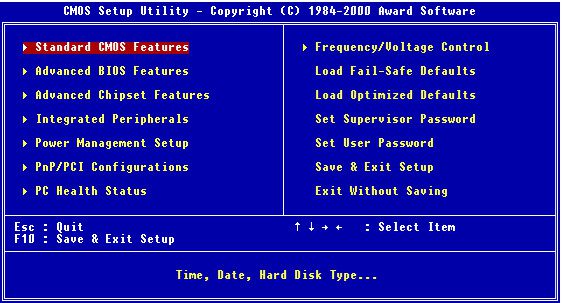
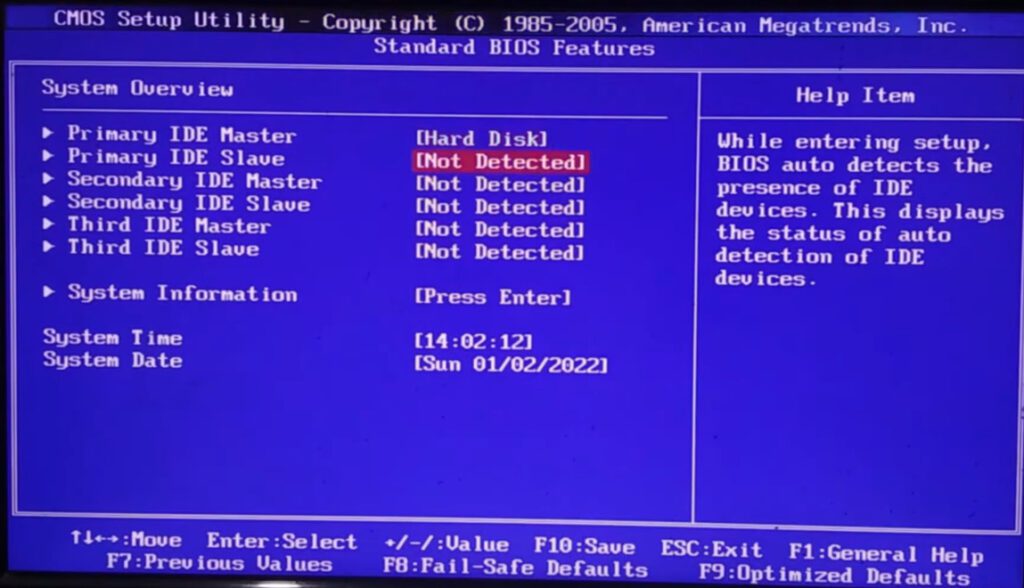
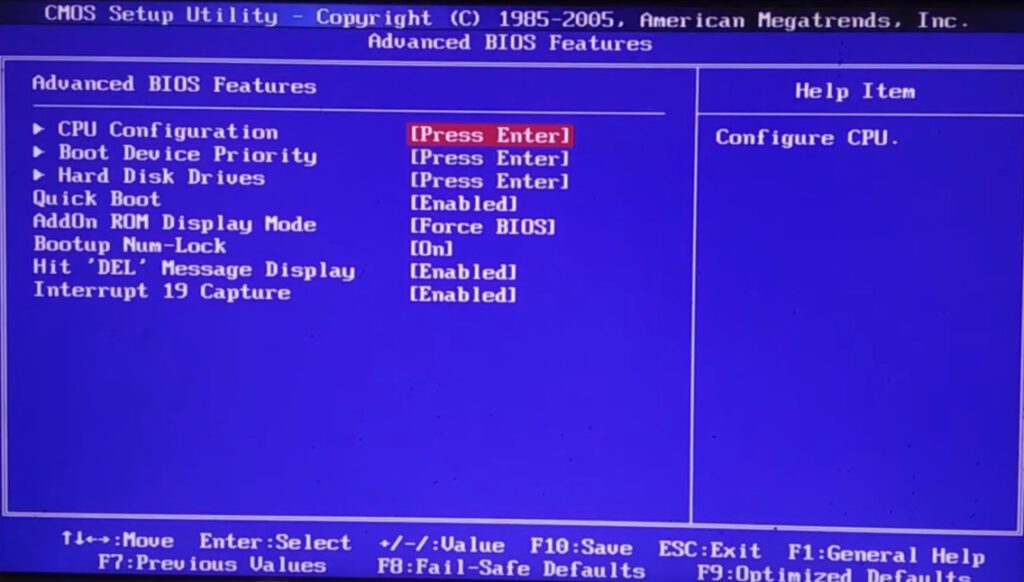
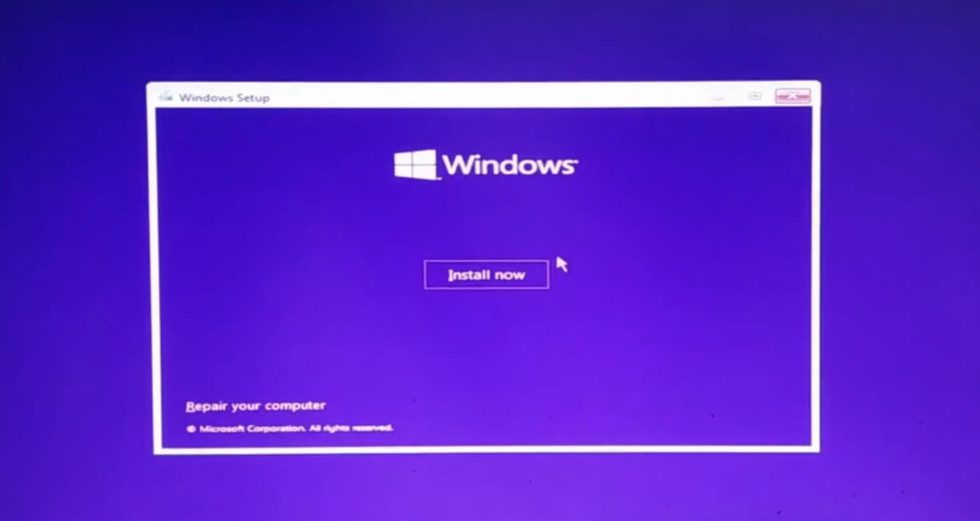
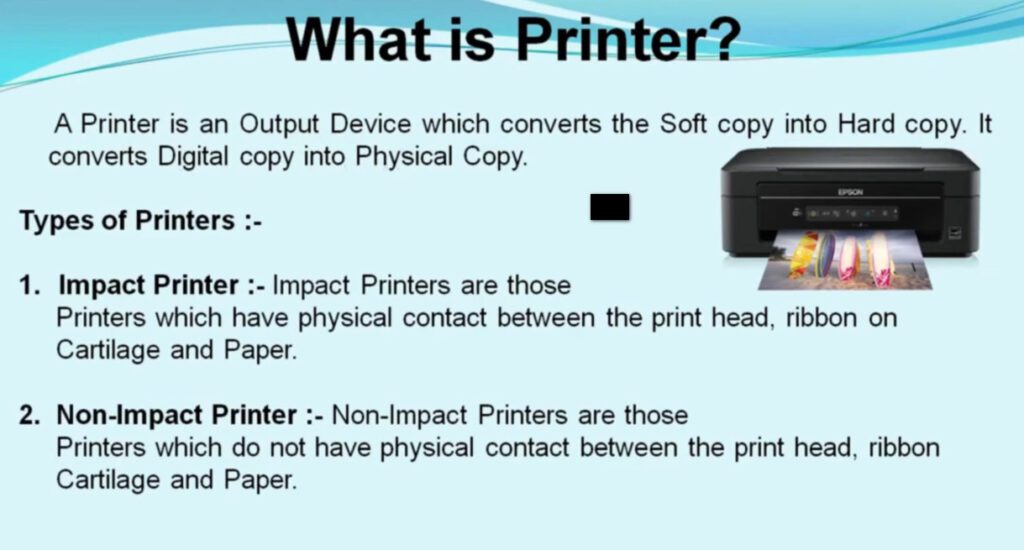
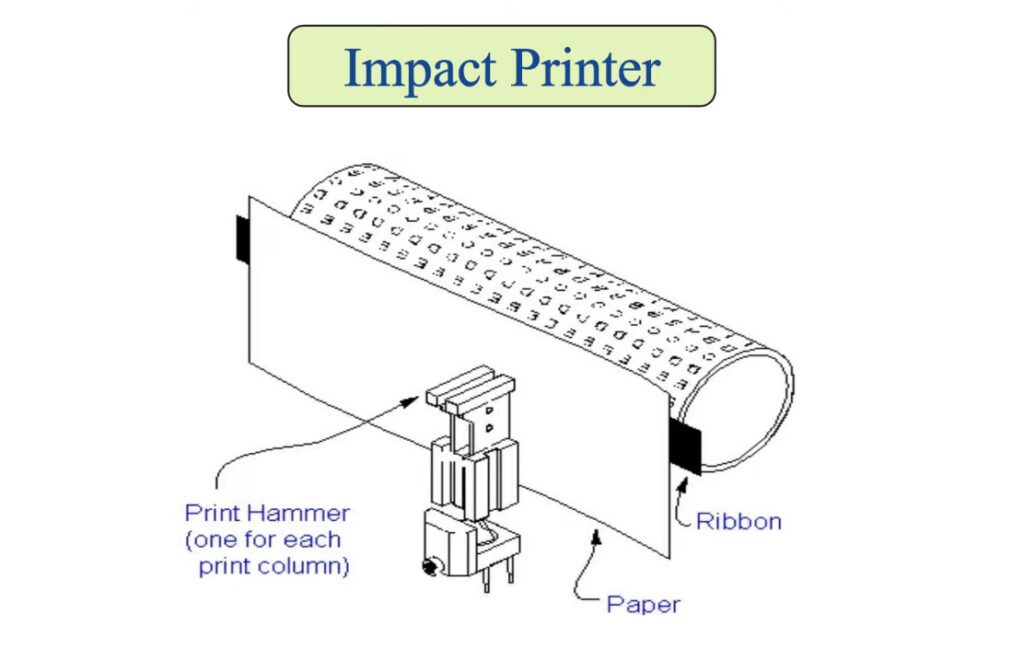
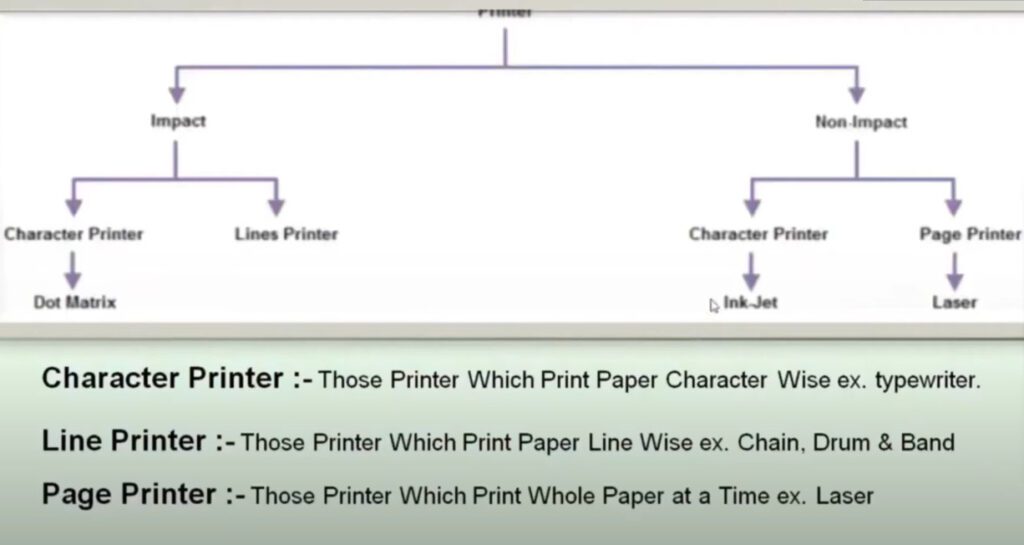

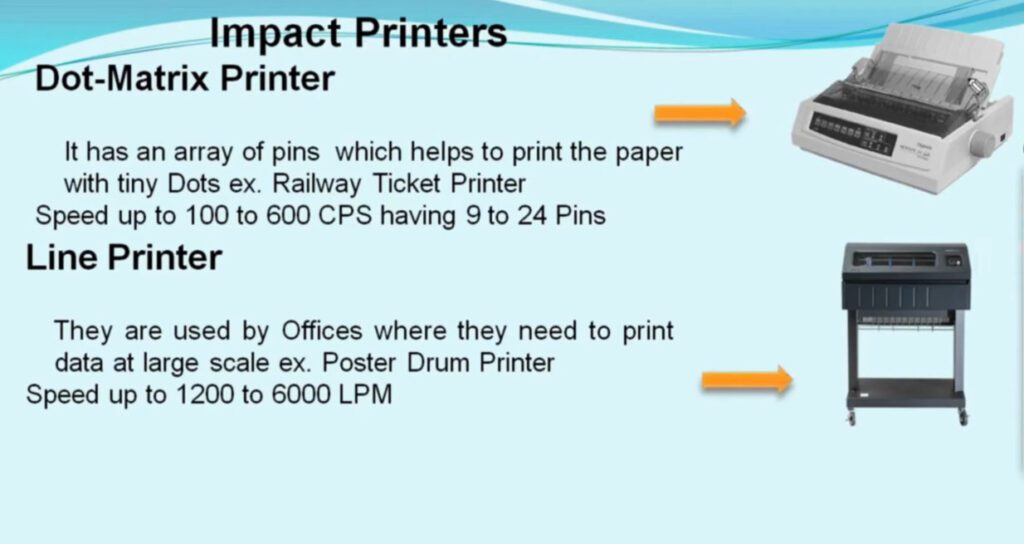
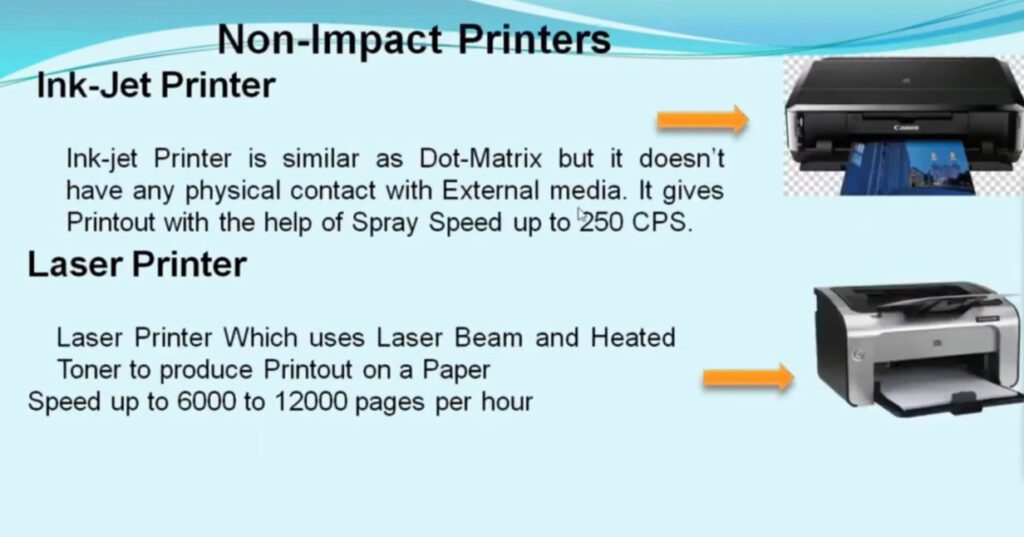


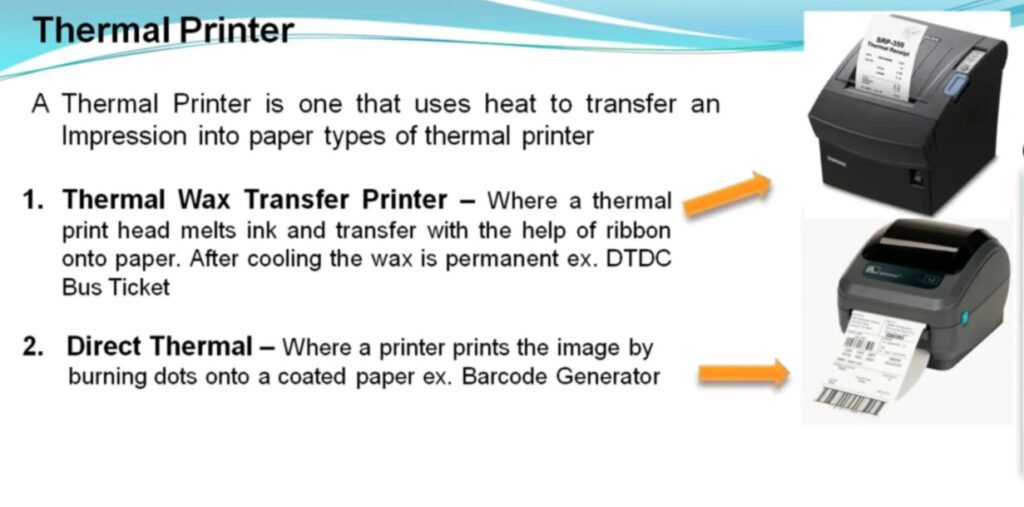
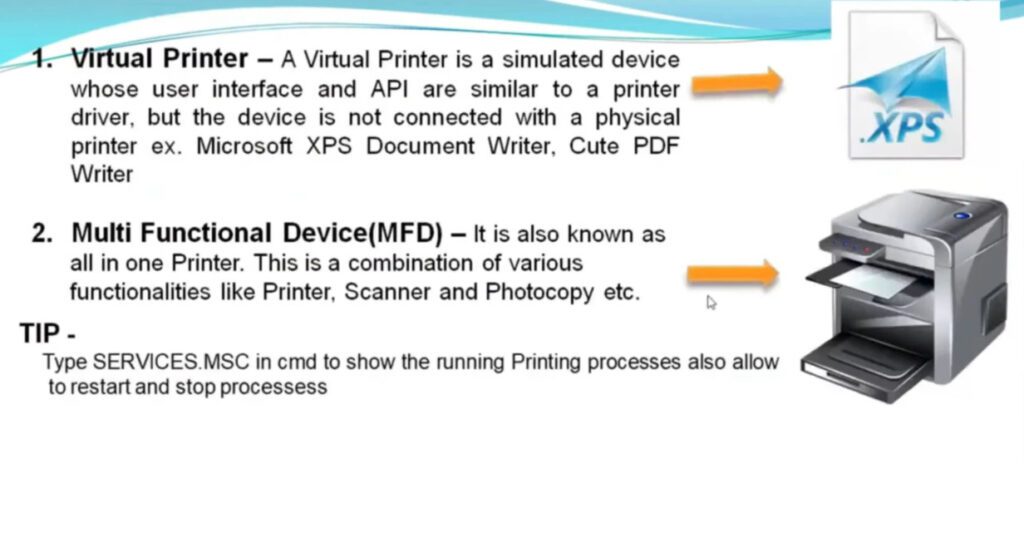
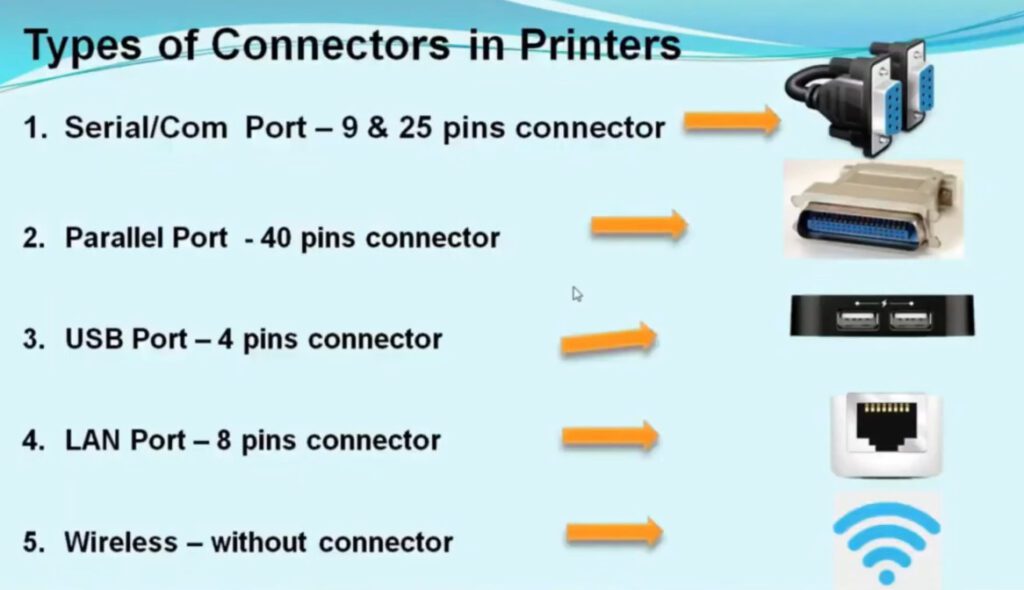
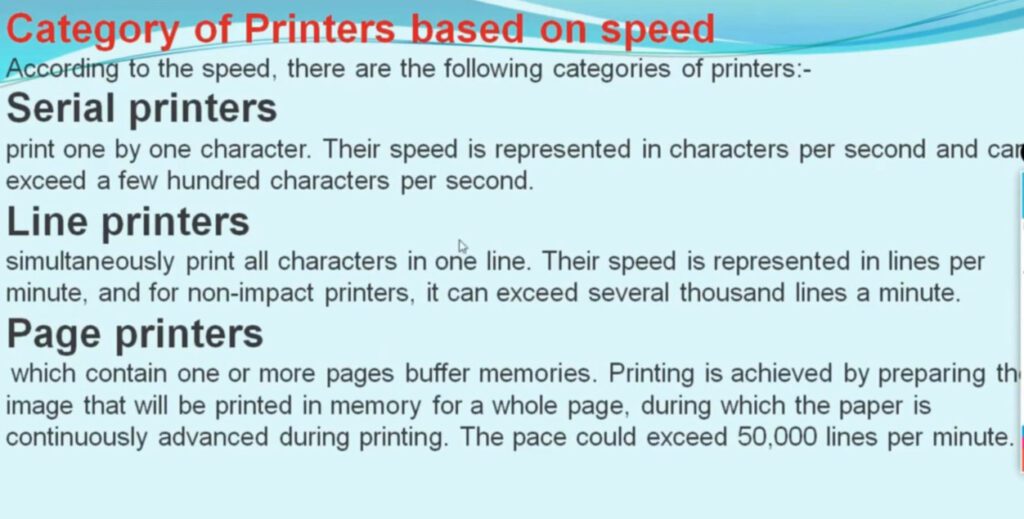

A computer is an electronic device that takes input from the user, processes it, and gives the output. A computer processes the data at a very high speed and with high accuracy. It processes the input according to the set of instructions provided to it by the user and gives the desired output quickly.
Basic Functions of Computers are Inputting the Data, Processing the Input as per the Instructions provided, Storing the result and then providing the users with the desired output
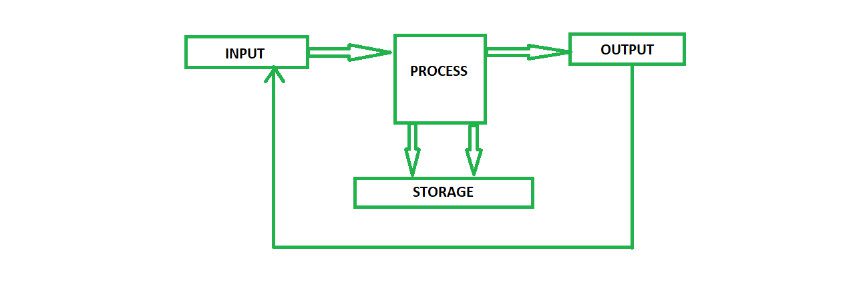
A printer is a device that accepts text and graphics output from a computer, and it transfers this information to paper, sheets. Printers can print any information that has been passed to it, whether it be Text, Numbers or Images. It depends on the type of printer that what quality or color the printed matter would be.
Charles Babbage introduced the first mechanical printer for use with a difference engine in 1822. Although inkjet printers were invented in the 1950s, they did not produce acceptable digital images until the 1970s. Different businesses, including as Epson, Canon, and Hewlett-Packard, created these printers.
Gary Starkweather created the laser printer while working at Xerox in the early 1970s by altering one of their model 7000 copiers. When Hewlett-Packard introduced the HP LaserJet printers in 1984, laser printers became more affordable and widespread. The next year, Apple introduced the Apple LaserWriter printer, which introduced PostScript technology to the printer market. Chuck Hull first demonstrated 3D printers in 1984. IBM invented the first dot matrix in 1957.
Depending upon the printing methods and the quality of images produced, printers are of two major types:
This type of printer works with paper via direct contact with an ink ribbon. It has similar mechanisms as of typewriter.

Examples of Impact Printer are Daisy-Wheel Printers, Dot -Matrix Printers, Line Printers, etc.
1. Daisy-Wheel Printers: Daisy wheel printing is a mechanical impact printing technology. It is called daisy-wheel because its printing mechanism looks like a daisy. Its speed is usually 25-50 characters per second.
2. Dot-Matrix Printers: The Dot-Matrix printers uses 9 to 24 pin print heads depending upon the quality print required. 24 pin printers produce more clarity that 9 pins dot-matrix printer. More number of pins results in more clarity. Usually inexpensive and speed ranges between 100 and 550 characters per second.
3. Line Printers: Line Printers (also called line-at-a-time printers) ,as the name suggests it can print whole line at once. Speed ranges somewhere between 1,000 to 6,000 lines per minute.
Non-Impact Printers do not need to touch the ink ribbon to print the documents. Maintenance of Non-Impact printers is easier than Impact printers.

Examples of non impact printer are Inkjet printers, Laser Printers and etc.
1. Inkjet Printers: The inkjet printers are the most common and widely used printers in both professional and domestic settings. It is popular due to its numerous advantages and very few drawbacks.
Advantages of Inkjet printers
Disadvantages of Inkjet Printers
2. Laser Printers: Laser Printers were developed by Xerox in 1960s. The majority of laser printers use light, photoreceptor belts, and photosensitive drums. During print, the laser will scan page line by line. The most accepted writing method is black and white lasers, which print content in black text.
Advantages of Laser Printers
Disadvantages of Laser Printers
3. LED Printers: LED Printers are quite similar to Laser Printers, but it uses LED instead of laser to create pictures/images. LED printers are considered are more efficient and reliable than laser printers.
Advantages of LED Printers
There have been many different types of printers developed over the history of the printer. Therefore, no specific inventor for the printer has been named. However, Charles Babbage invented the first mechanical printing machine in the 1800s with the aid of his Difference Engine. For a list of the various people and businesses responsible for the other modern printer types, see the section after this one.
The most commonly used printer can vary depending on the environment of where it’s used. For home and family users, inkjet printers are the most commonly used because of their initial price. For office environments, laser printers are the most common.
Older printers did need to be used and controlled by a computer. However, more recent printers may connect to your wireless network and be used without a computer due to the prevalence of smartphones, tablets, and Wi-Fi.
Each file and document are unique, as are the programs used to open them. As a result, we can only provide a brief summary of the printing process. The printing process has been standardized by many systems.
- Open the file or document you wish to print.
- Open the file menu by selecting File and then Print from the drop-down menu in the top-right corner of the application window or browser you are now using.
Otherwise, A Print properties window appears and select specify additional printing options like number of copies. Once you’ve clicked the options, select Ok or Print to start the printing process.
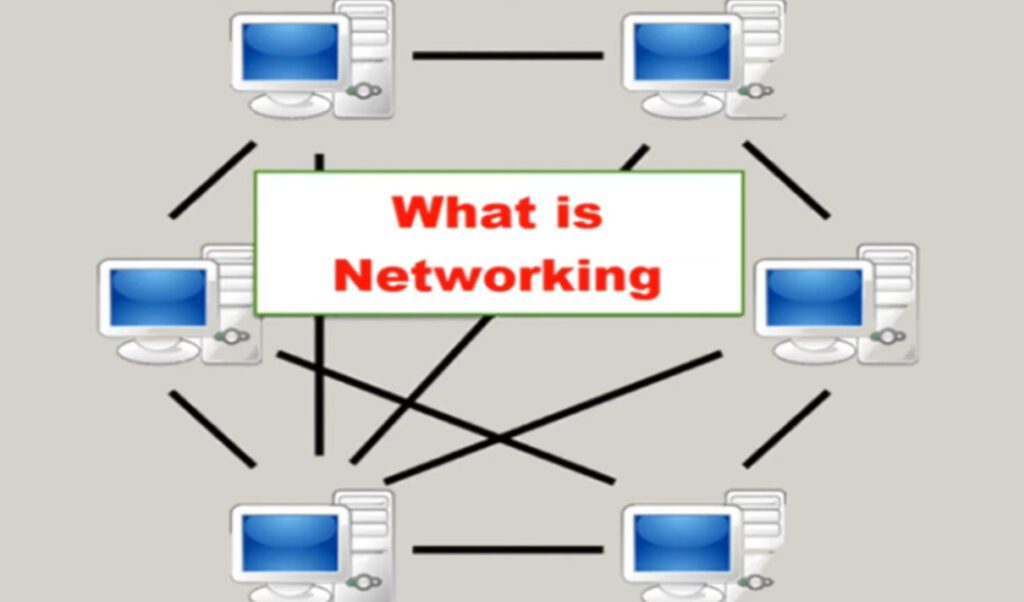
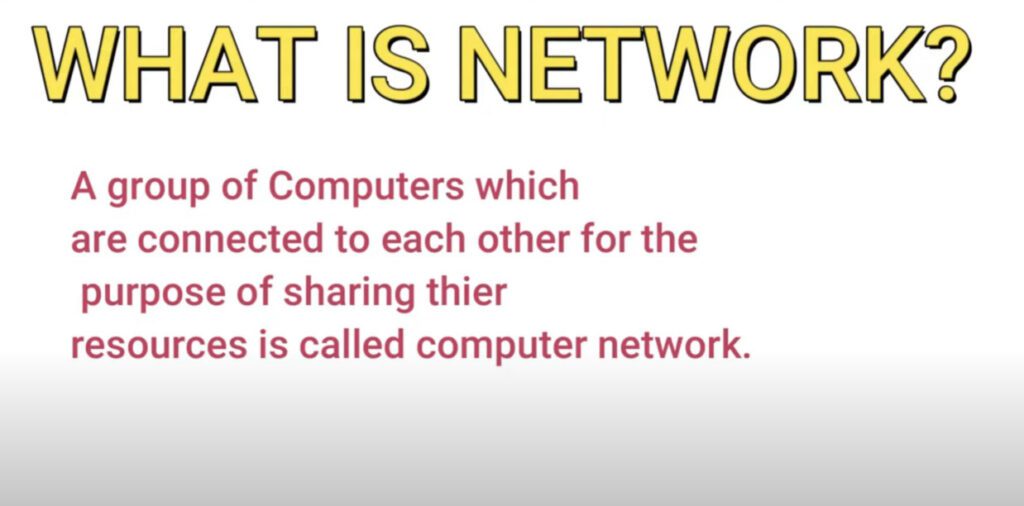
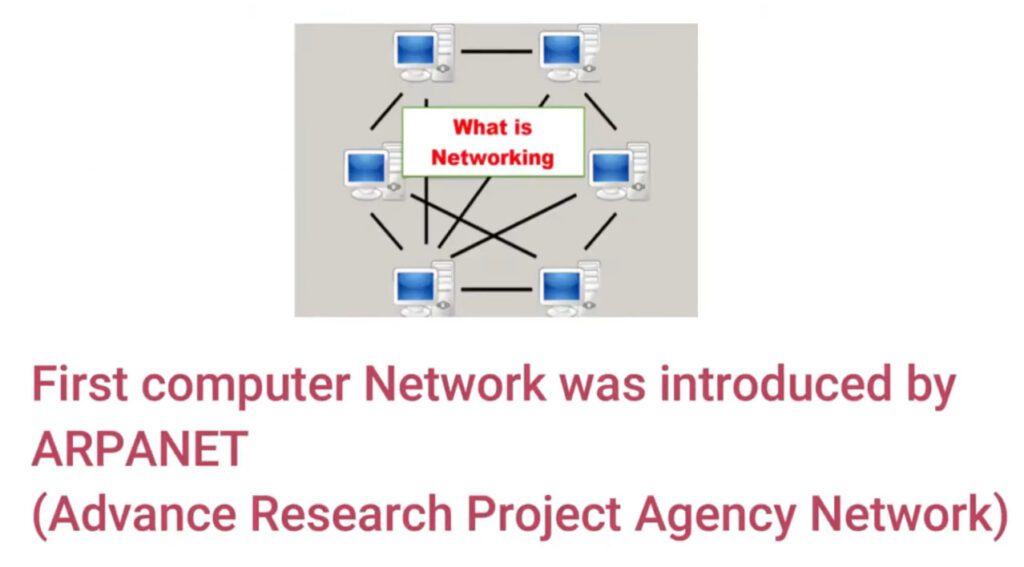
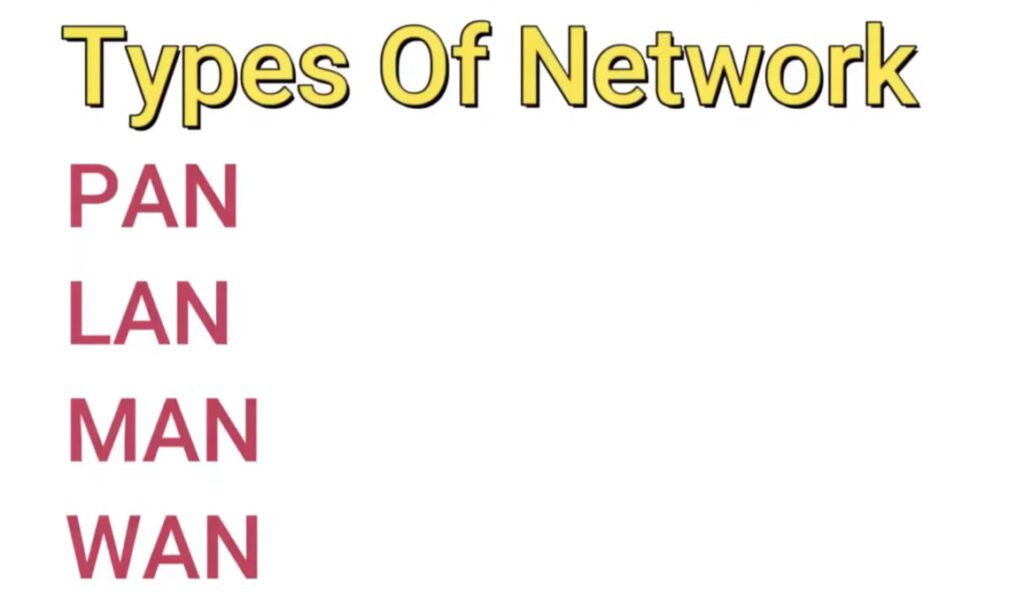


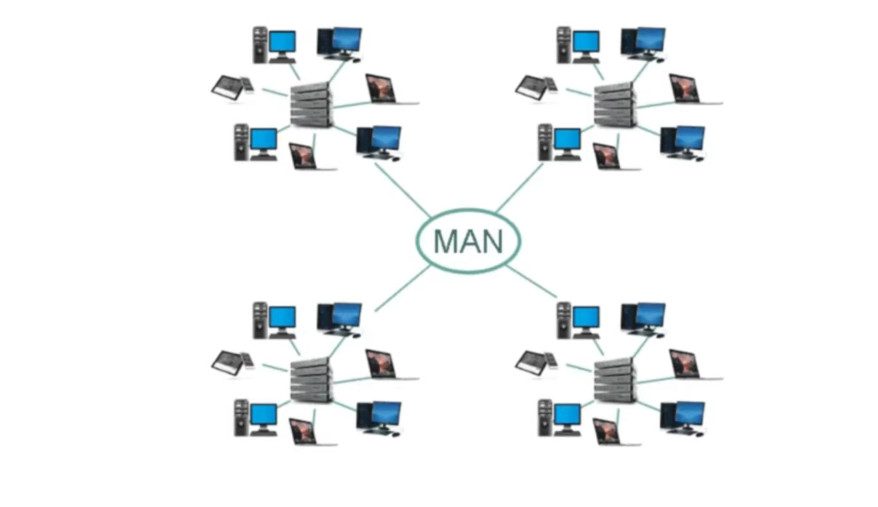
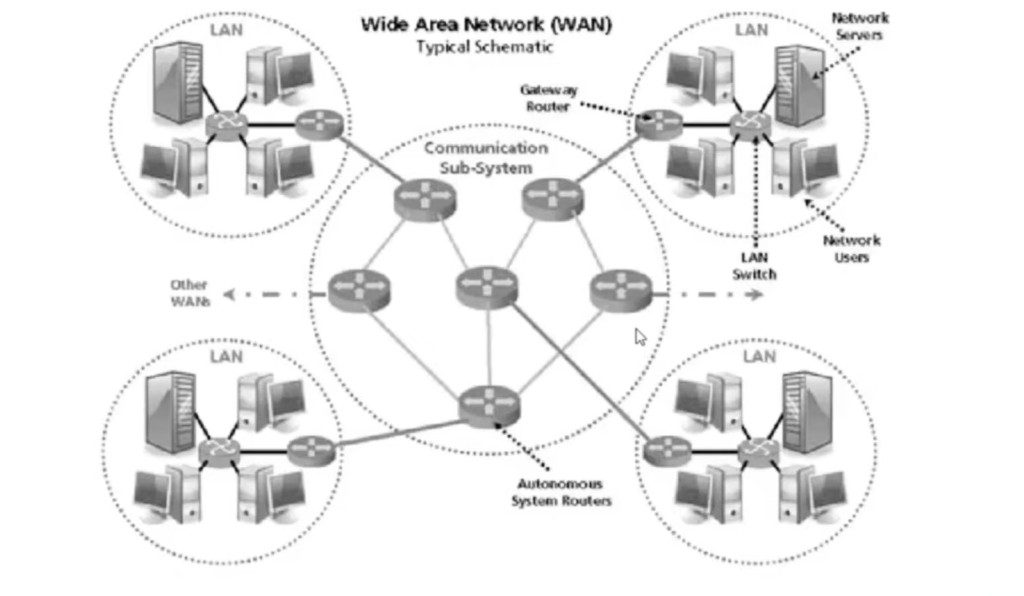
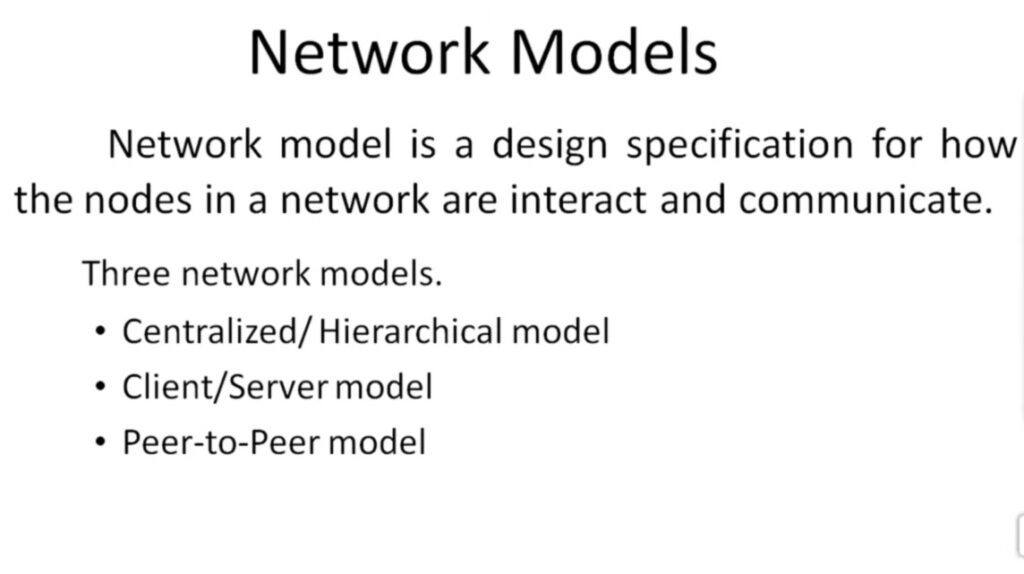
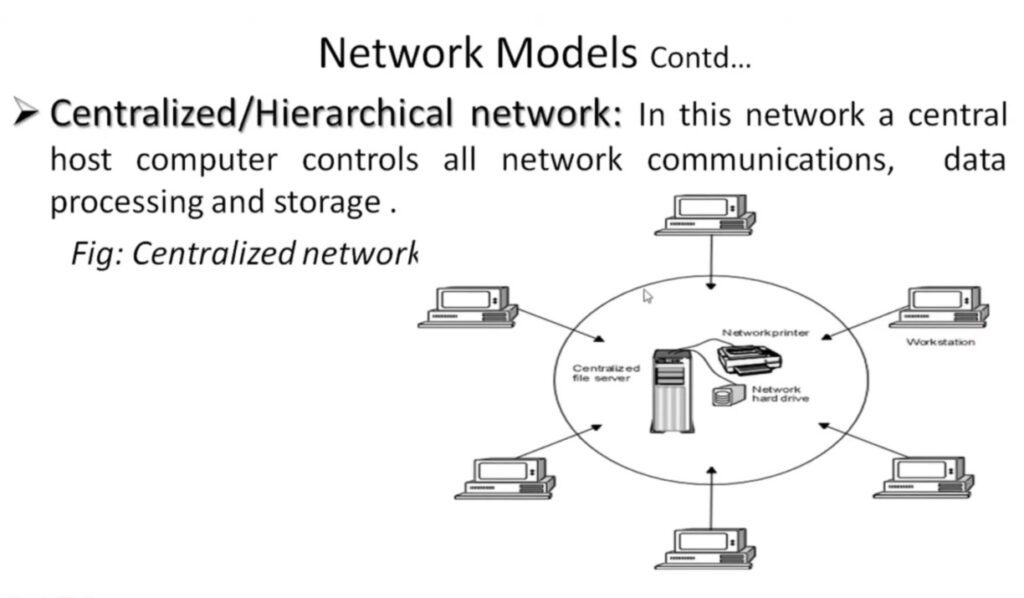
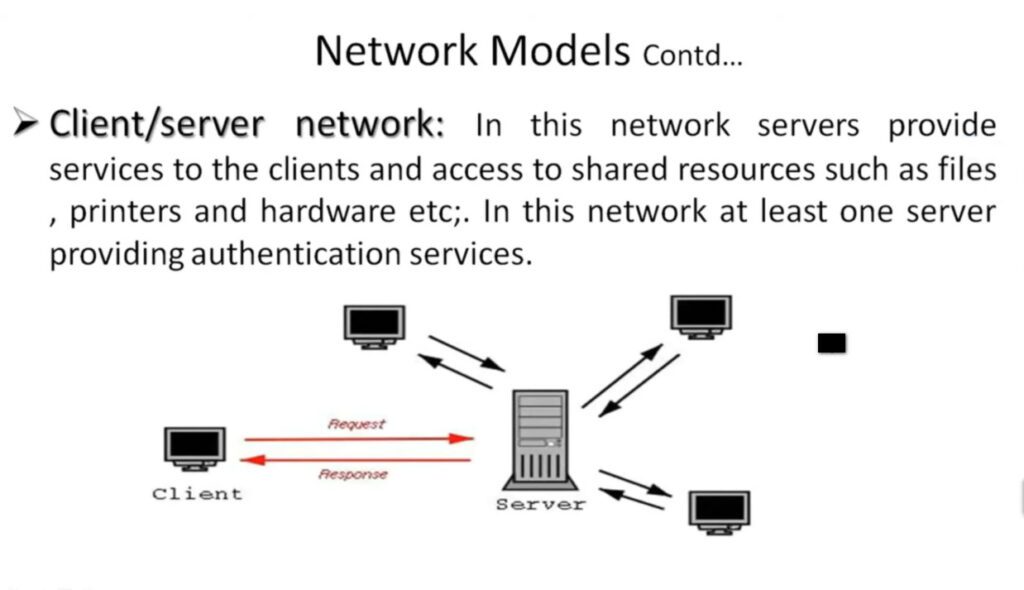
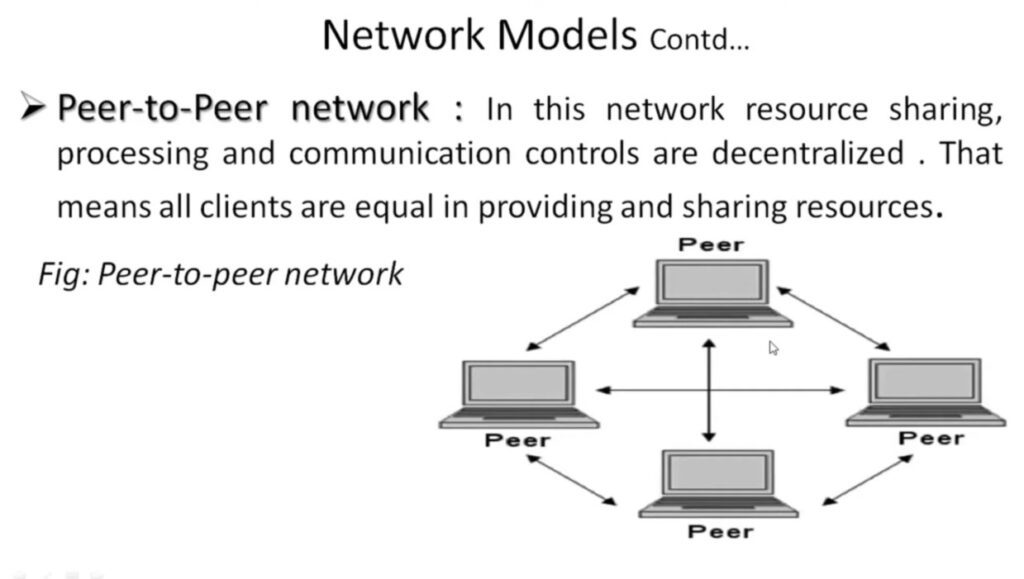
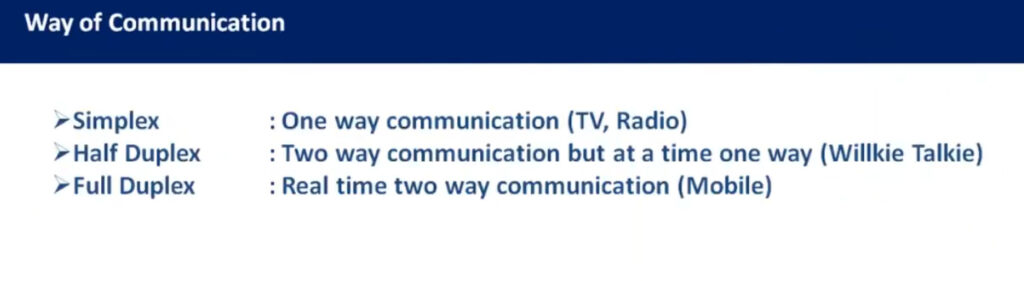
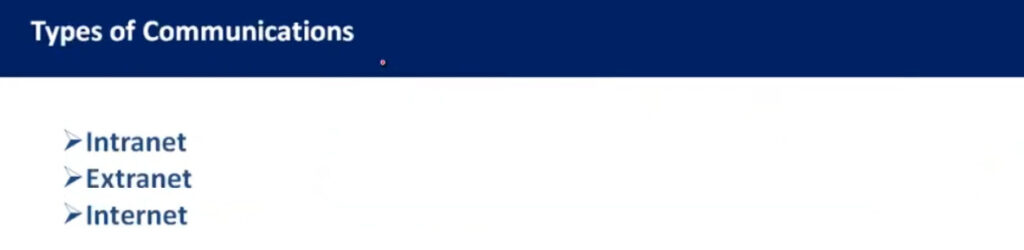
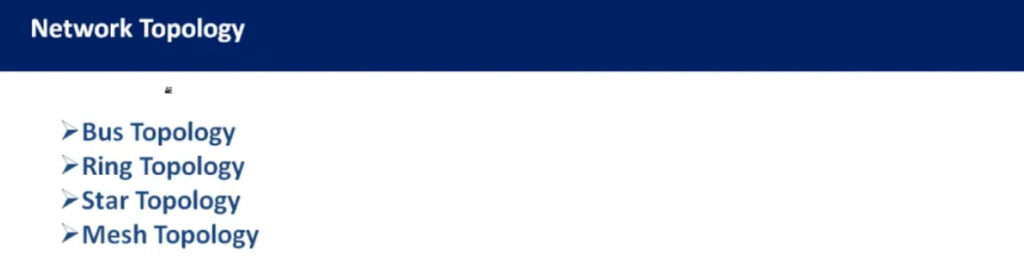
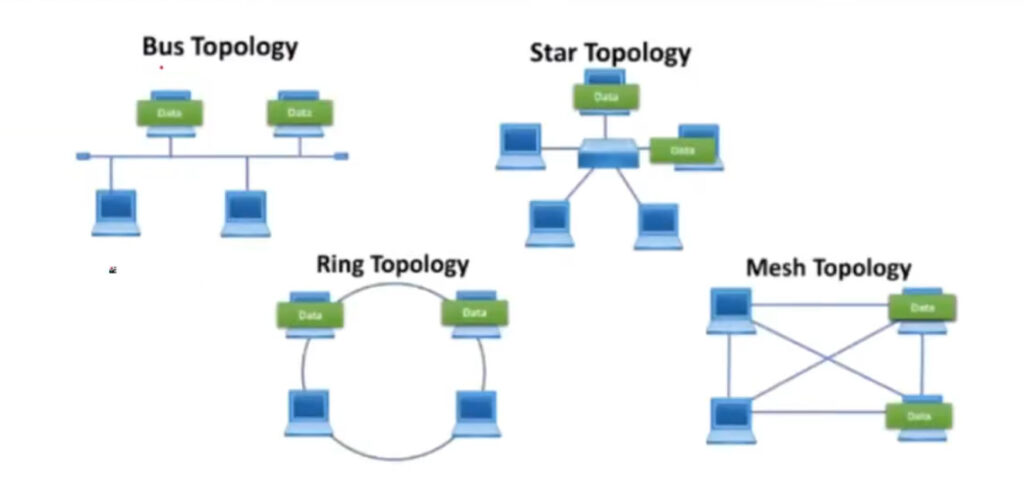
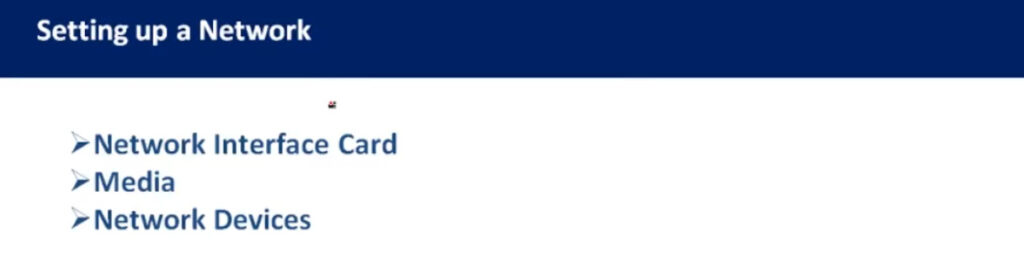

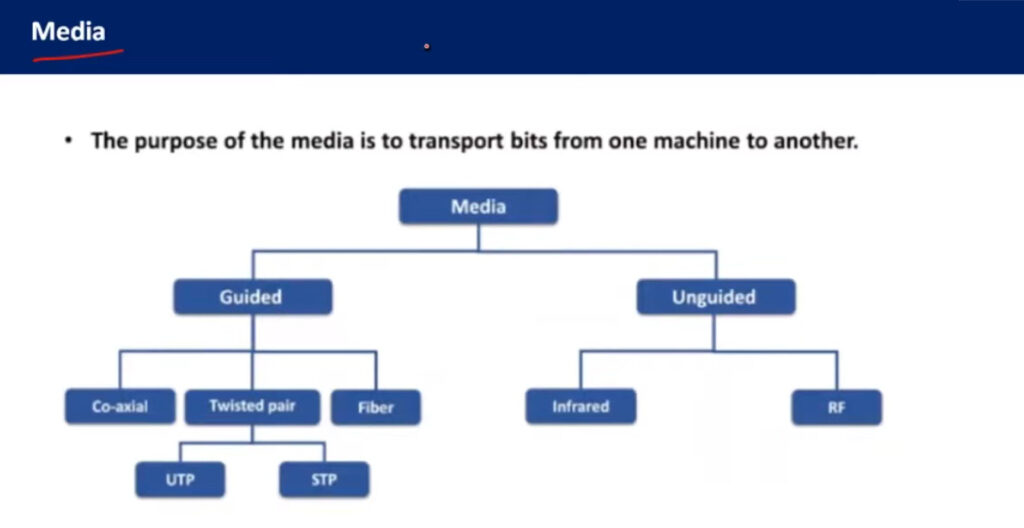
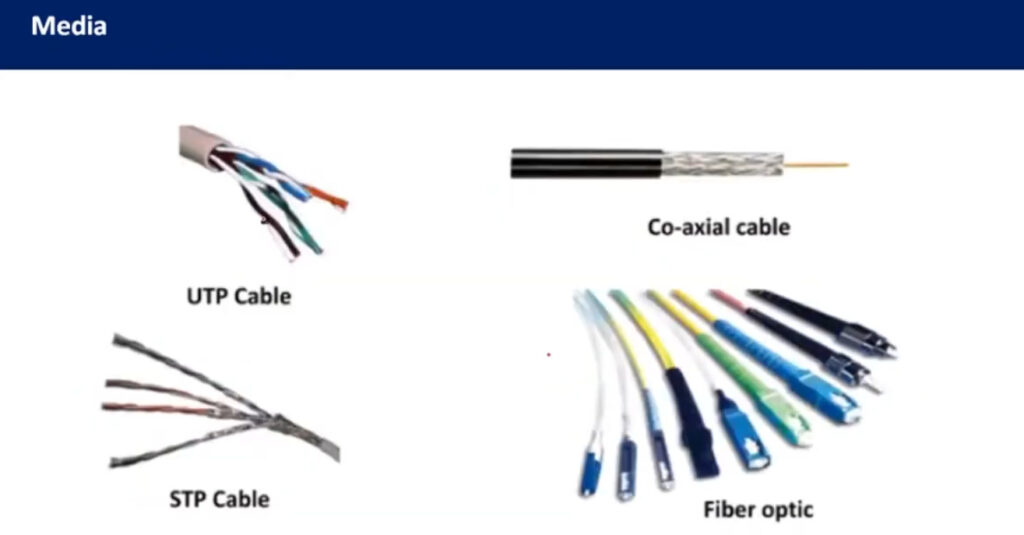

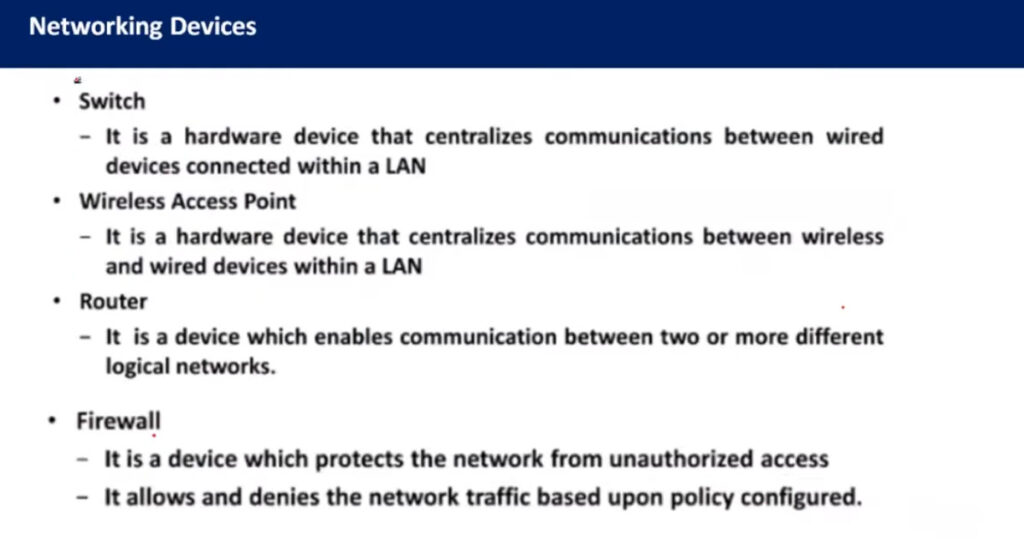
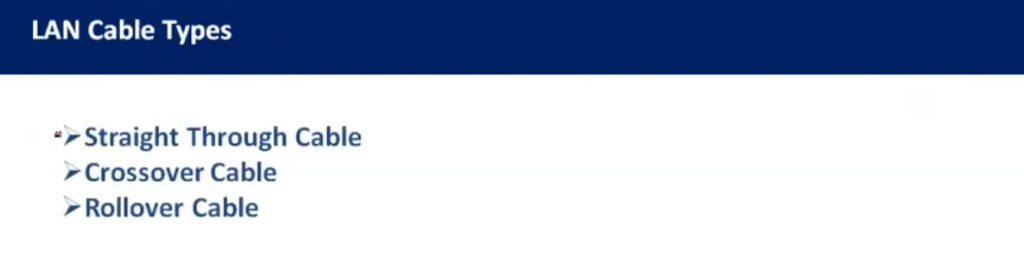
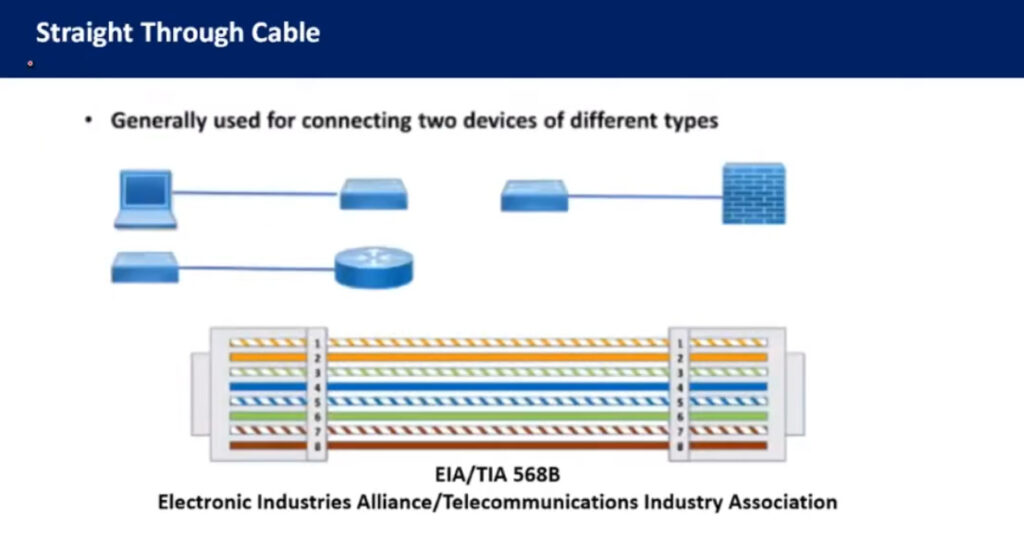
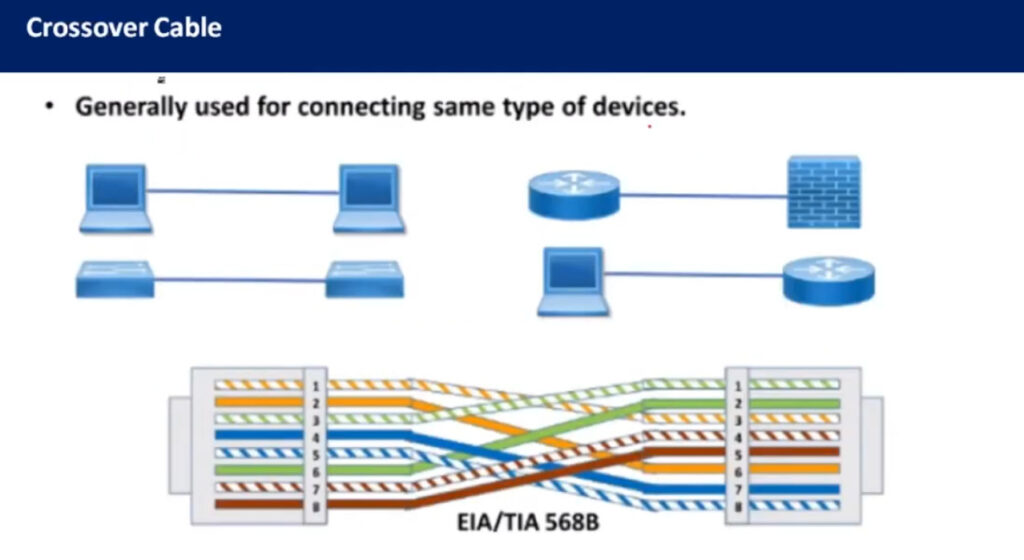
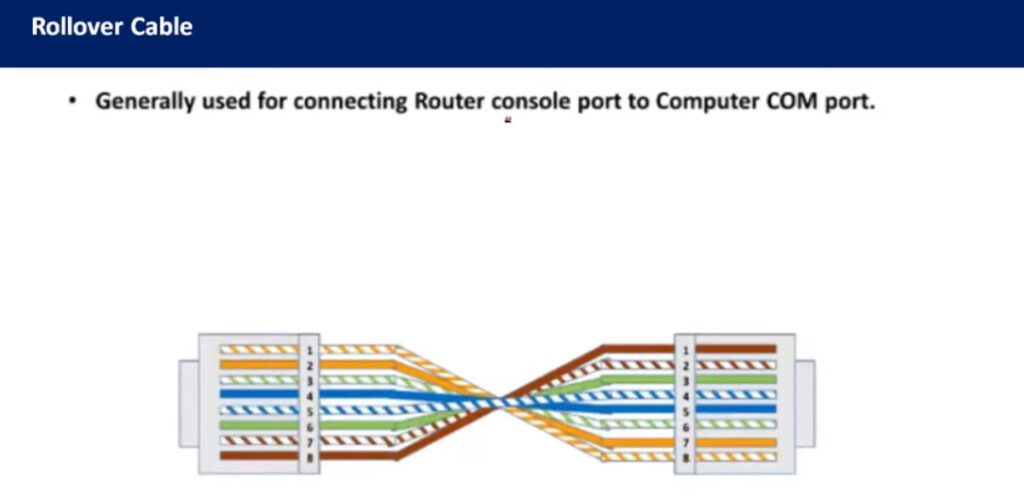
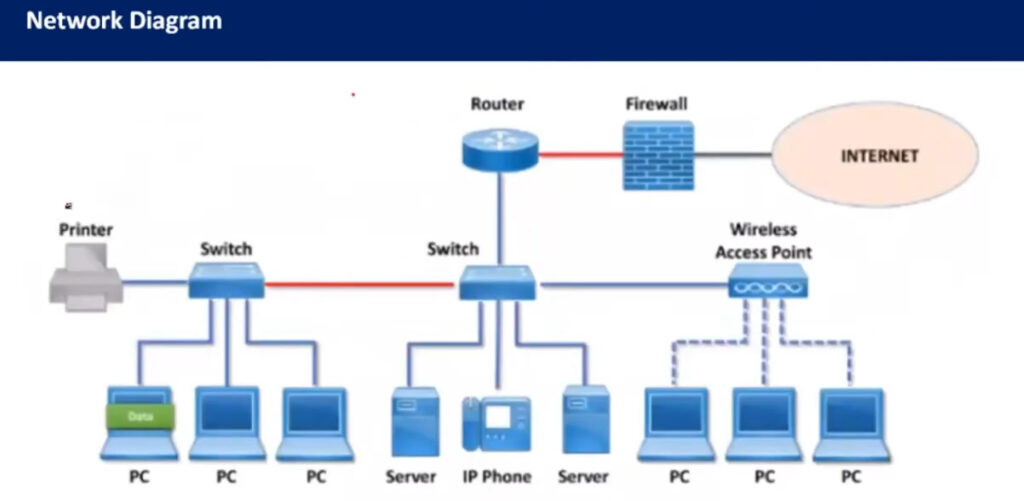
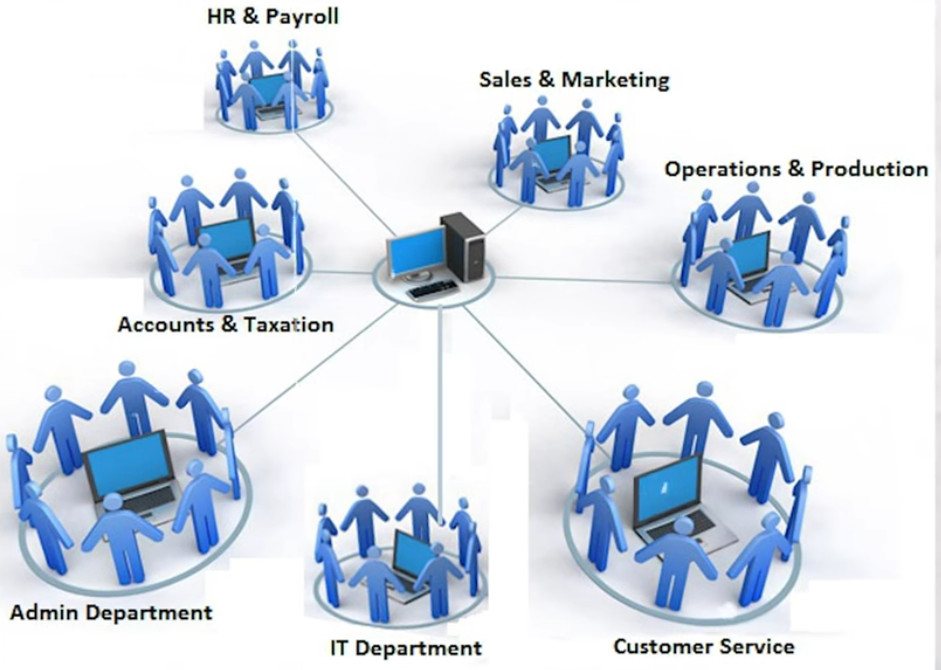

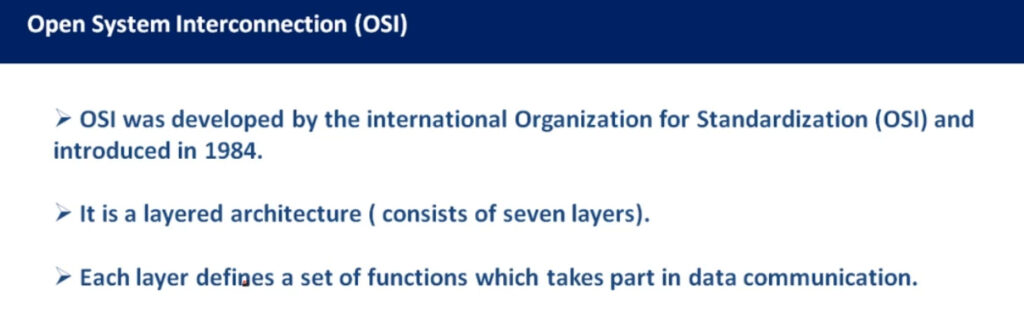
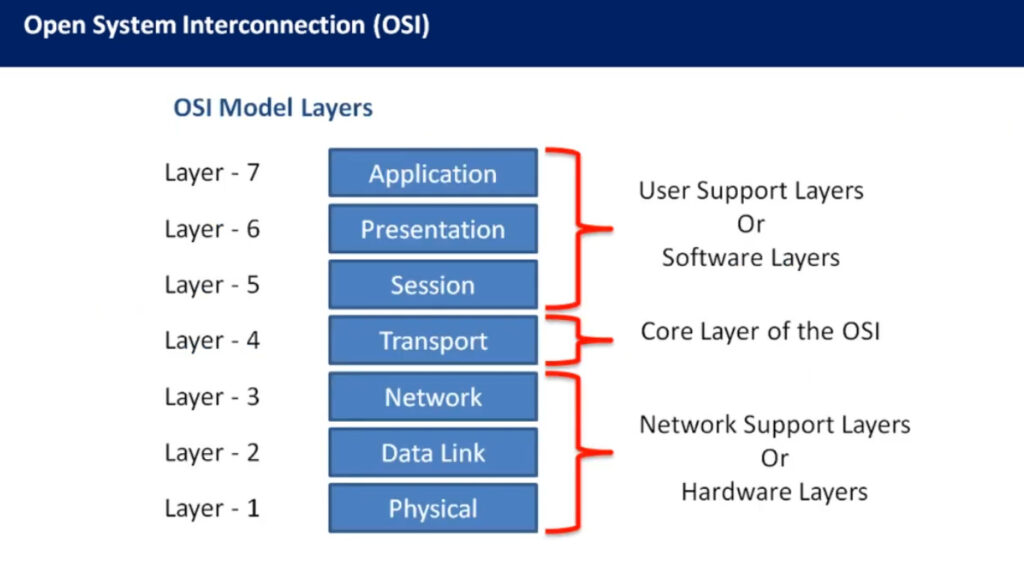
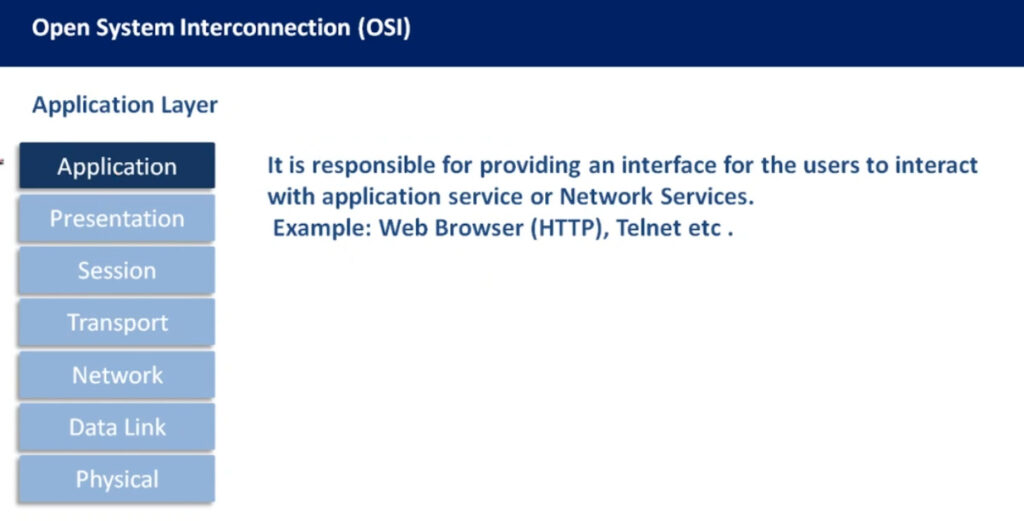
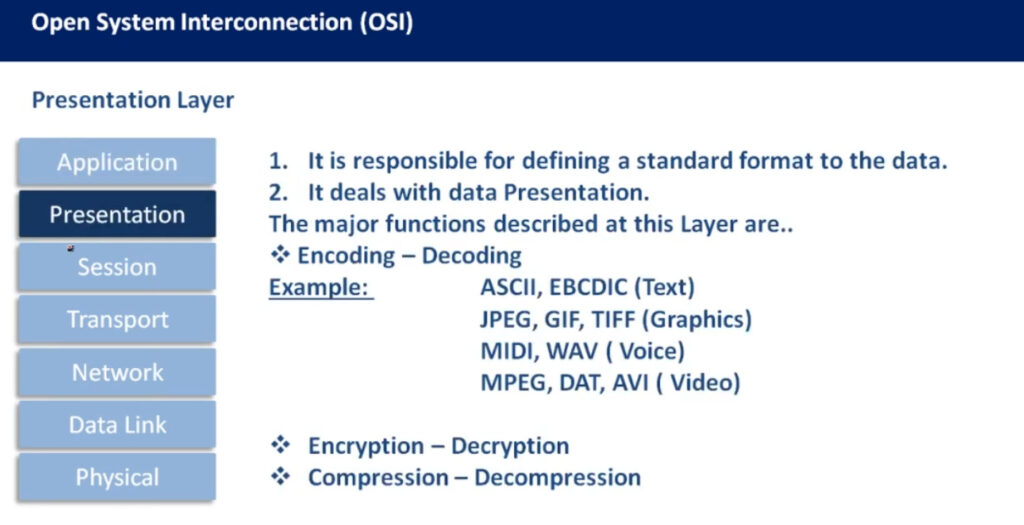
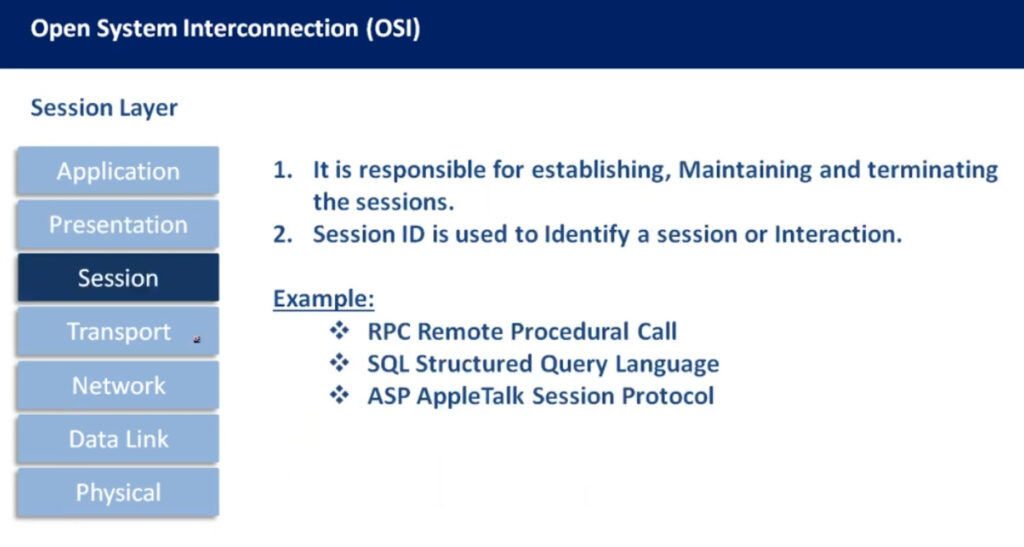
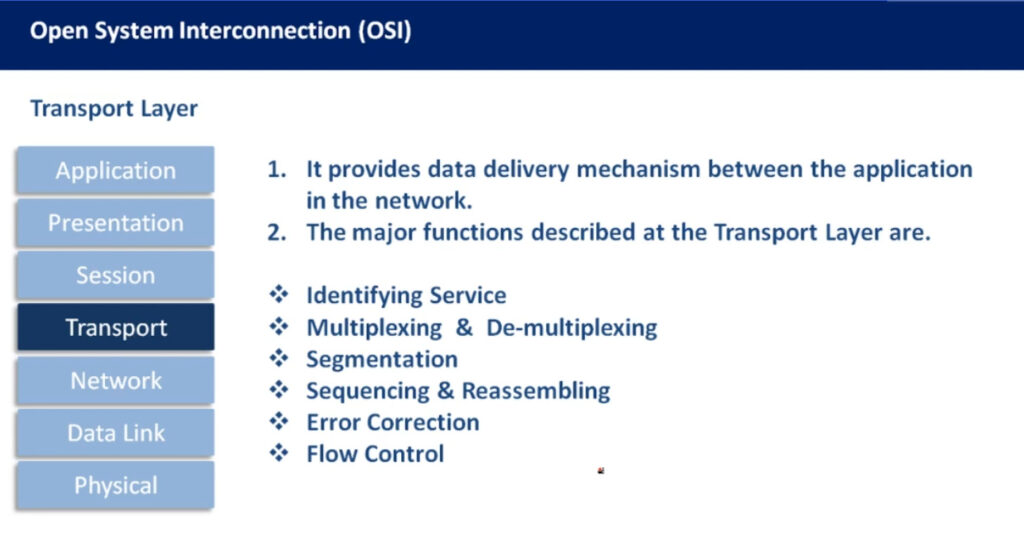
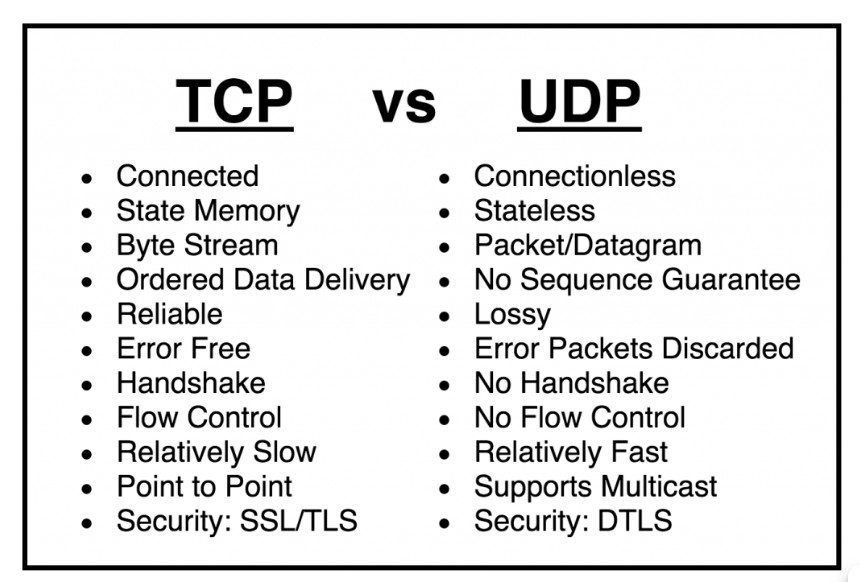
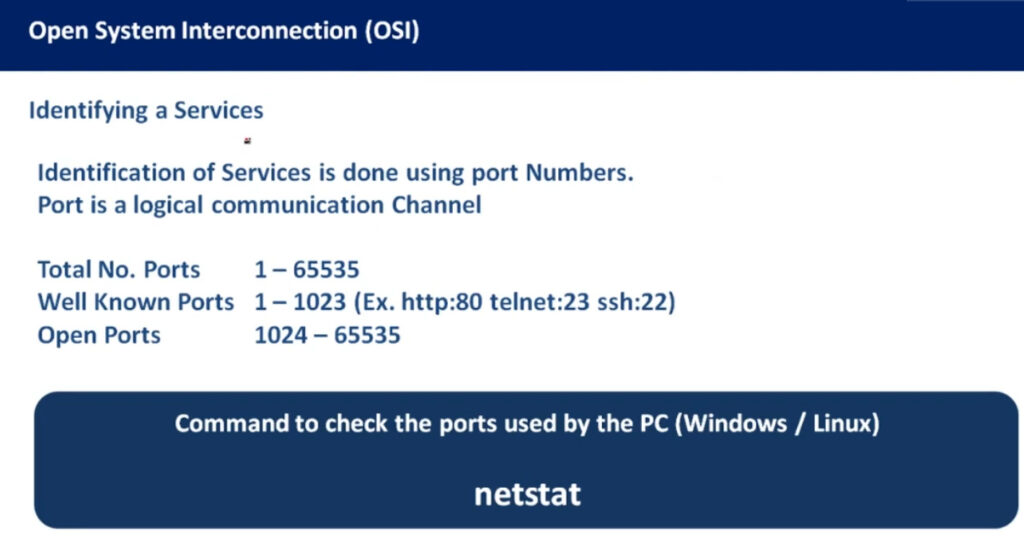
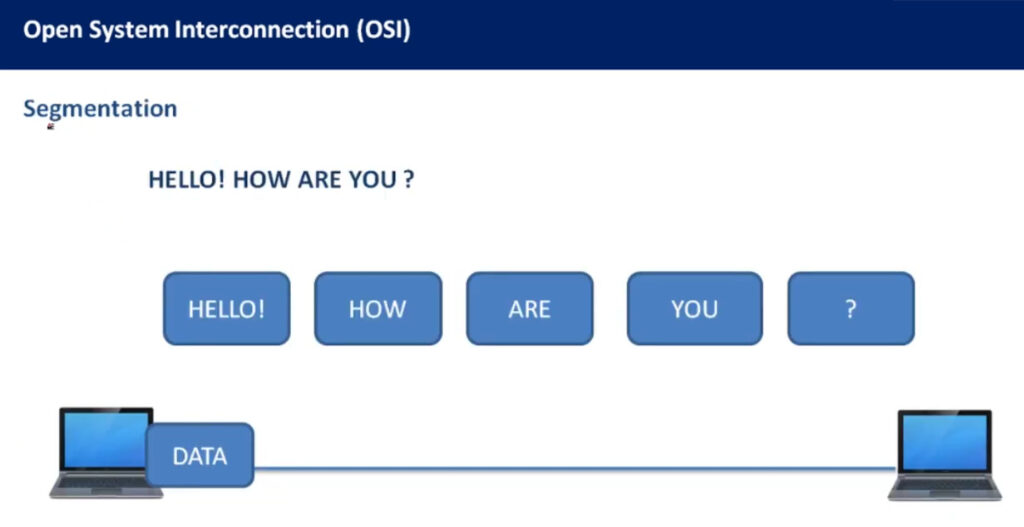
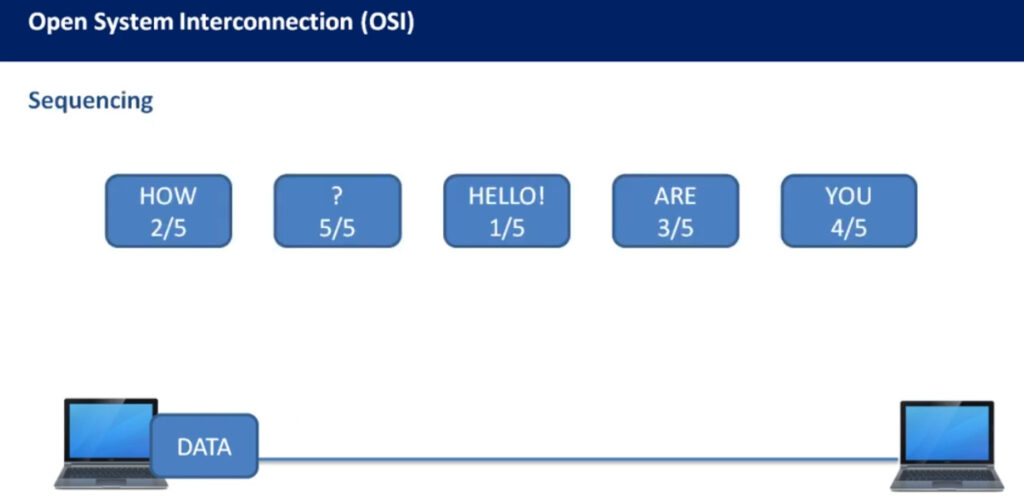
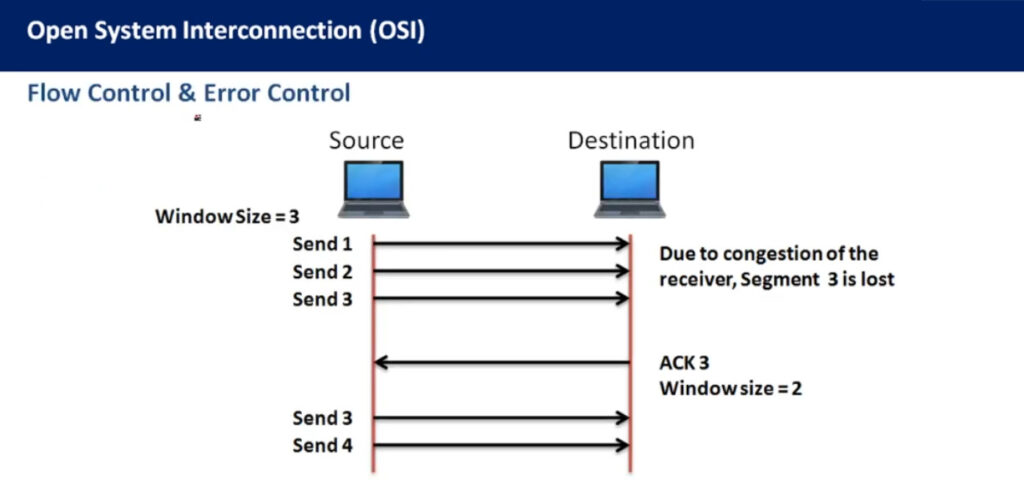
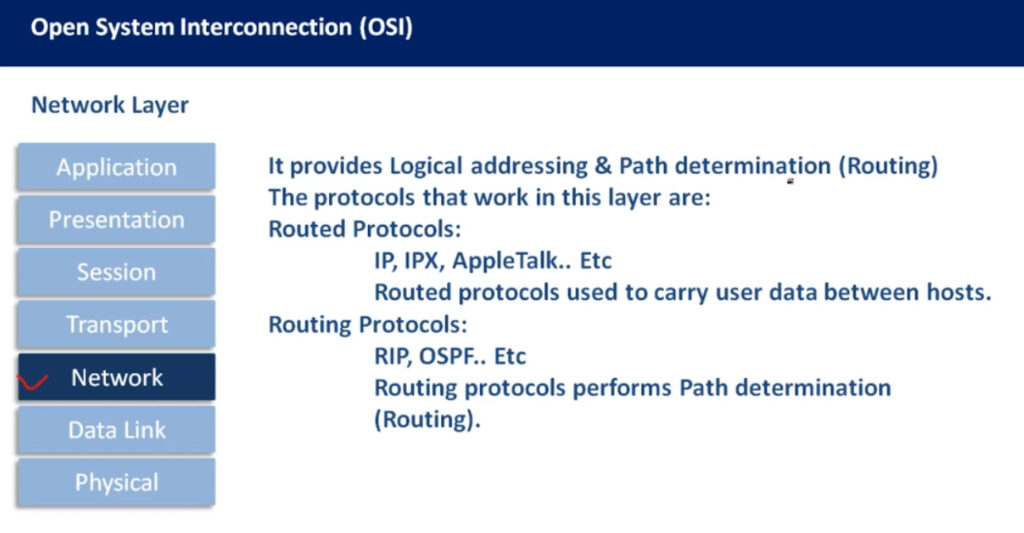
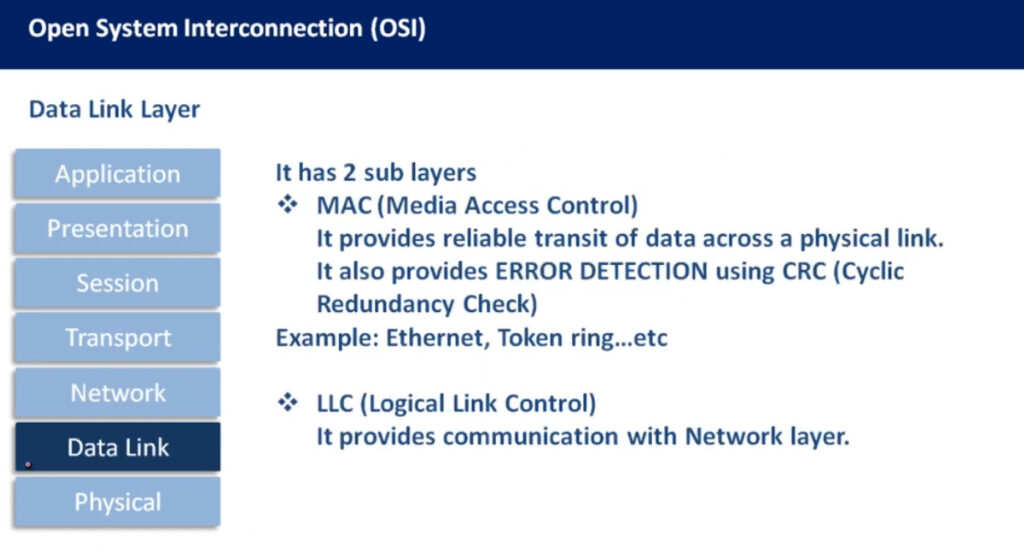
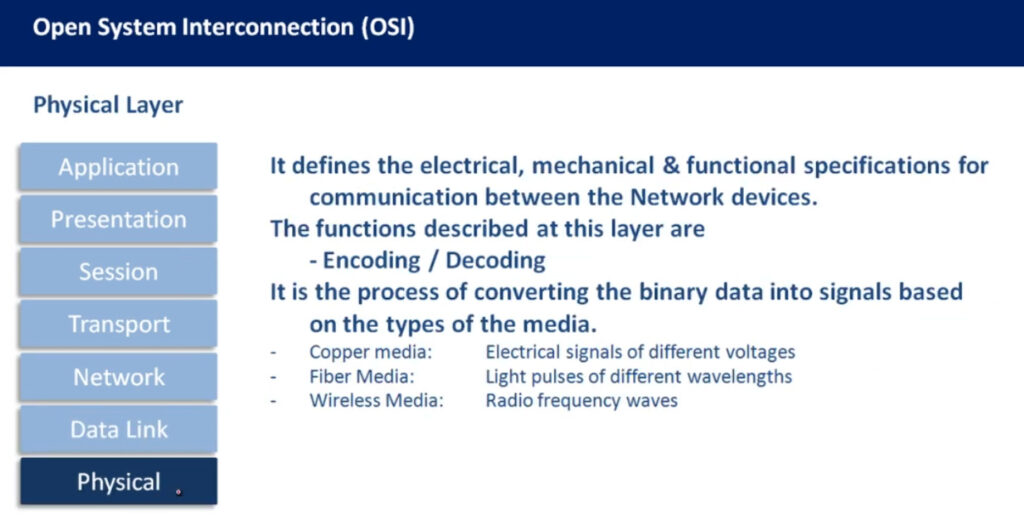
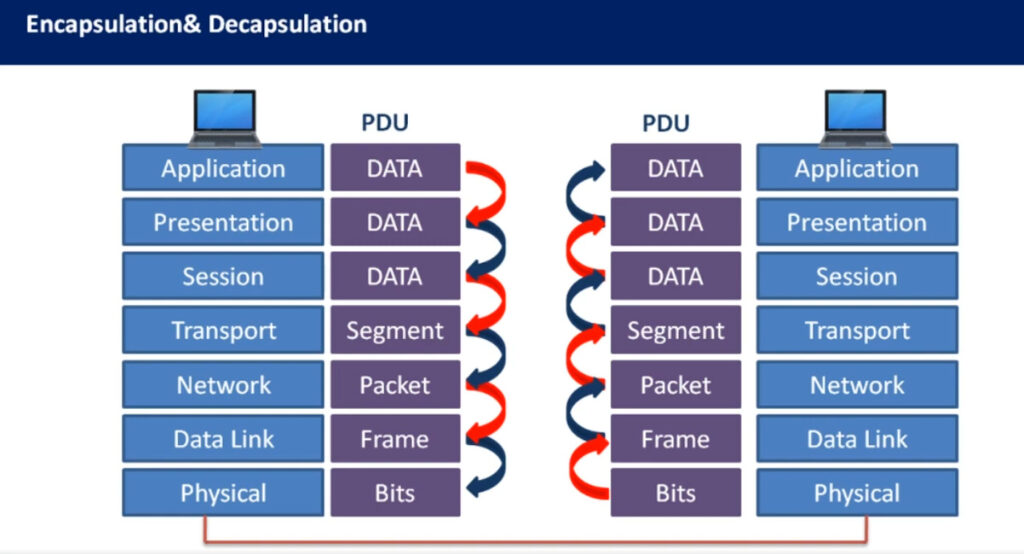
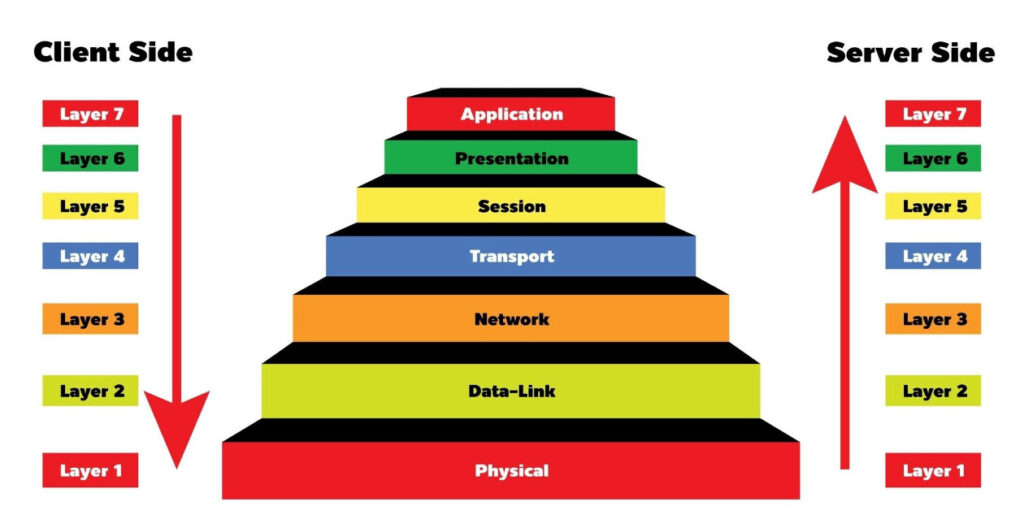
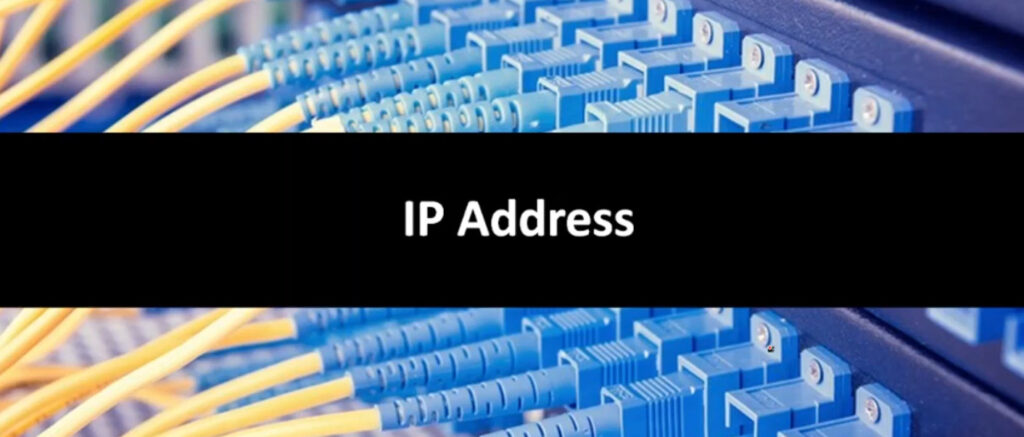
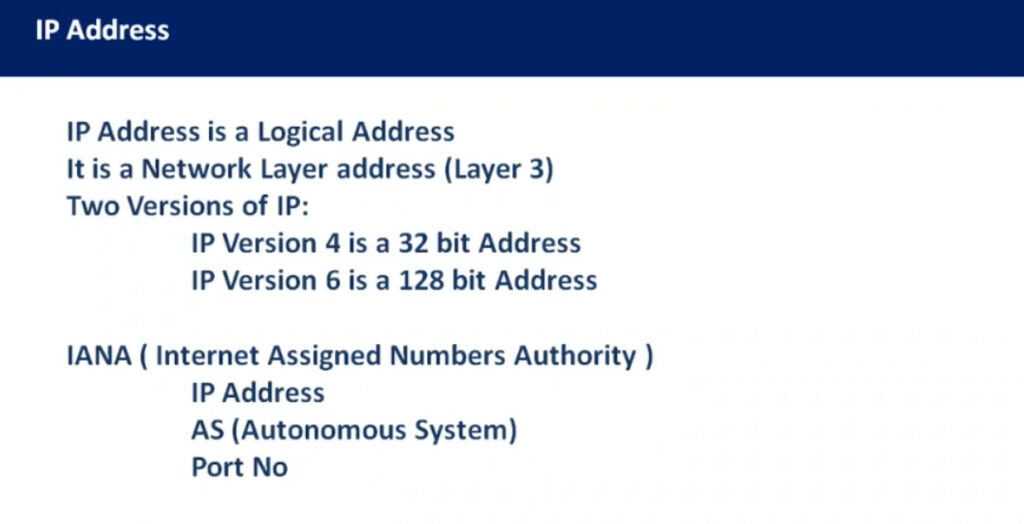
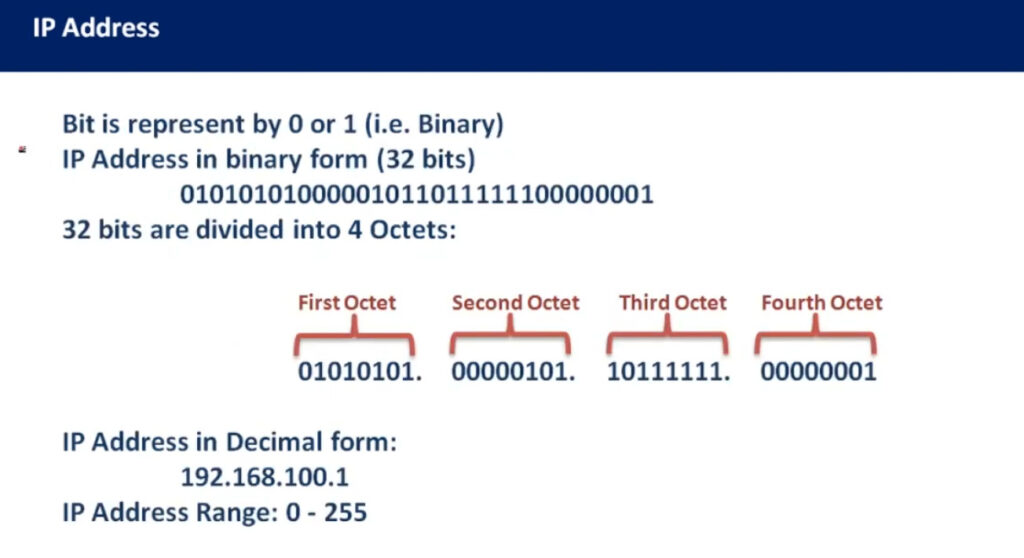
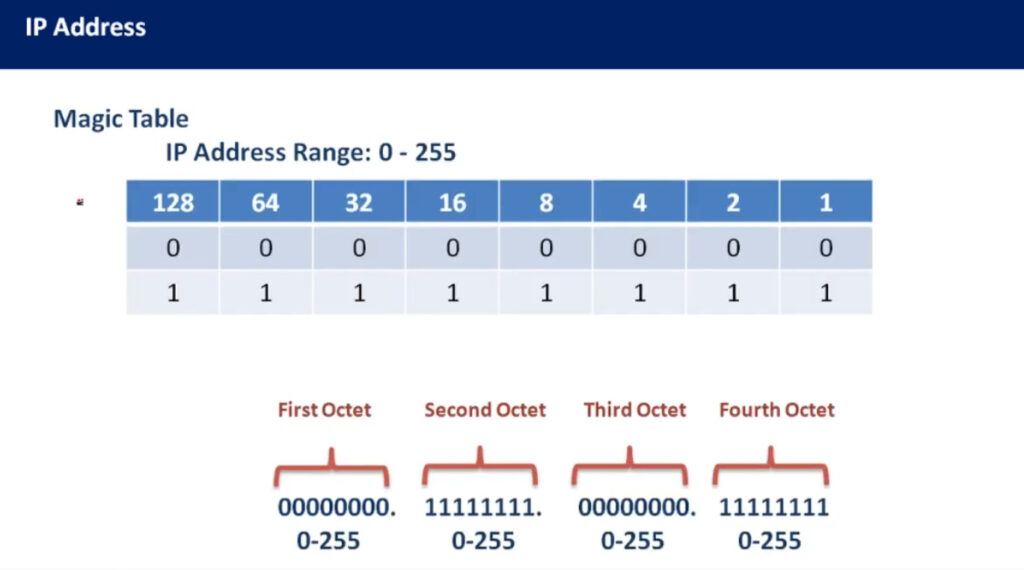
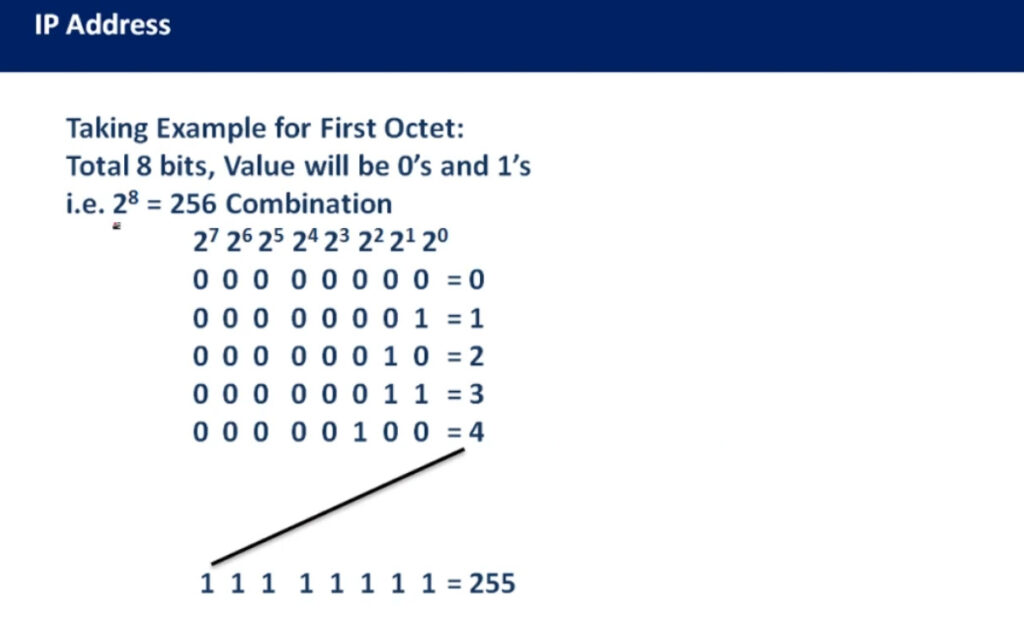
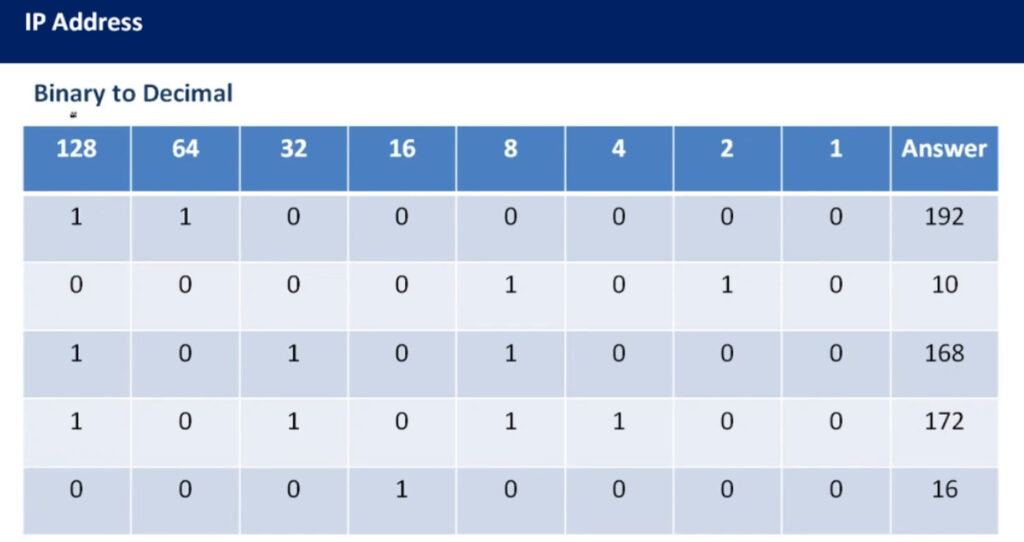
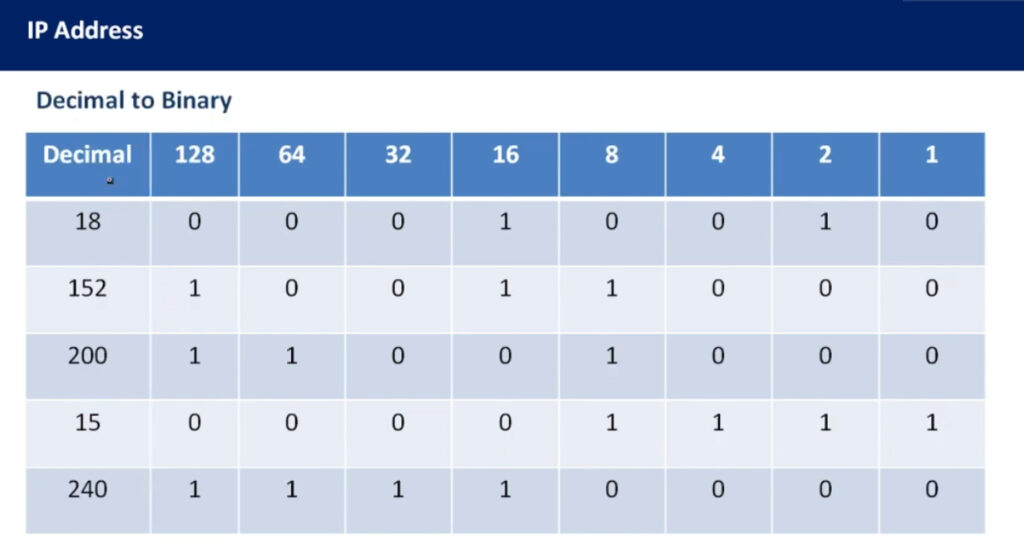
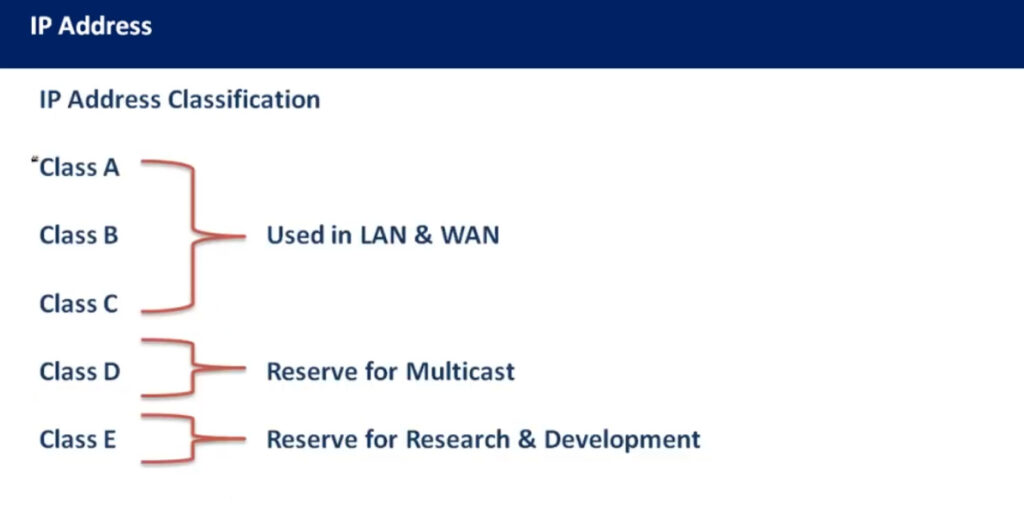
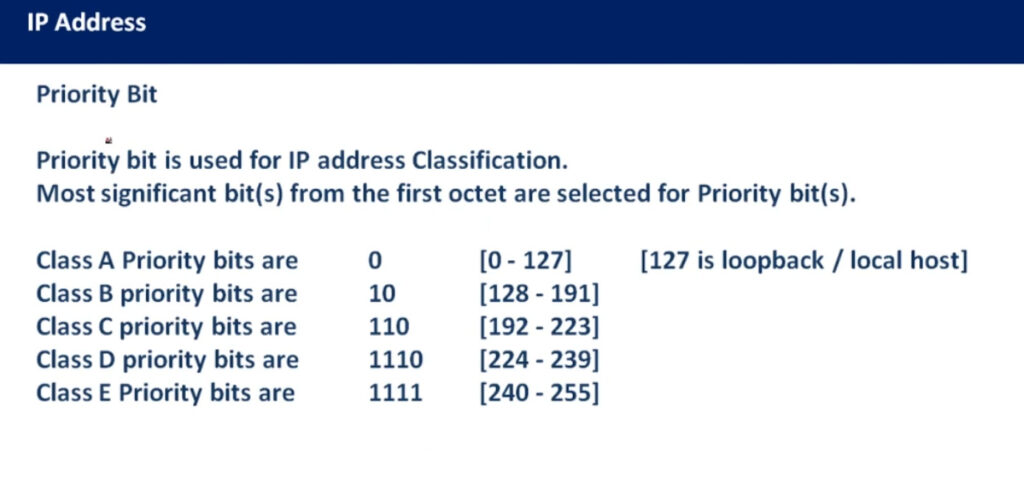
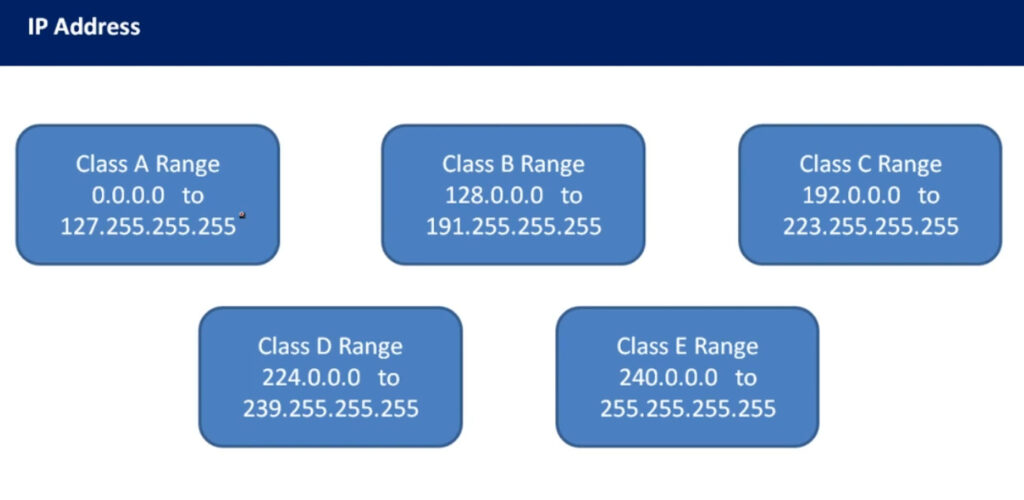
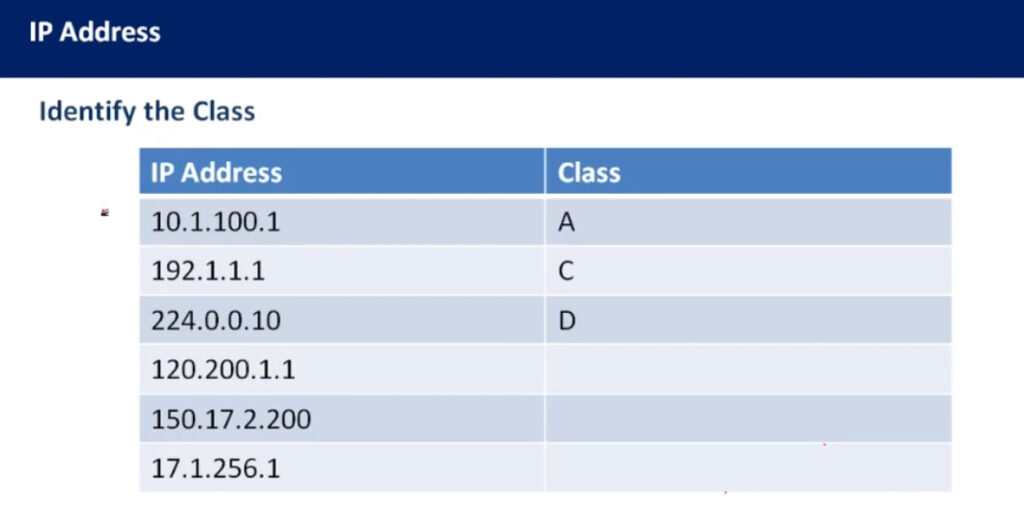
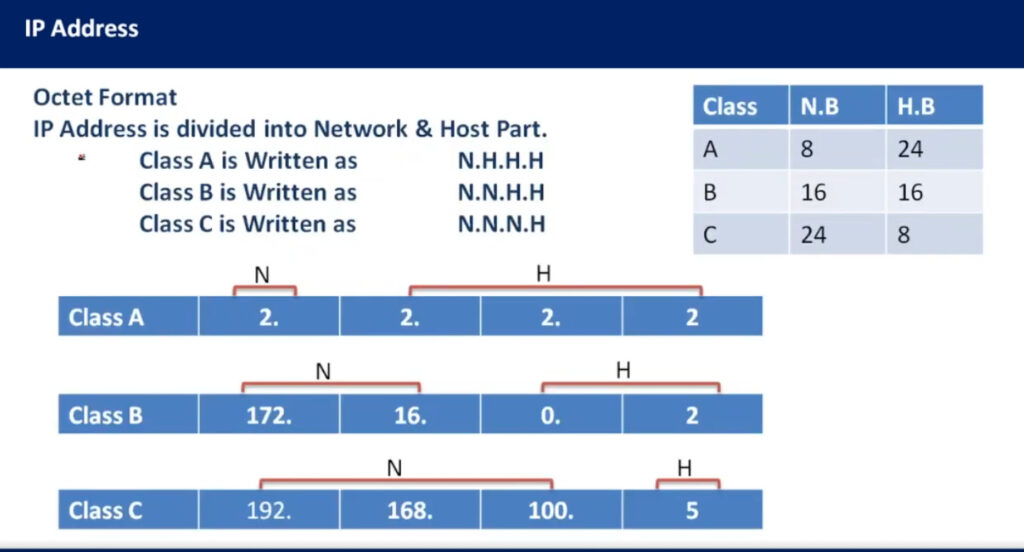
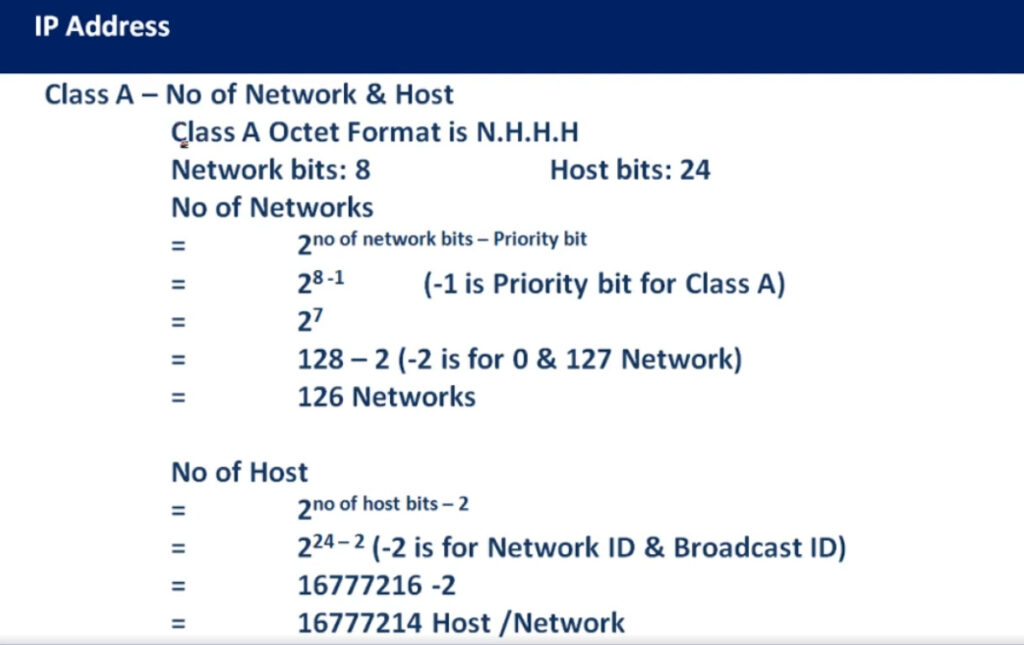
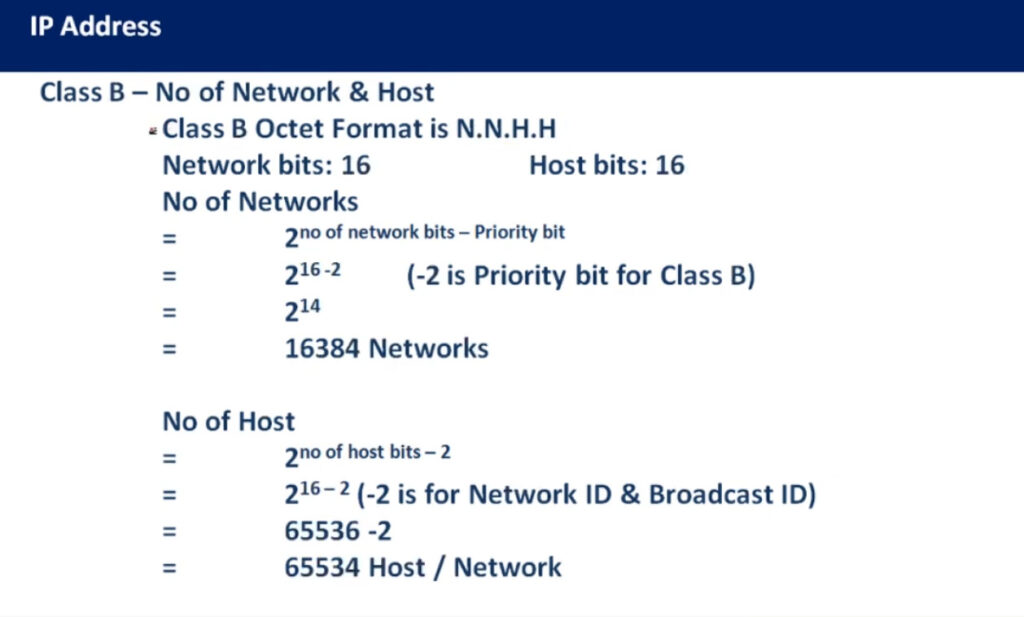
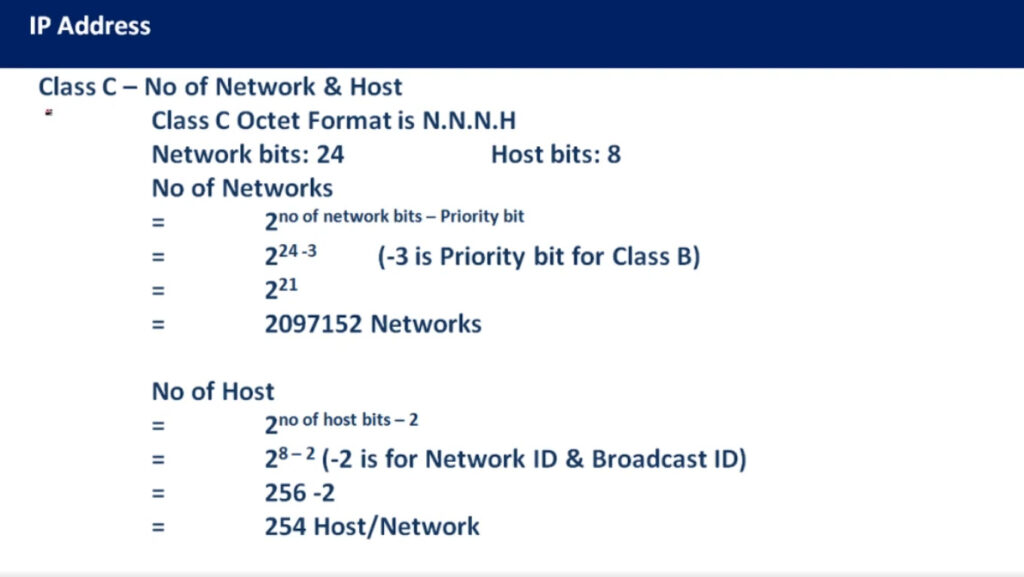
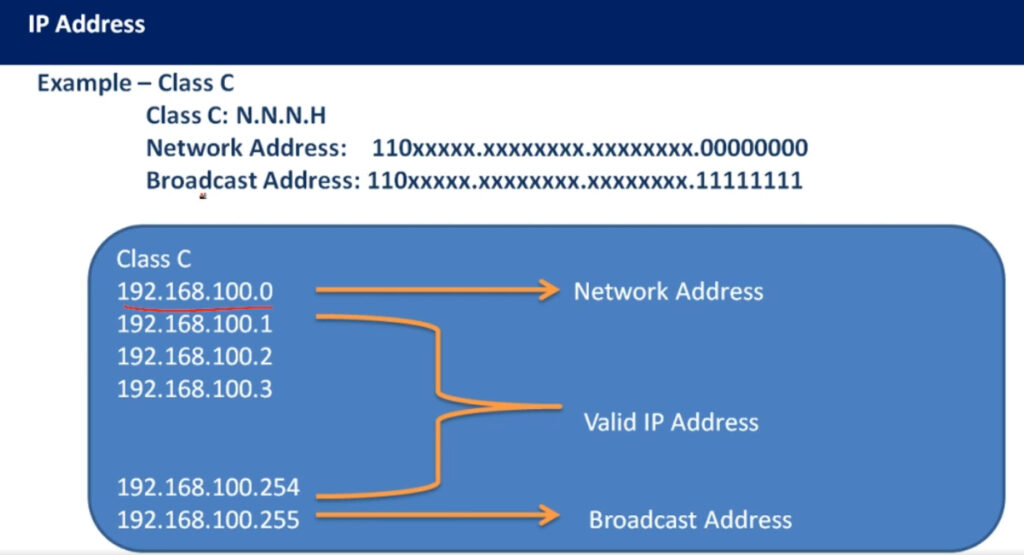
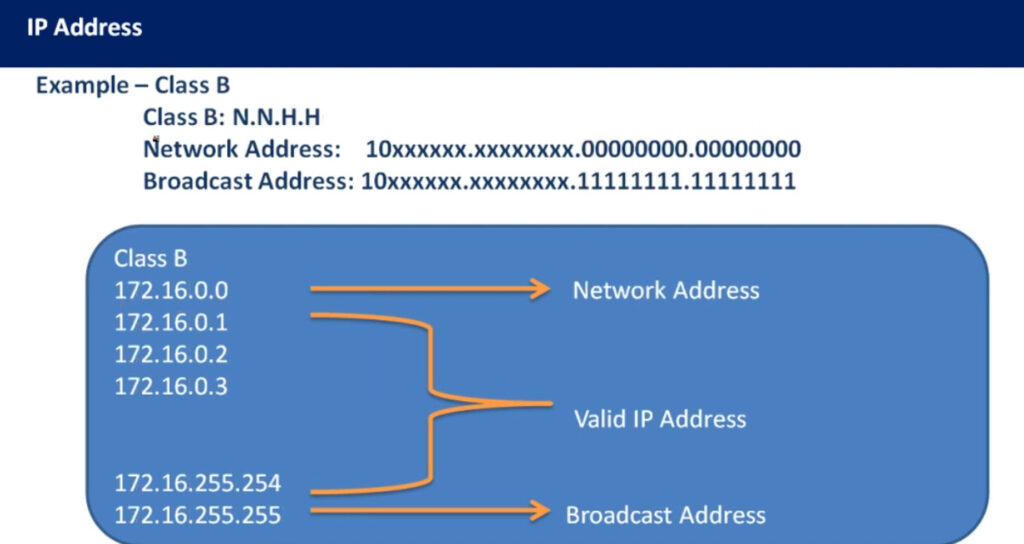
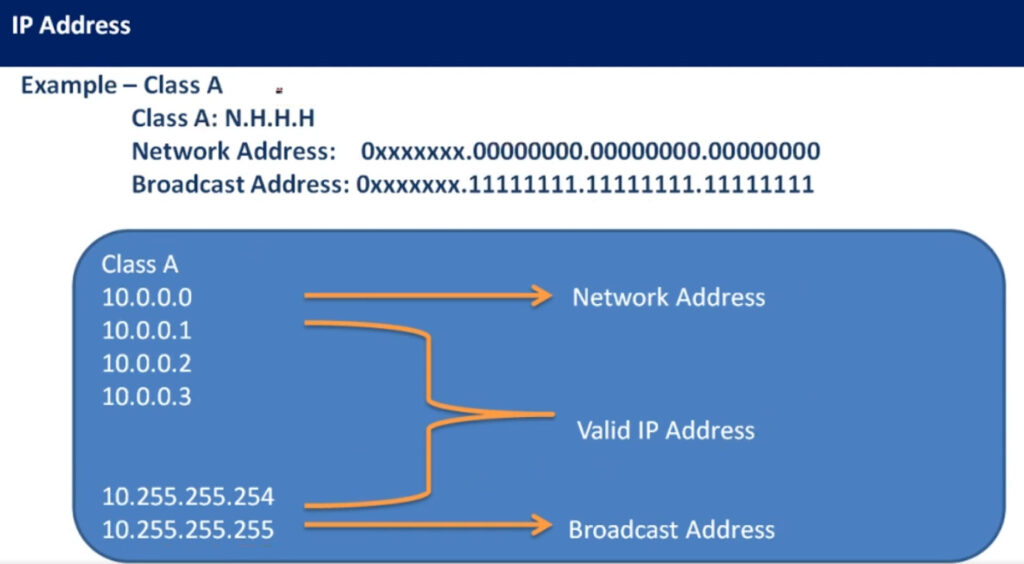
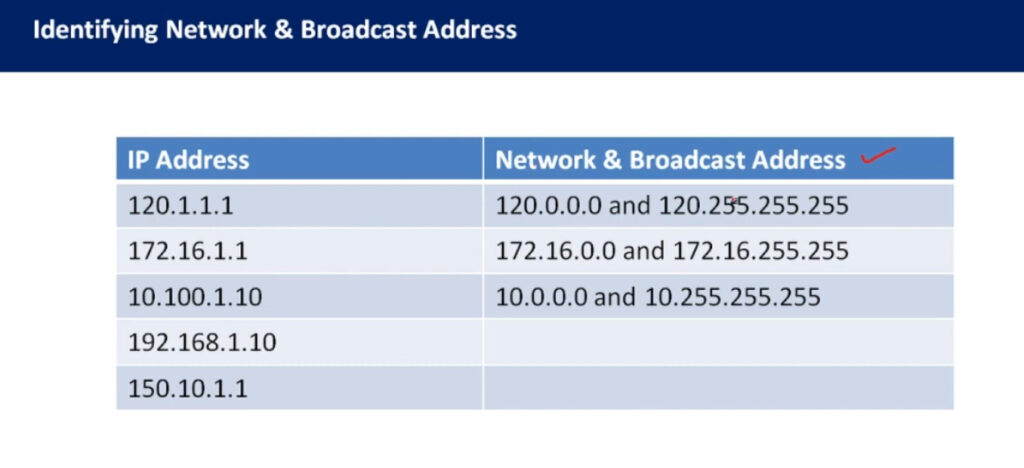
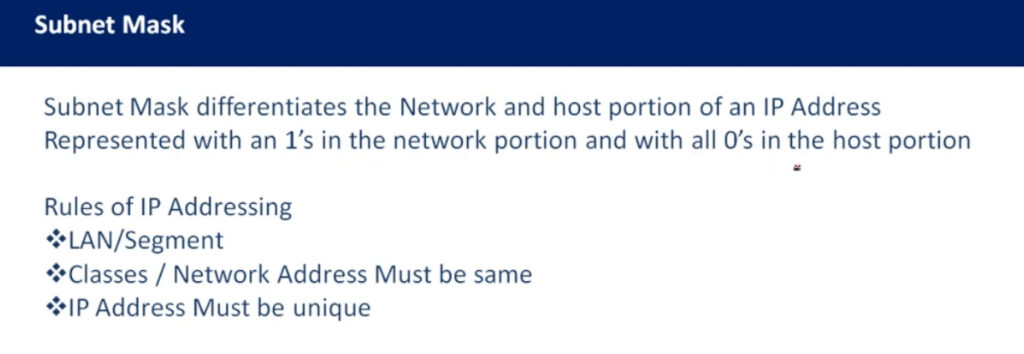

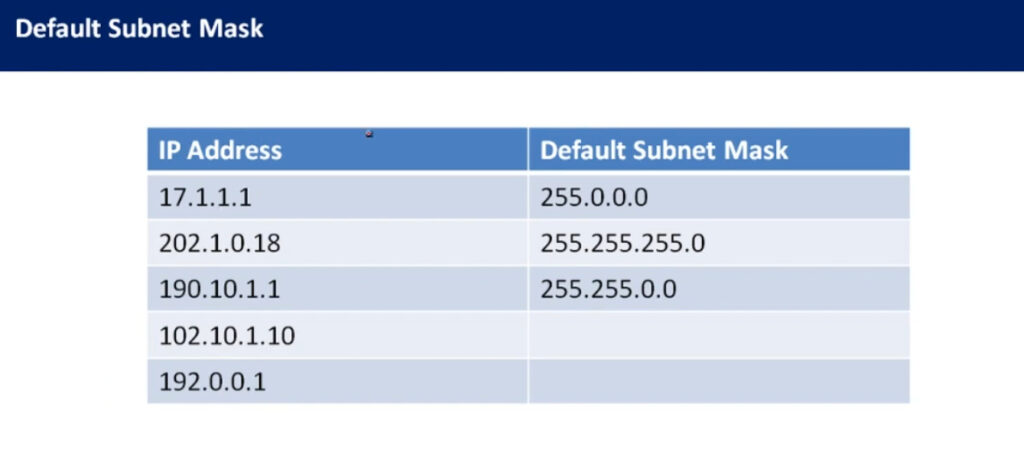
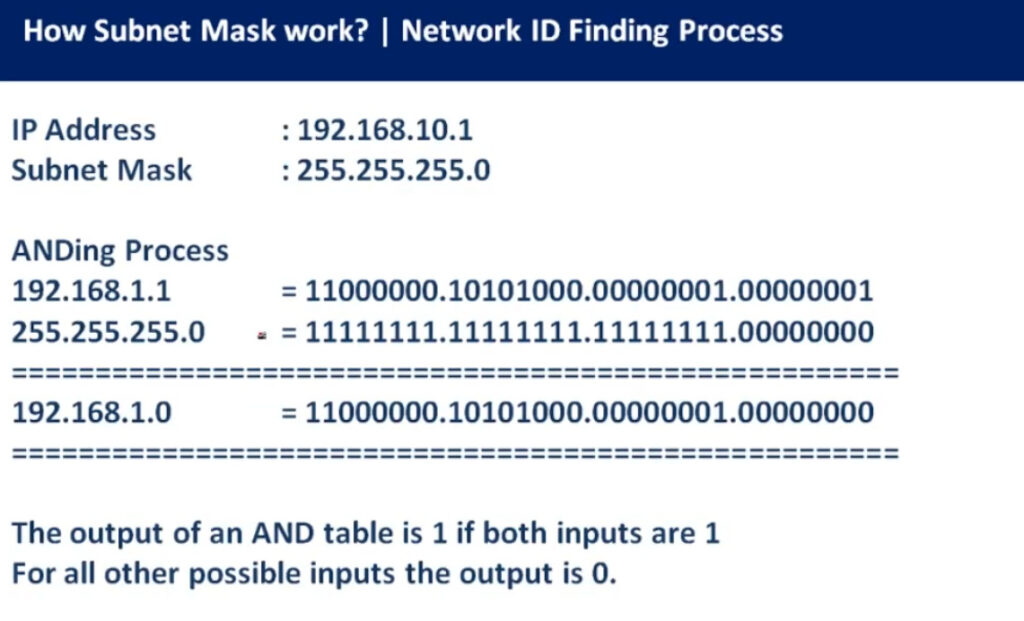
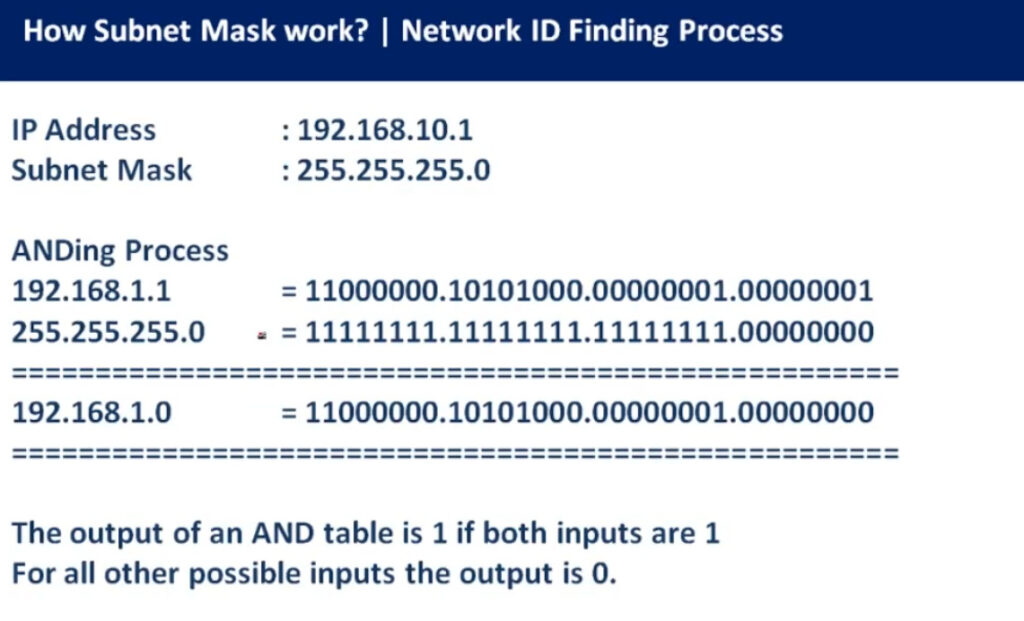
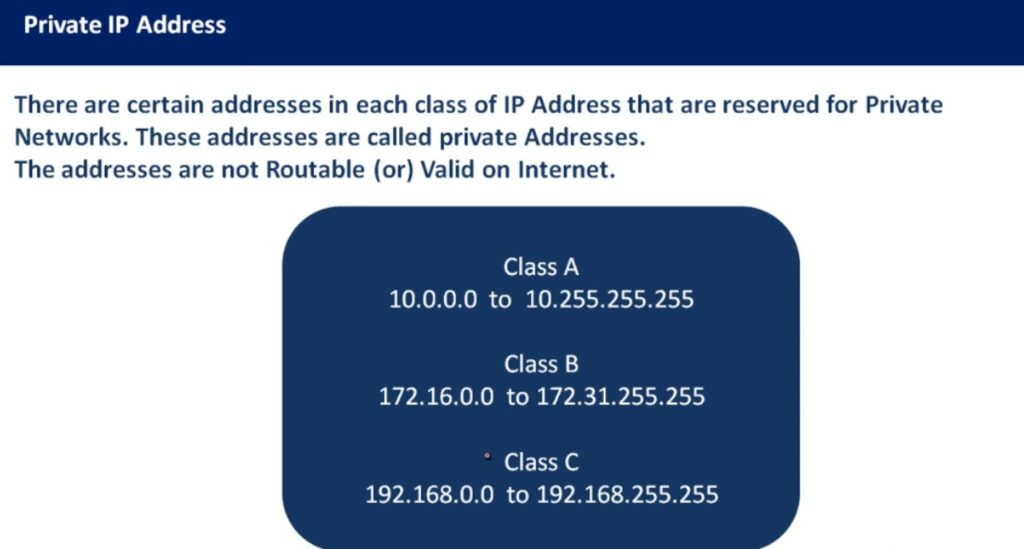
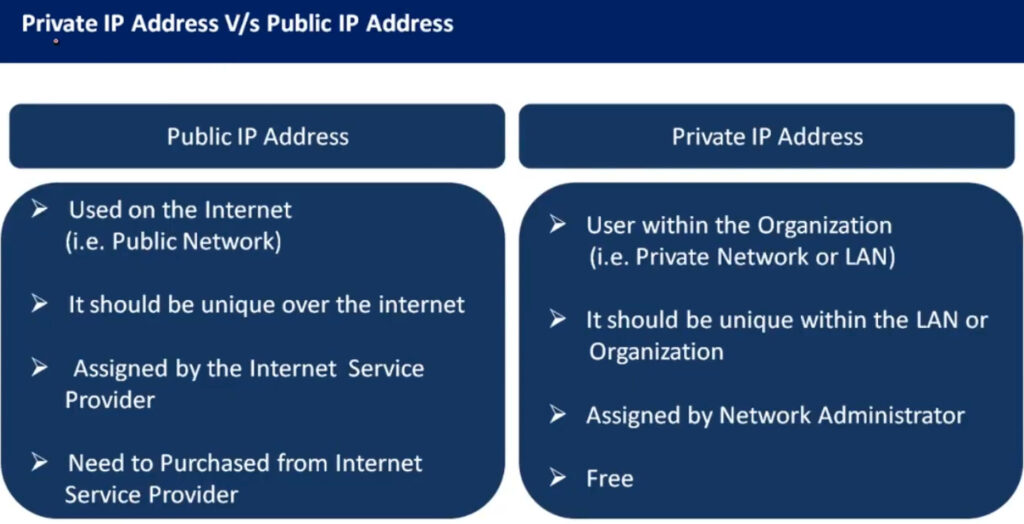

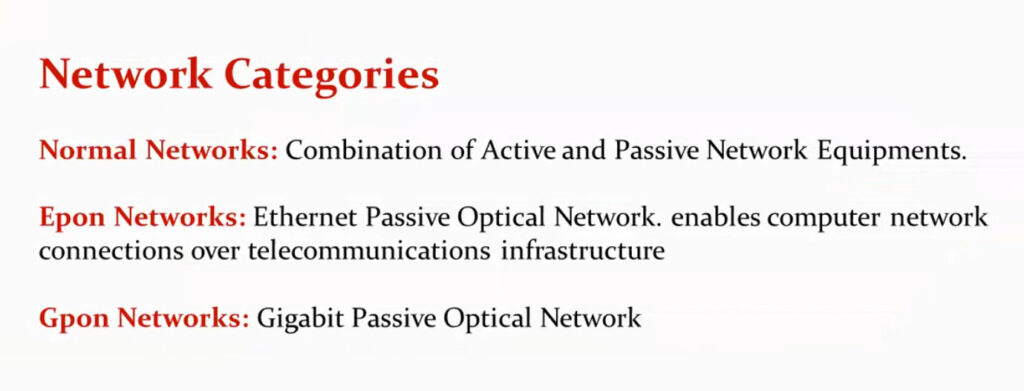

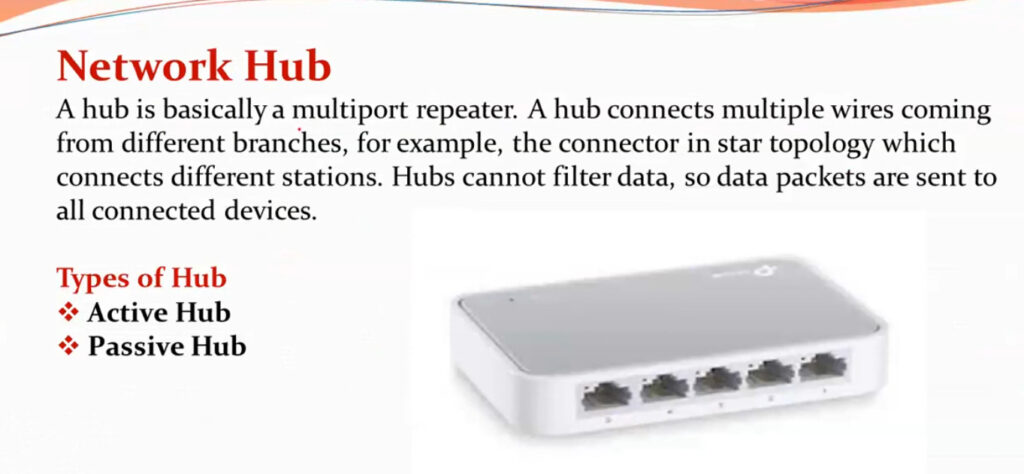

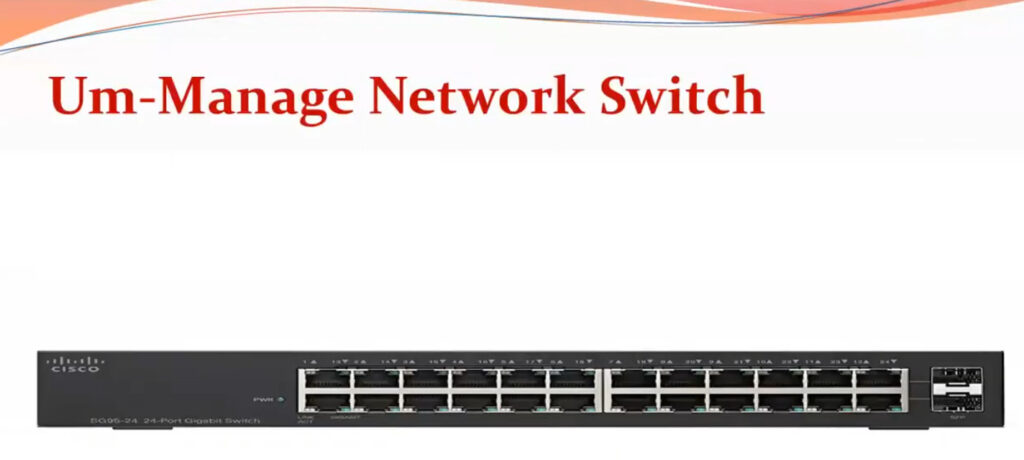

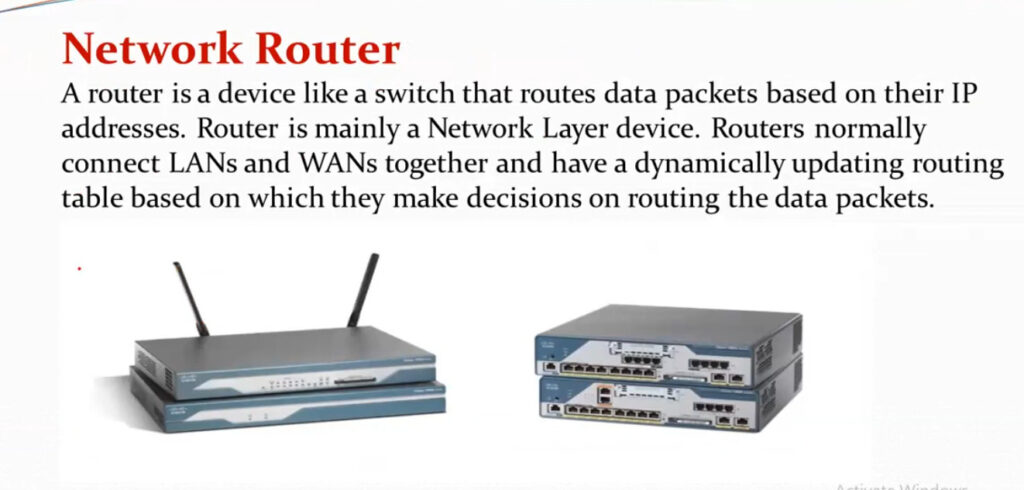
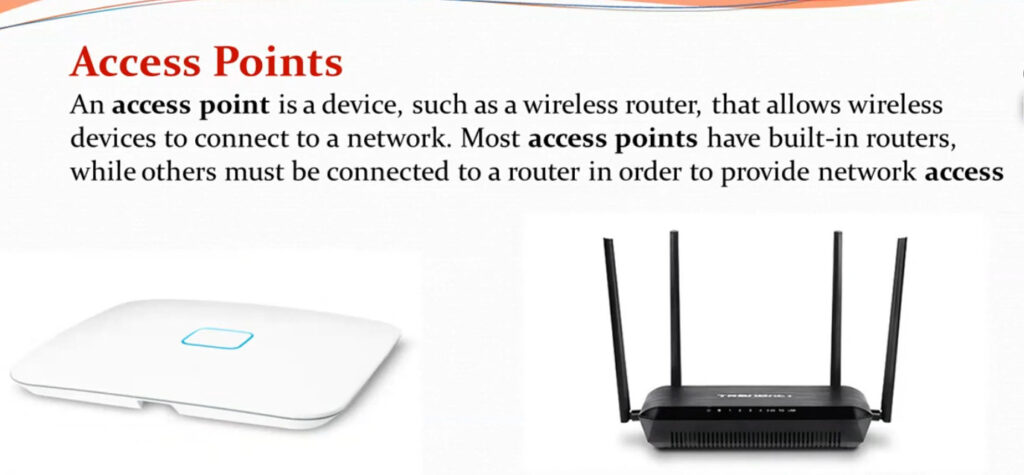
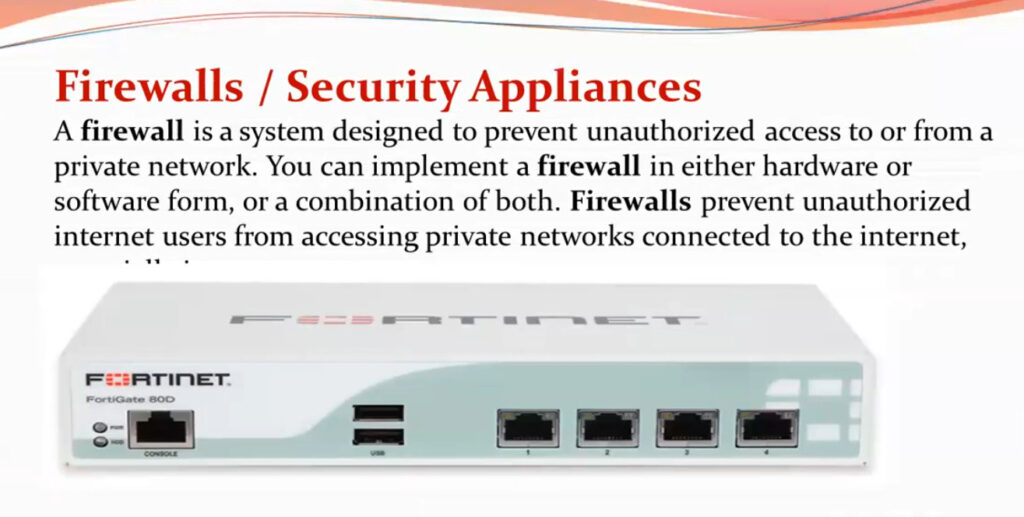

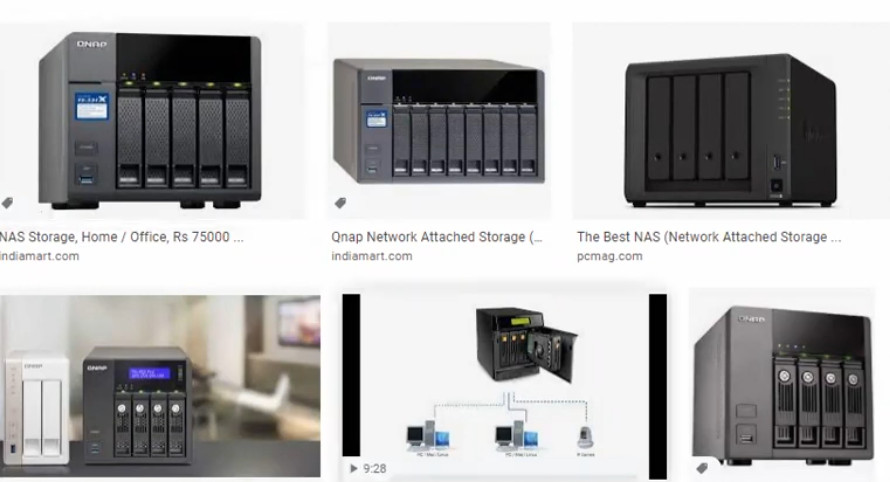
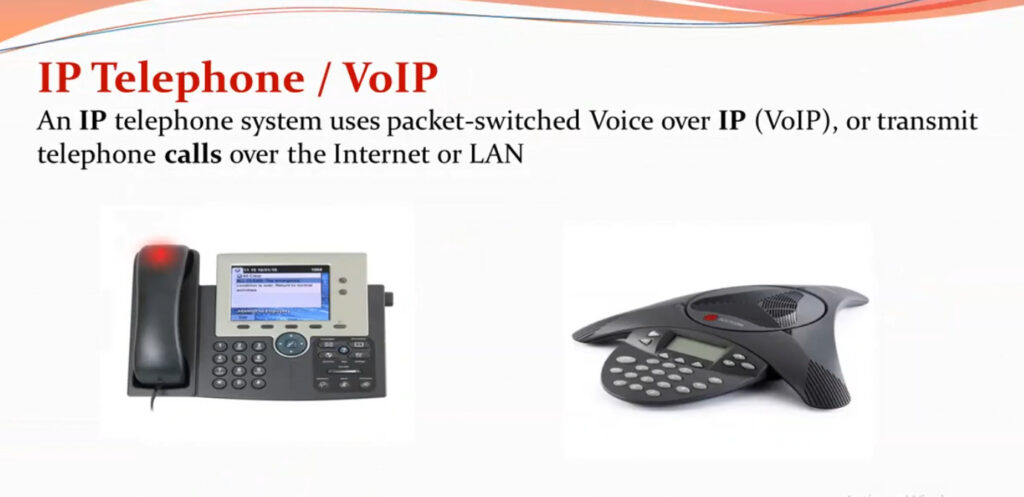

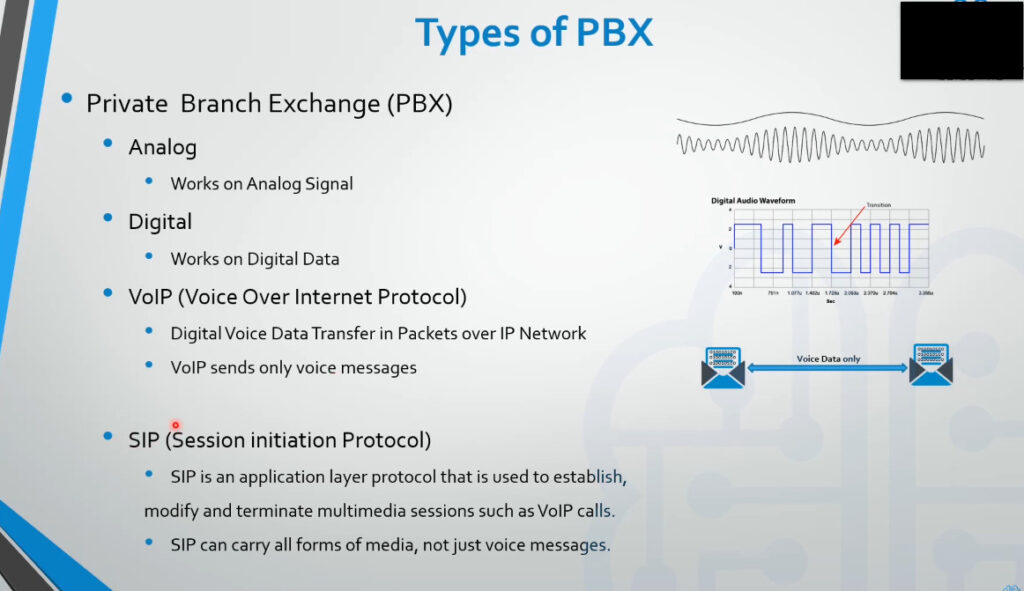






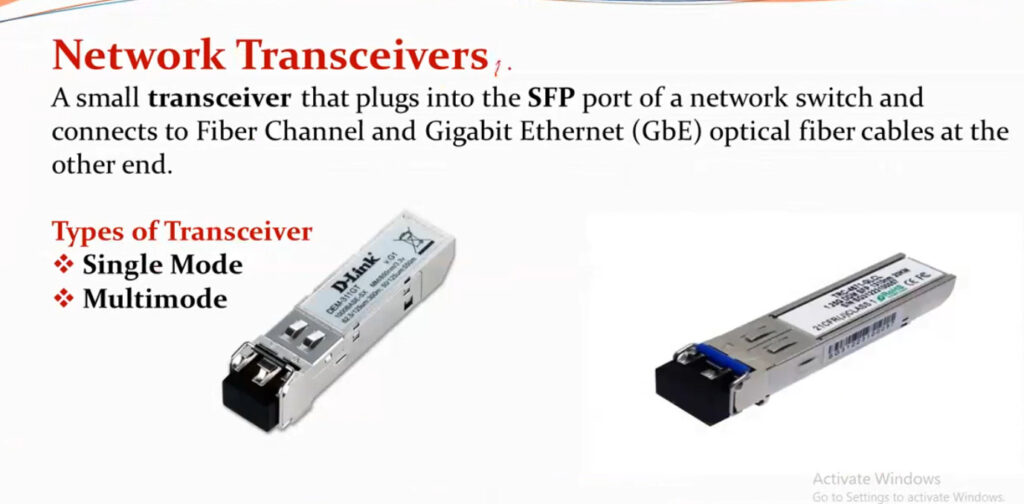
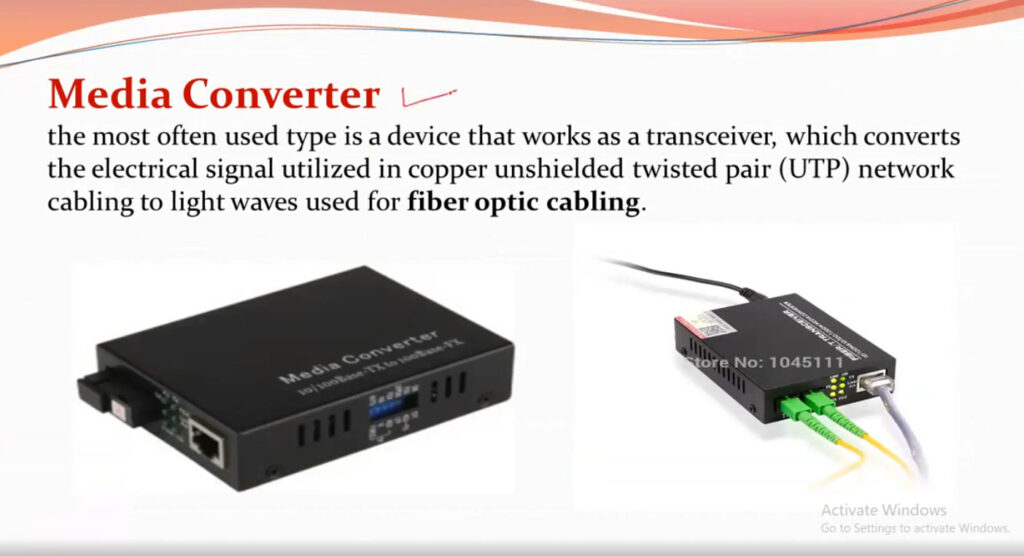
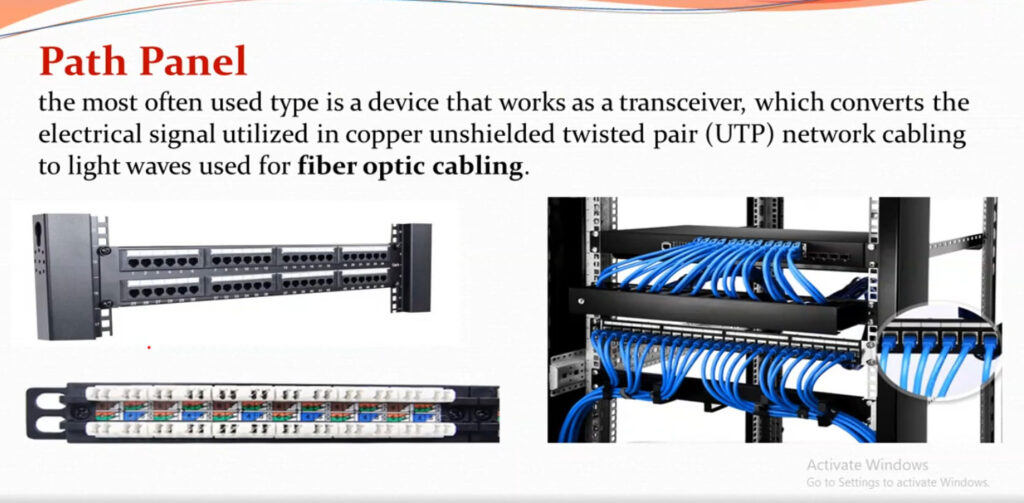

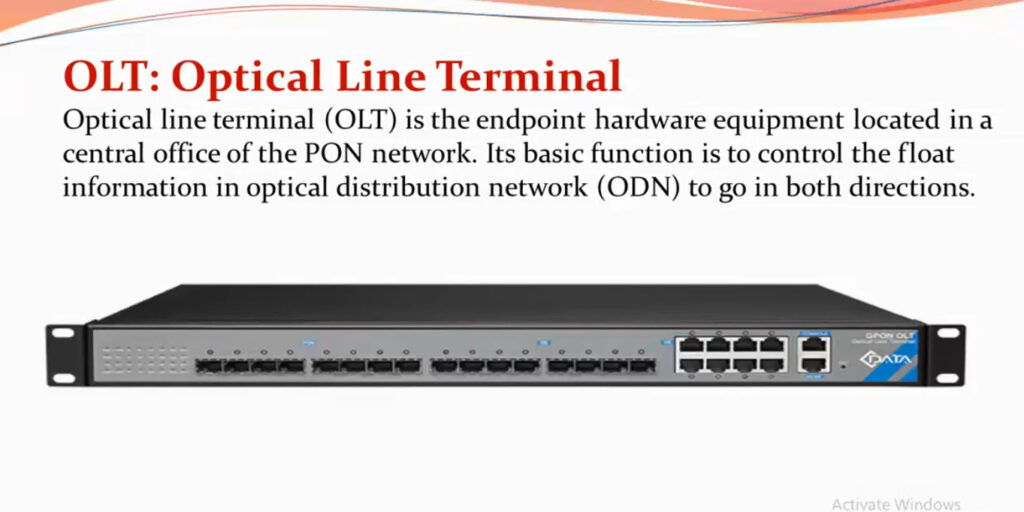


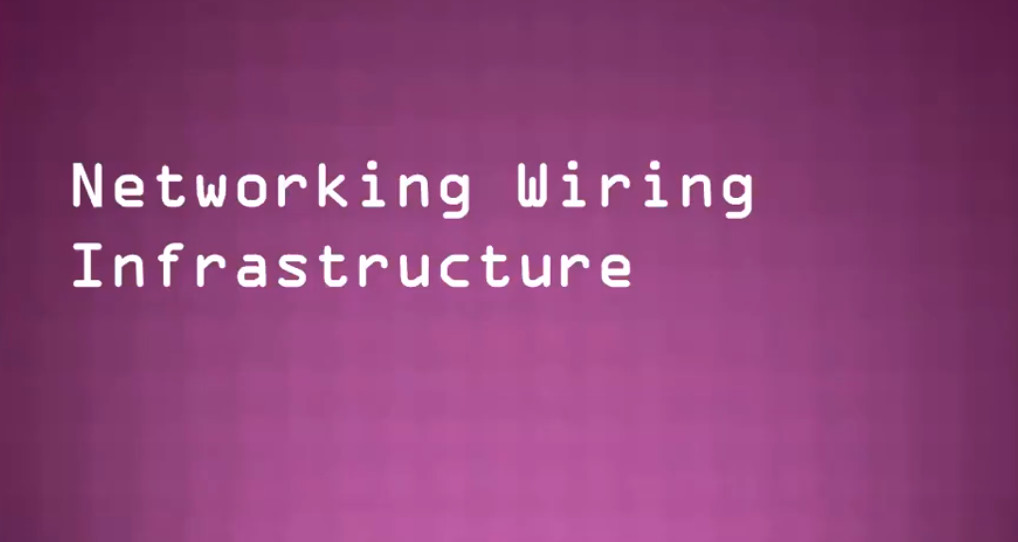
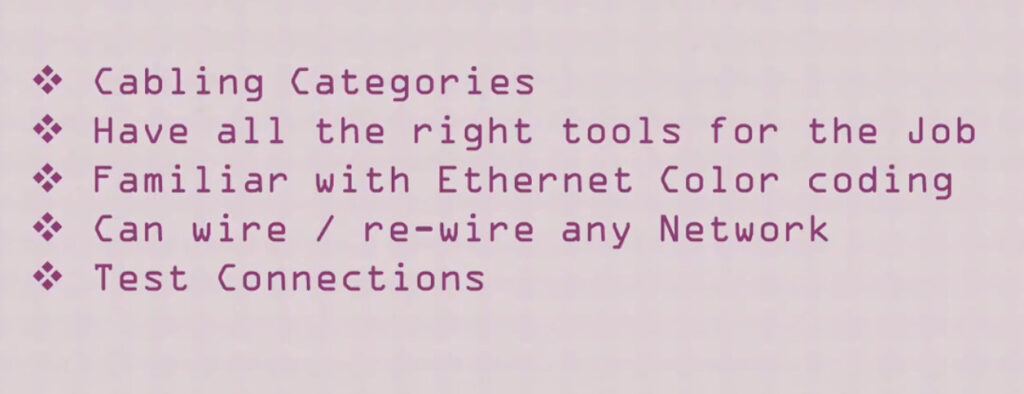
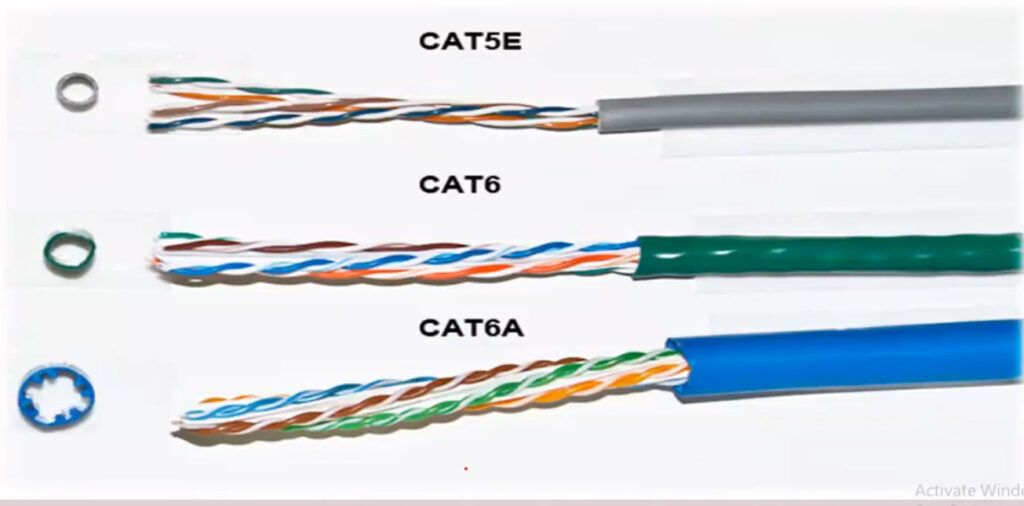
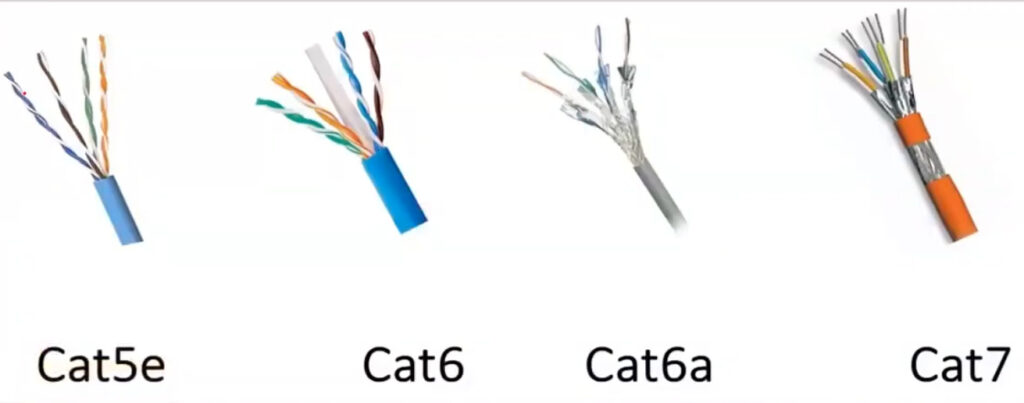
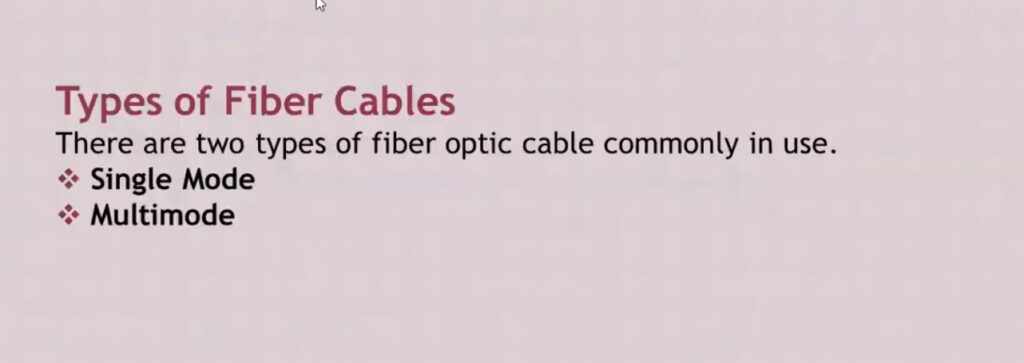
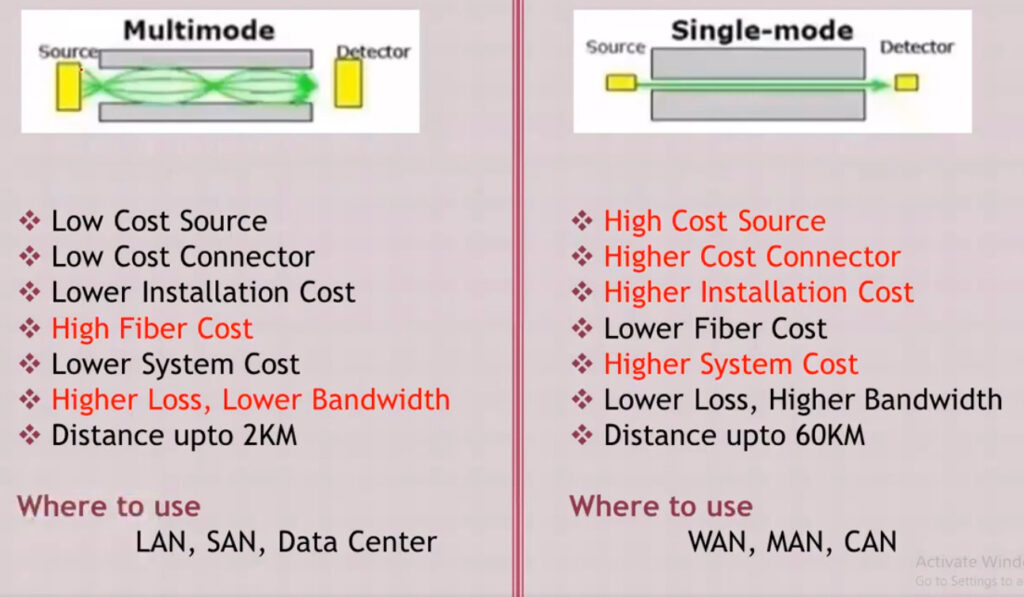




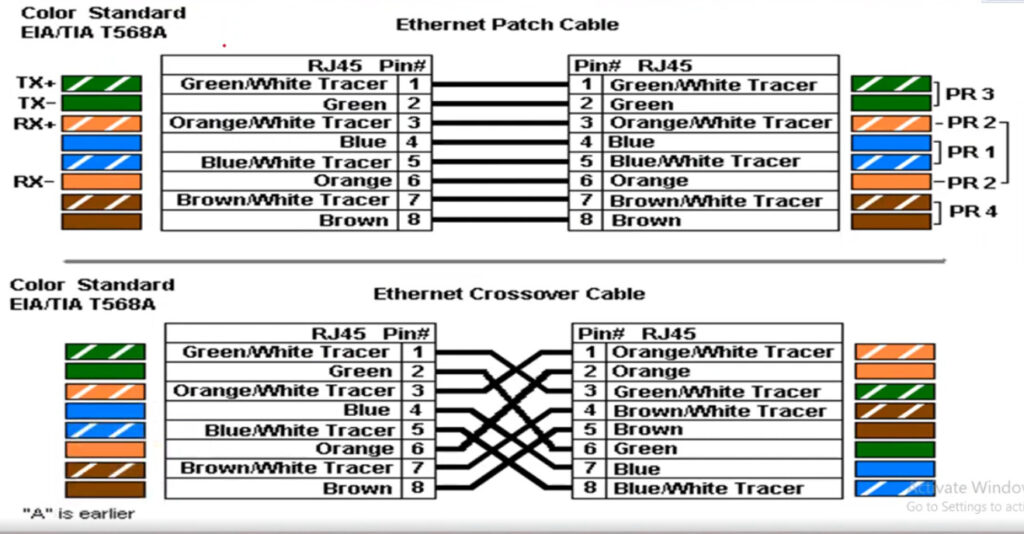
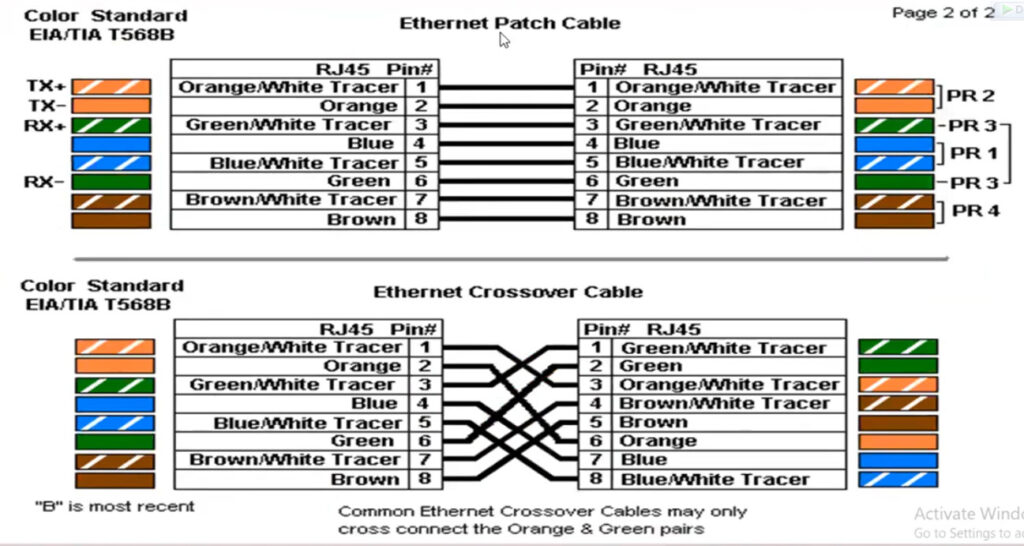
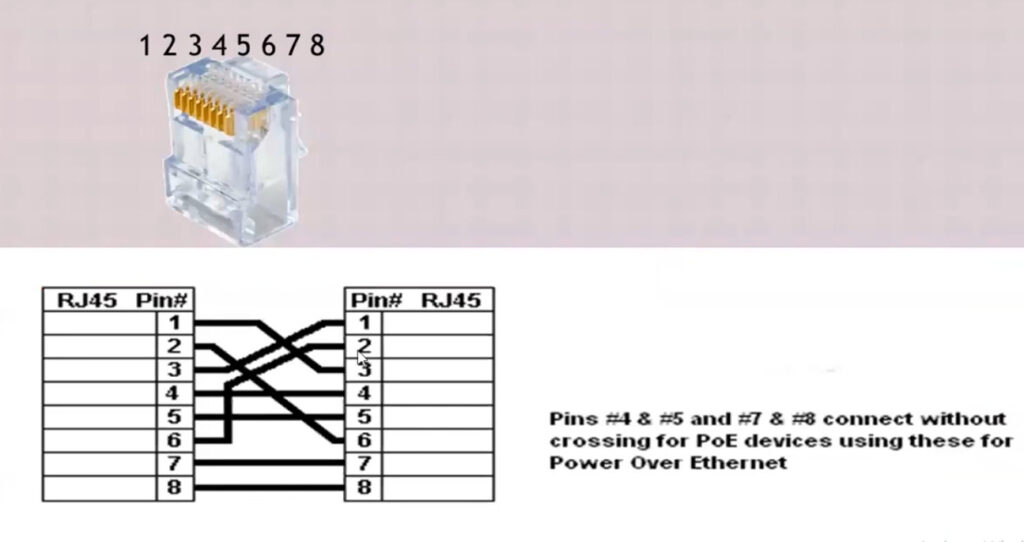
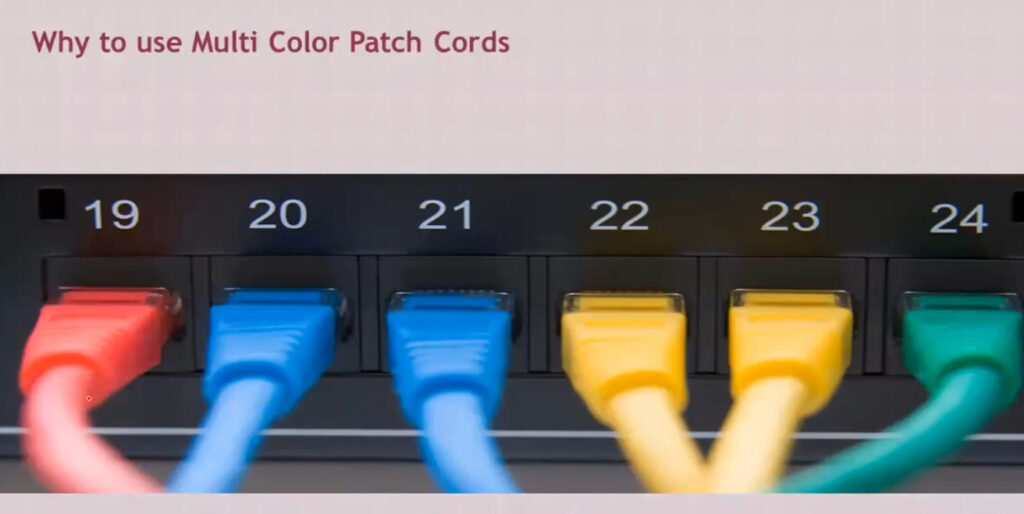
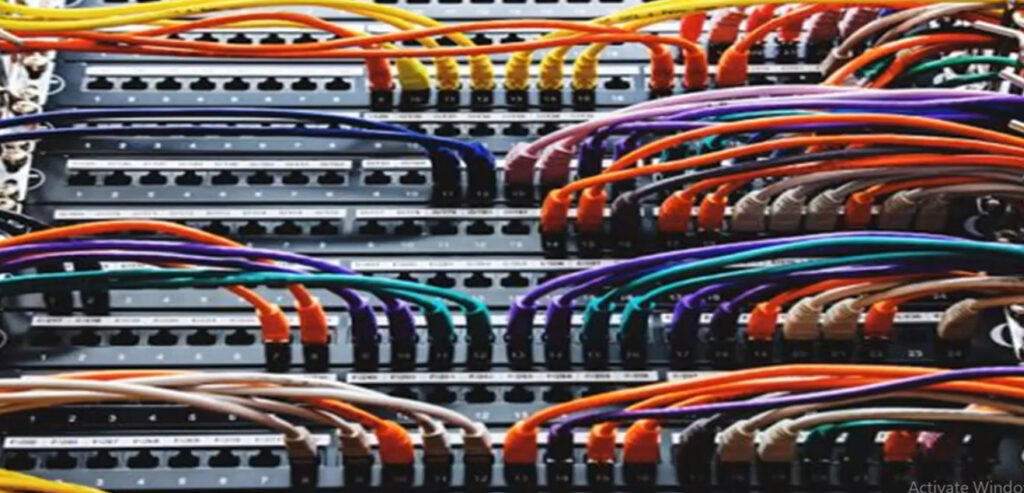
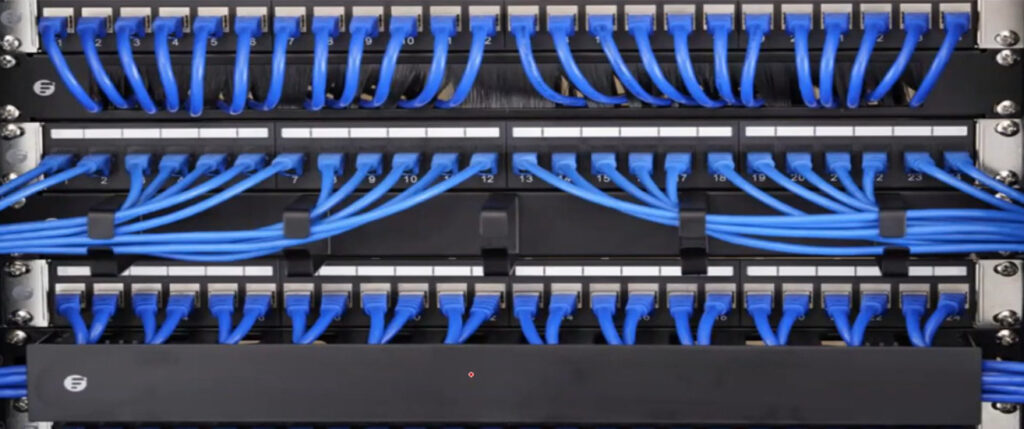
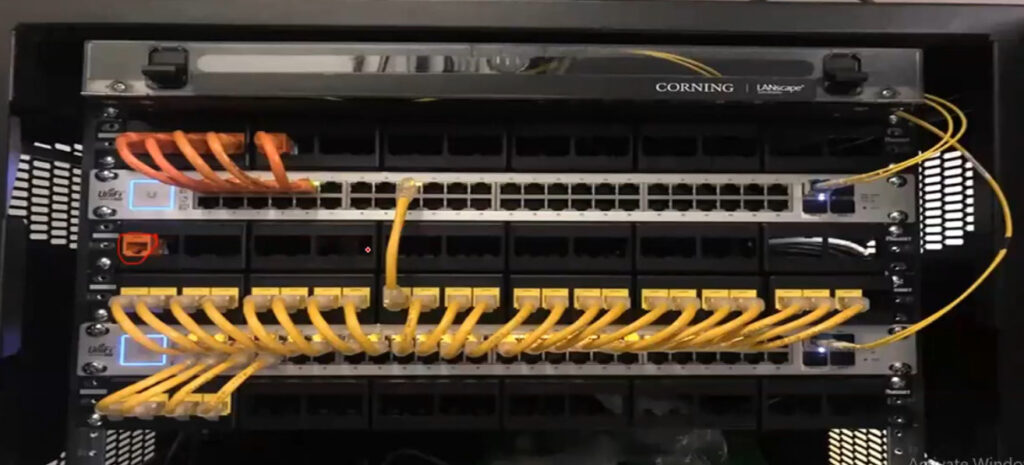
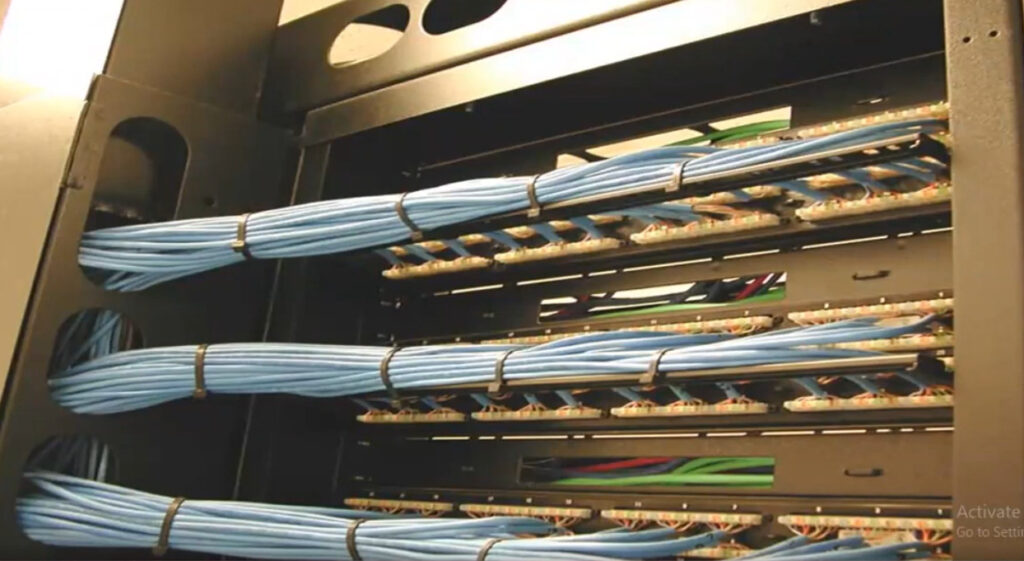
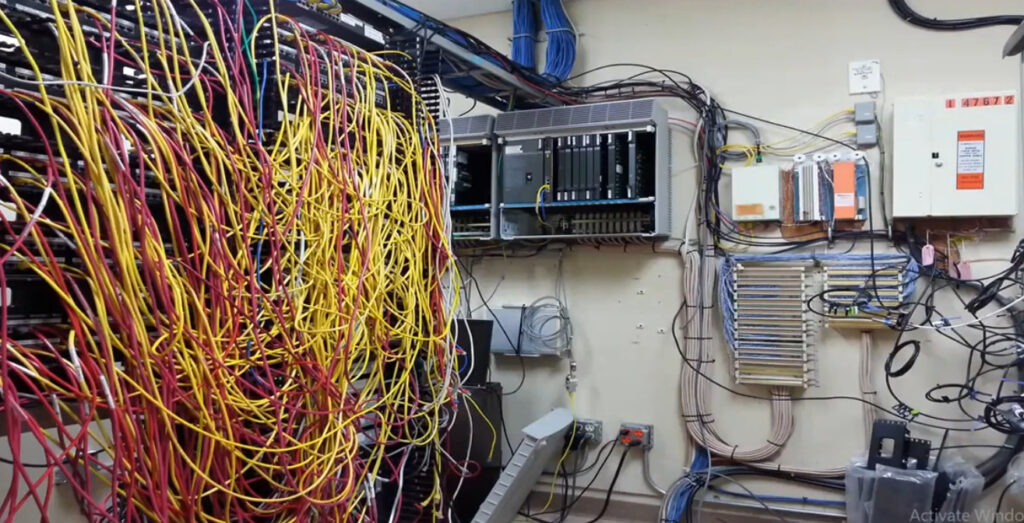
Networking refers to the practice of connecting computers, devices, and systems to facilitate communication and resource sharing. It enables the exchange of data and allows devices to interact with each other in a structured and reliable manner. Networking can occur within a small local area (such as within a home or office) or across the globe, as is the case with the Internet.
Network: A network is a group of devices (computers, servers, printers, etc.) that are connected to share data, resources, and services. Networks can vary in size, from a Local Area Network (LAN) to a Wide Area Network (WAN).
Network Devices:
Types of Networks:
IP Address:
192.168.1.1).Protocols:
example.com) into IP addresses (like 192.0.2.1), enabling devices to locate each other on the Internet.Network Topology: This refers to the layout or arrangement of elements (like devices, routers, and switches) in a network. Common types include:
Wired vs. Wireless Networking:
Networking Services:
ping, tracert, and ipconfig (Windows) or ifconfig (Linux/macOS).