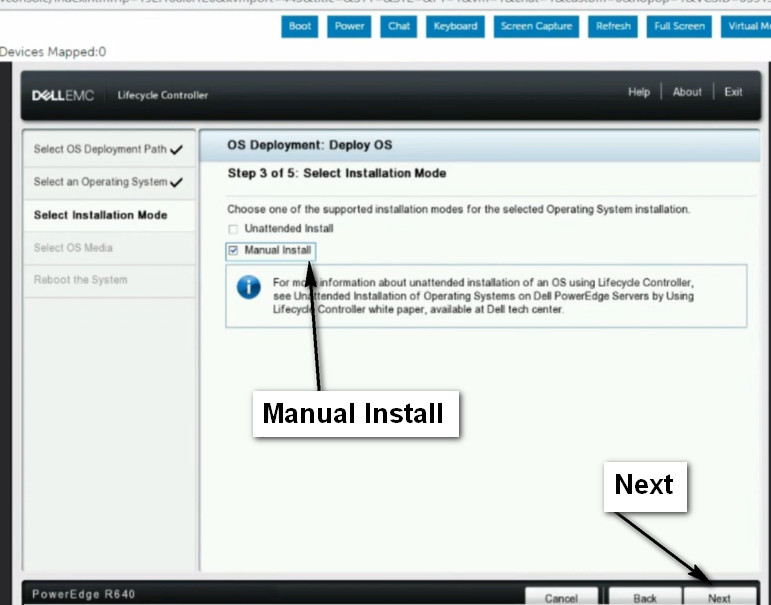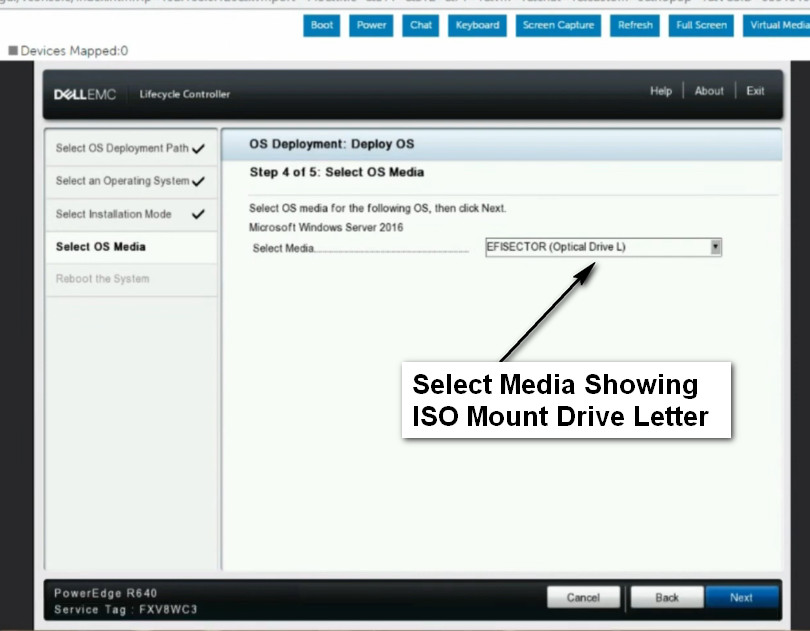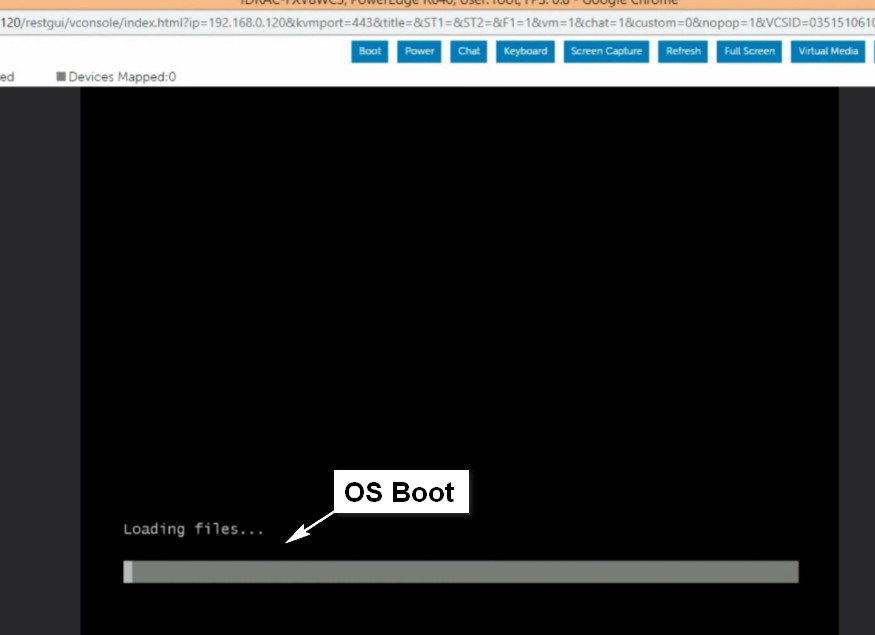- 8777701917
- info@saikatinfotech.com
- Basirhat W.B

Dell iDRAC (Integrated Dell Remote Access Controller) is a proprietary hardware and software solution by Dell that allows remote management of Dell servers. It provides administrators with out-of-band management capabilities, meaning that even if the server’s operating system is down or unresponsive, the administrator can still manage and troubleshoot the server remotely. iDRAC is integrated directly into the motherboard of Dell servers and is typically used in enterprise environments.
Here are the key features of Dell iDRAC:
Remote Server Management: iDRAC allows administrators to remotely monitor, manage, and troubleshoot servers without needing physical access. This includes power cycling, rebooting, and viewing server logs.
Hardware Monitoring: It provides real-time monitoring of the server’s hardware, including CPU temperature, fan speeds, power usage, and memory status.
Virtual Console Access: Administrators can access the server’s console remotely, similar to being physically at the machine. This allows for BIOS configurations, OS installations, and troubleshooting in case of OS failure.
Firmware Updates: iDRAC can be used to remotely update the server’s firmware, ensuring that systems stay up to date with the latest patches and security fixes.
KVM (Keyboard, Video, Mouse) Over IP: iDRAC offers KVM over IP functionality, enabling remote access to the server’s keyboard, video output, and mouse, allowing full control over the server.
Lifecycle Controller: iDRAC includes a feature called the Lifecycle Controller, which helps with the deployment, configuration, and management of Dell servers, providing a centralized interface for server setup and maintenance.
Secure Access: iDRAC supports secure login methods, including username/password authentication, as well as integration with LDAP or Active Directory.
Alerts and Notifications: iDRAC can send alerts (email, SNMP traps) when it detects hardware issues like fan failures, temperature anomalies, or disk failures.
Dell iDRAC comes in different versions (iDRAC Express, iDRAC Enterprise), with the Enterprise version offering more advanced features like remote media support, higher performance, and more comprehensive monitoring tools. Some of these features may require an additional license.
Overall, iDRAC is a powerful tool for managing Dell servers, providing flexibility and ensuring continuous uptime, which is crucial for mission-critical environments.
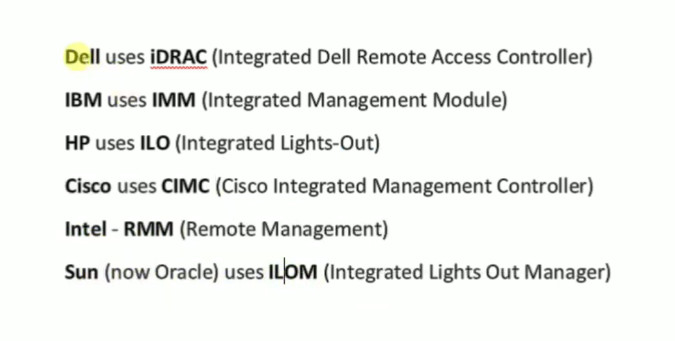






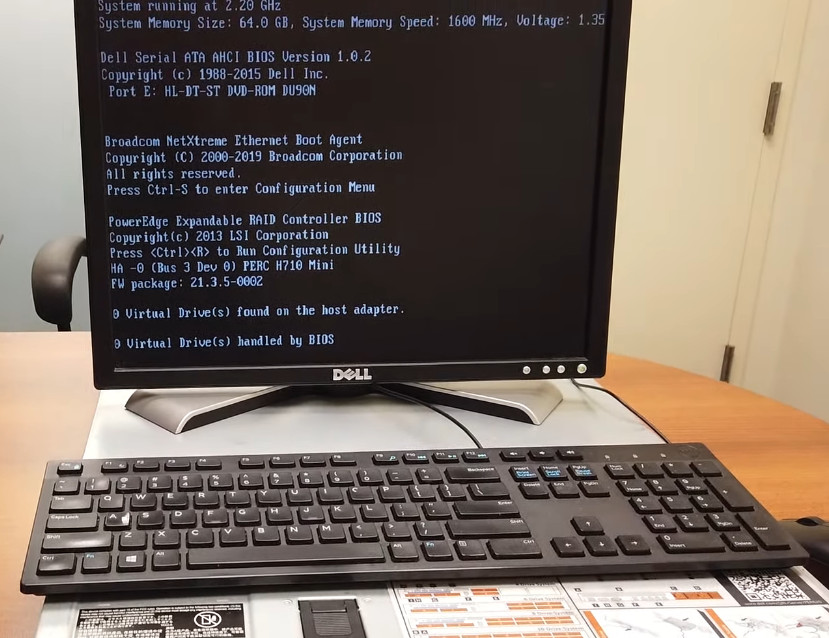
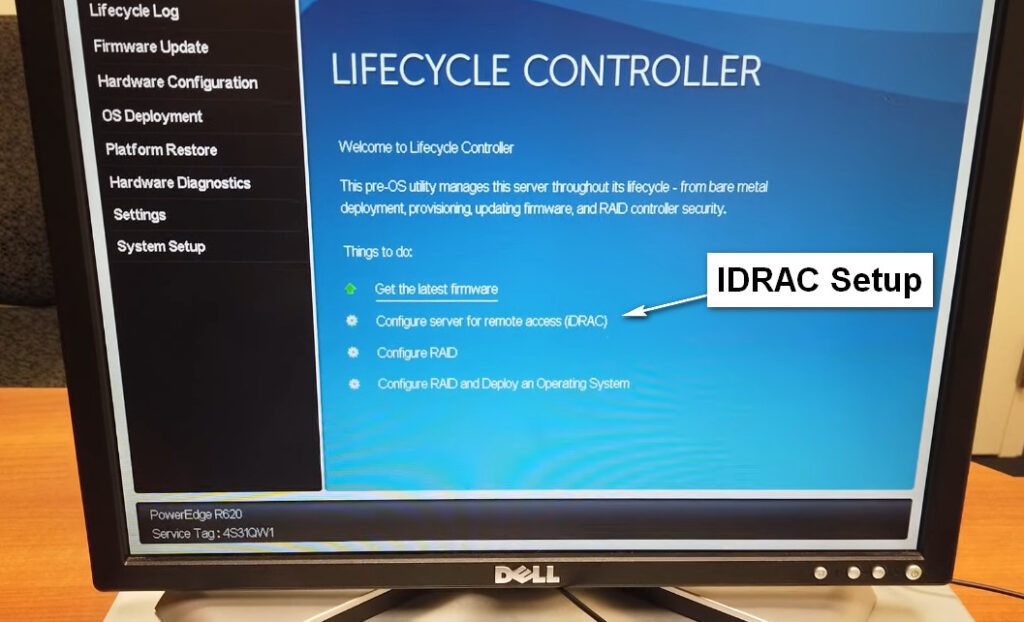
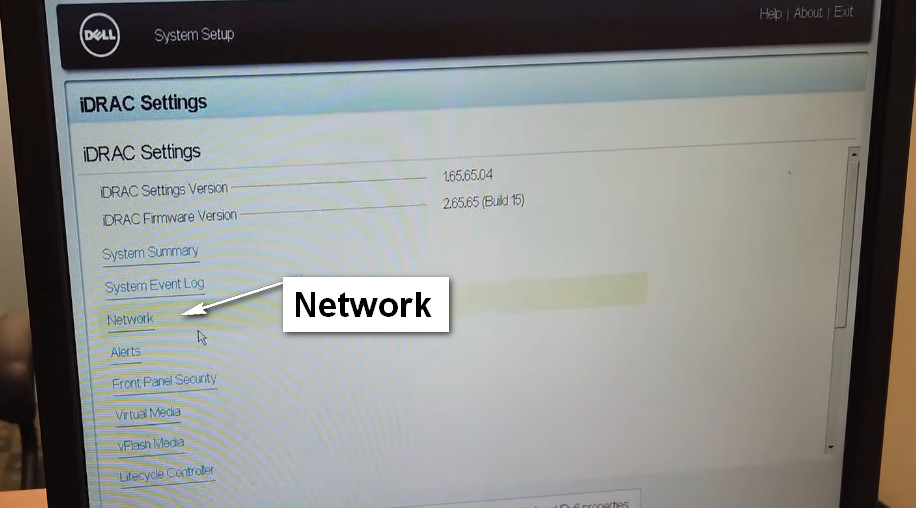
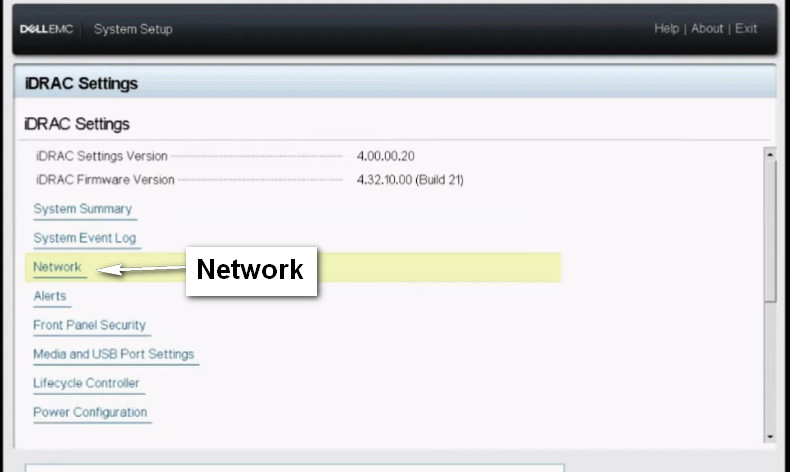
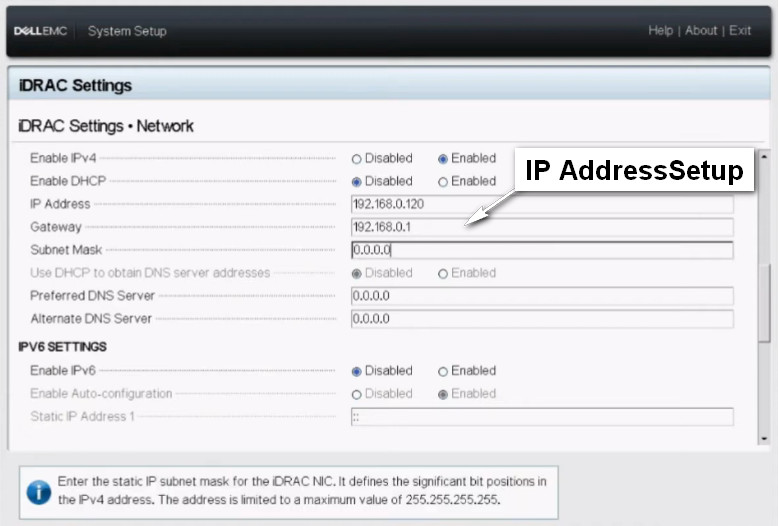
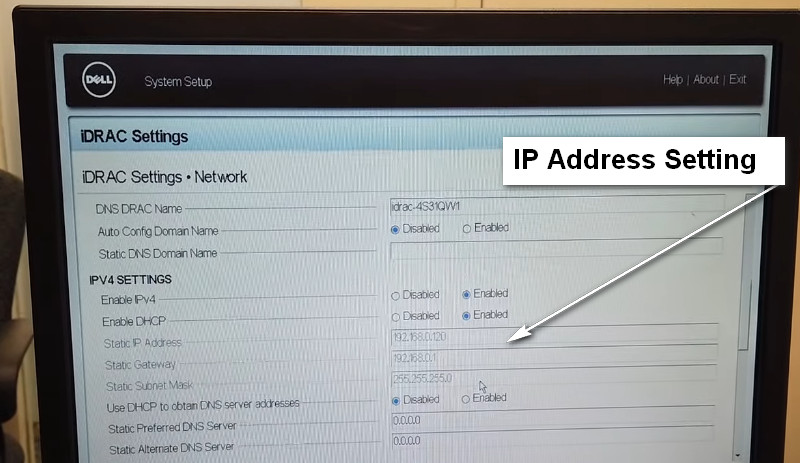
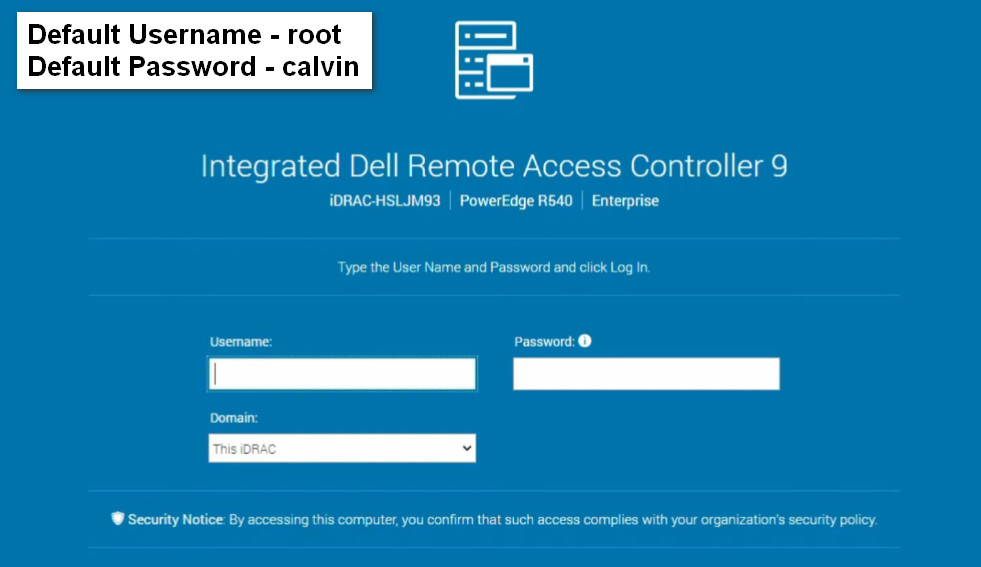
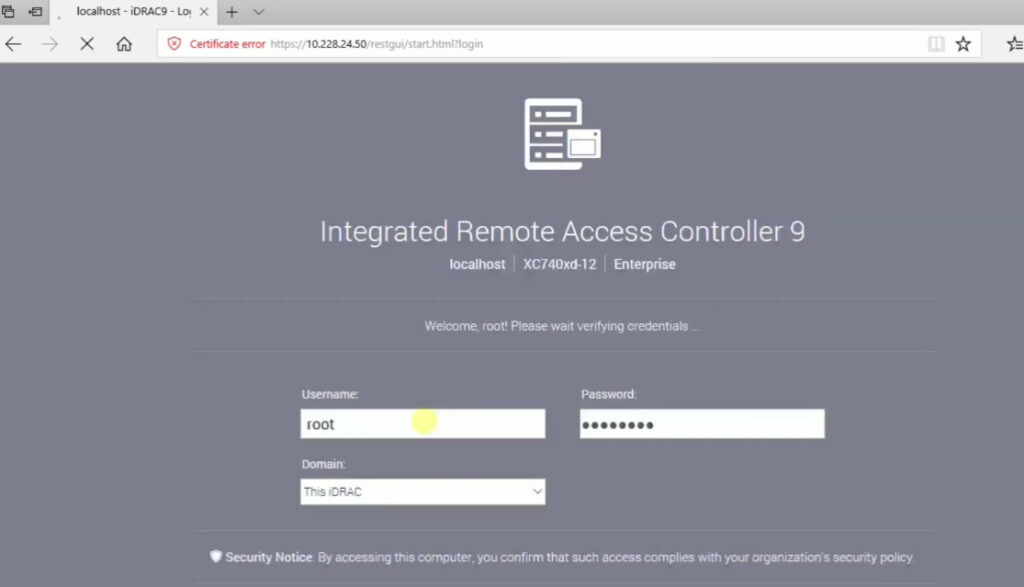
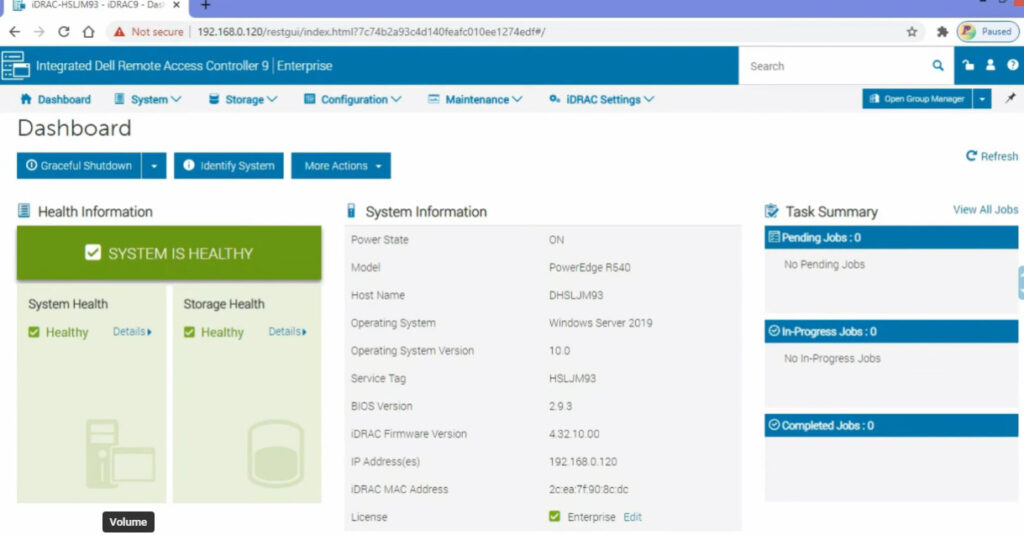

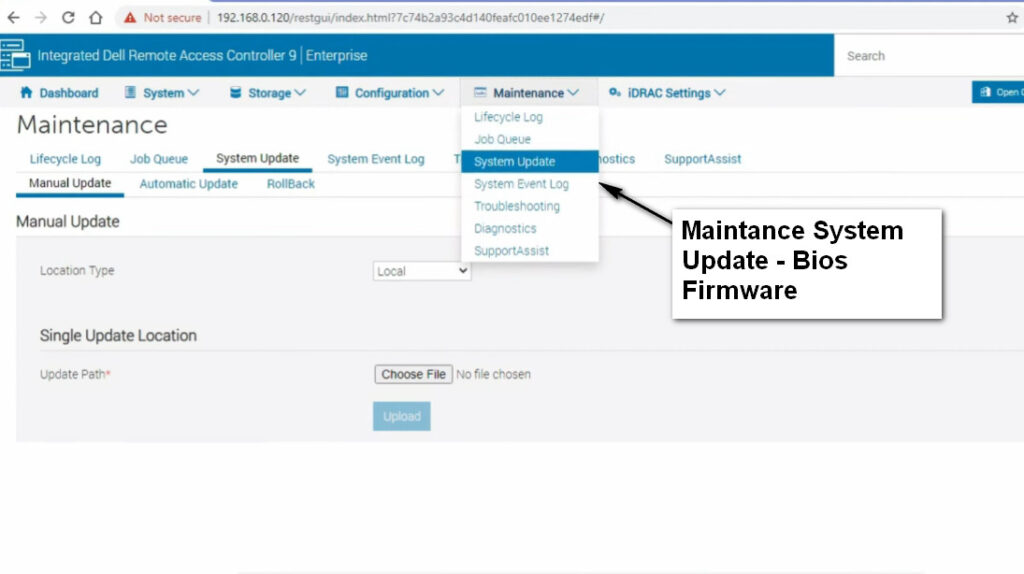
The Dell Lifecycle Controller is a feature built into Dell servers that simplifies and automates many aspects of the server lifecycle, including deployment, configuration, updates, and maintenance. It is tightly integrated with Dell’s Integrated Dell Remote Access Controller (iDRAC) and provides an out-of-band management solution that helps administrators manage servers without needing physical access to the hardware. The Lifecycle Controller is part of the server’s firmware and offers a centralized interface for server management.
Unified Management Interface:
Server Deployment:
Hardware Configuration:
Firmware and Driver Updates:
System Diagnostics:
Remote Management:
Provisioning and Recovery:
Secure Boot:
The Dell Lifecycle Controller is an essential tool for simplifying server lifecycle management, ensuring servers are deployed, configured, maintained, and updated in an efficient and secure manner. Its integration with iDRAC makes it an essential feature for managing Dell servers in enterprise environments, allowing administrators to handle tasks remotely and without direct interaction with the server hardware.
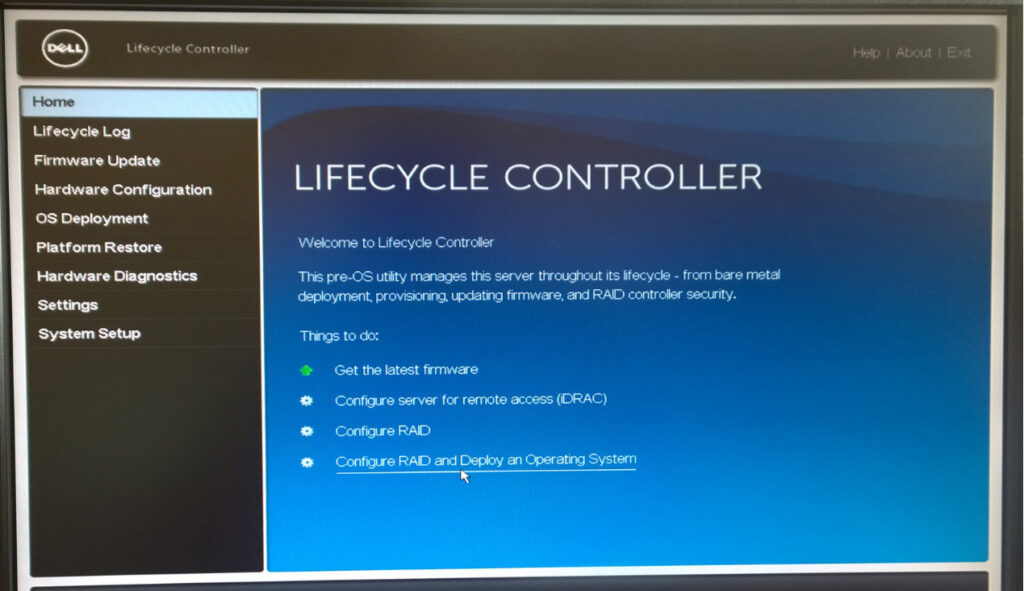
Deploying an operating system (OS) using Dell iDRAC is a process that involves using iDRAC’s remote management capabilities, which can help you install the OS on a Dell server without physical access to the machine. This can be particularly useful in data centers or remote locations.
Here’s a step-by-step guide to deploy an OS using Dell iDRAC:
root, and the default password is calvin unless it was changed during server setup.To install the OS, you need to mount the OS installation media (ISO file or bootable USB) to the server using iDRAC.
For ISO Installation:
For USB Installation:
The key feature of iDRAC that makes OS deployment easier is the Virtual Console and Virtual Media options. With these tools, even without physical access to the server, you can install or reinstall the operating system, manage BIOS settings, and troubleshoot hardware without leaving your office or data center.
By using iDRAC, you can save time and effort in managing your Dell servers, particularly in large-scale or distributed environments.
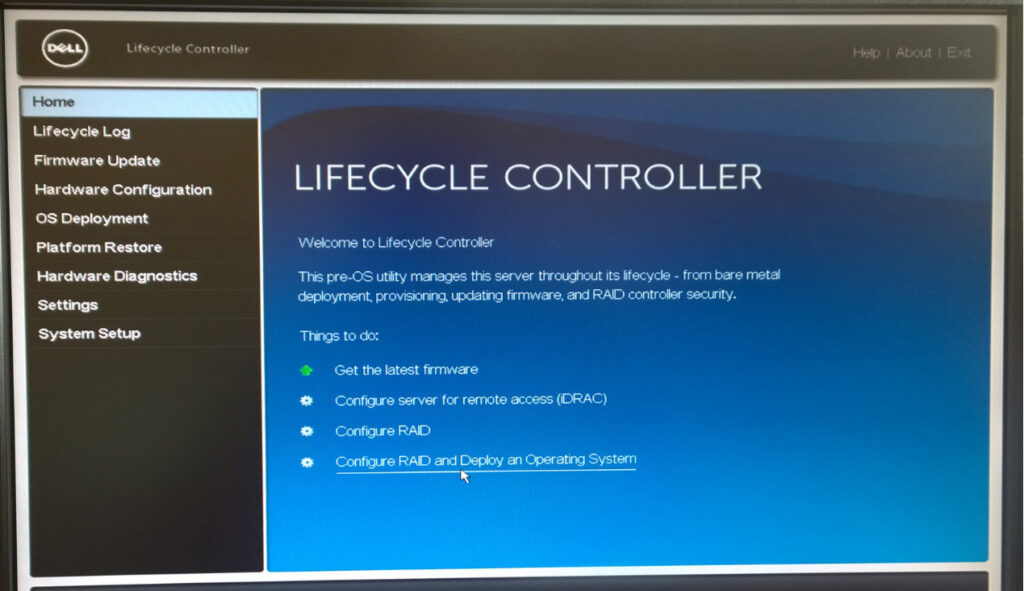

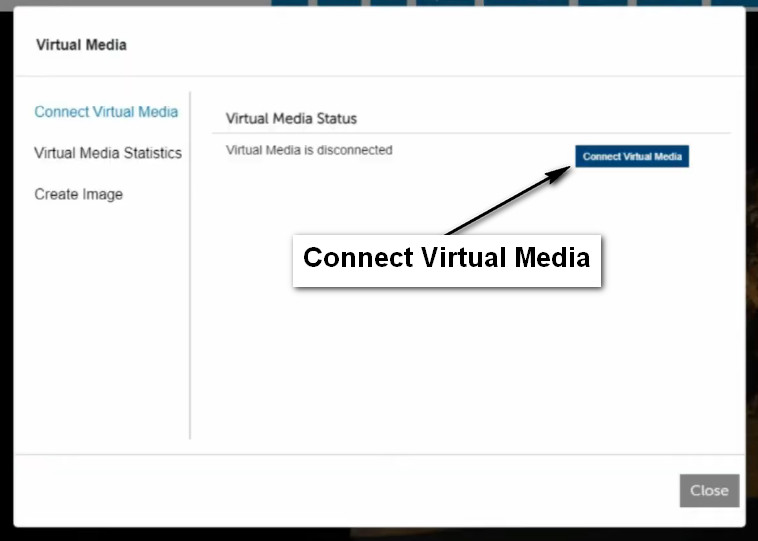
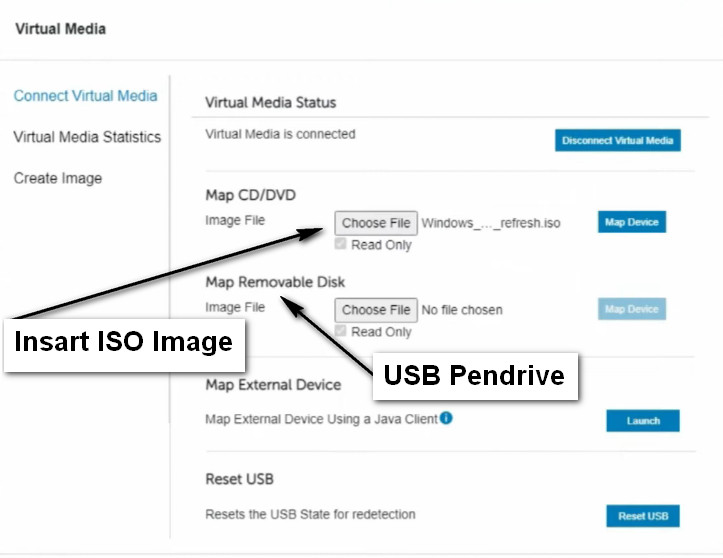
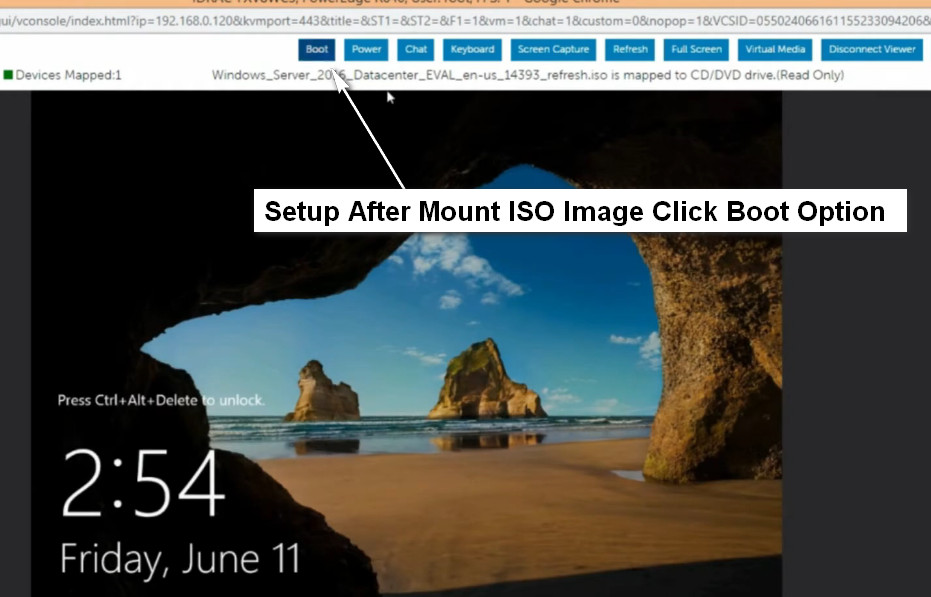
Select Lifecycle Controller
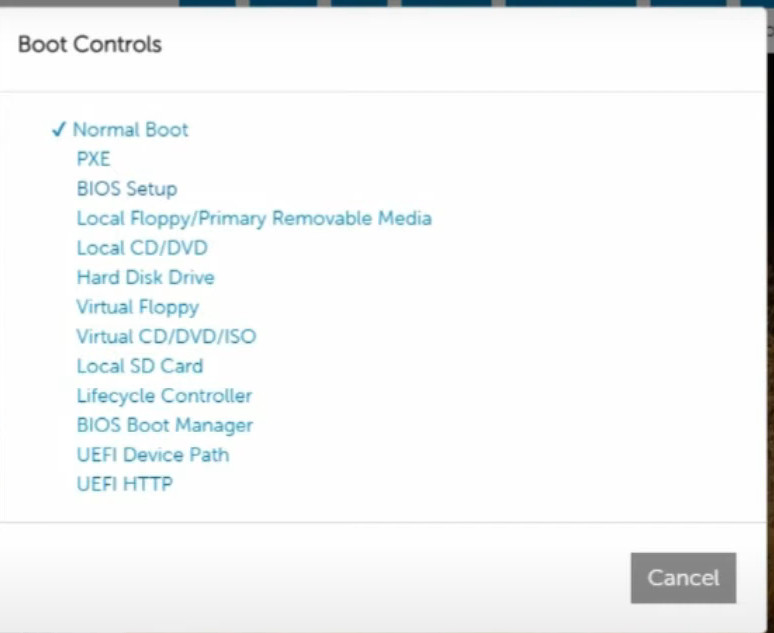
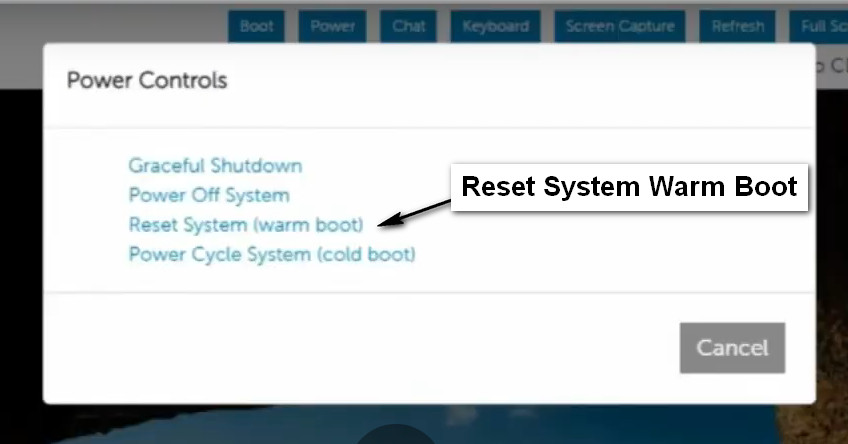
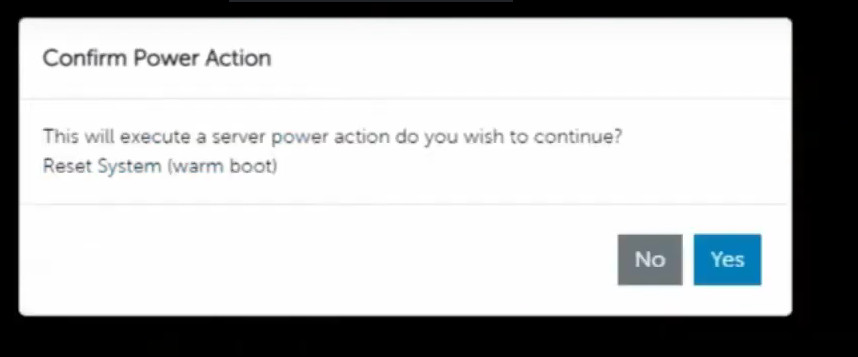
Benifit Automatic Server Driver Install From Os Deploy from IDRAC Lifecylecontroler
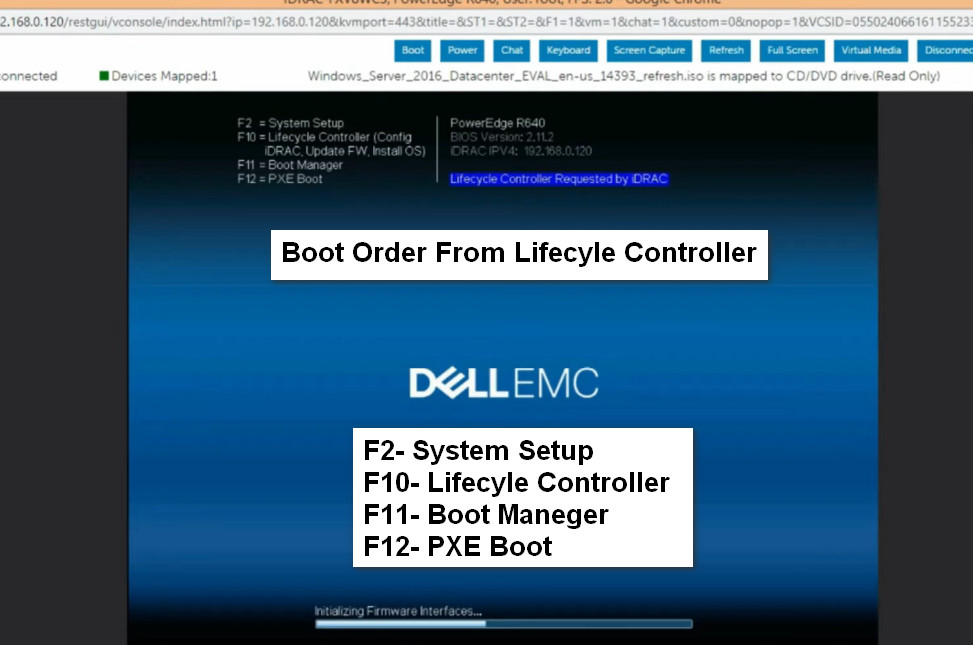

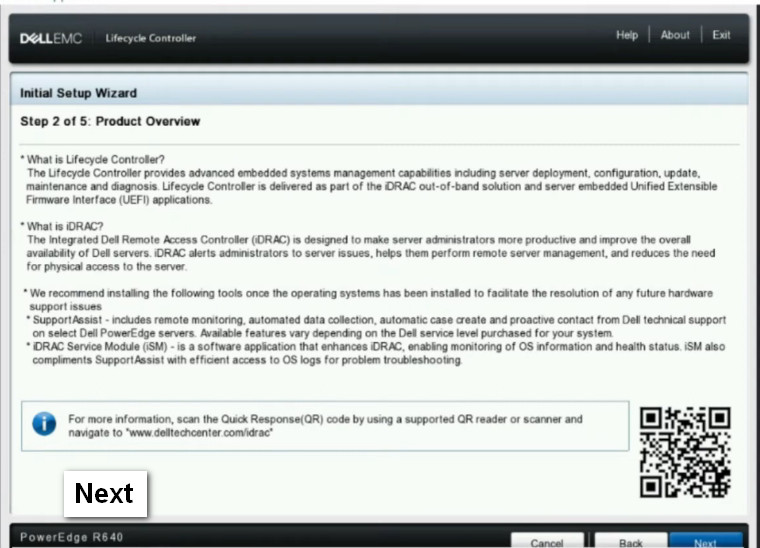
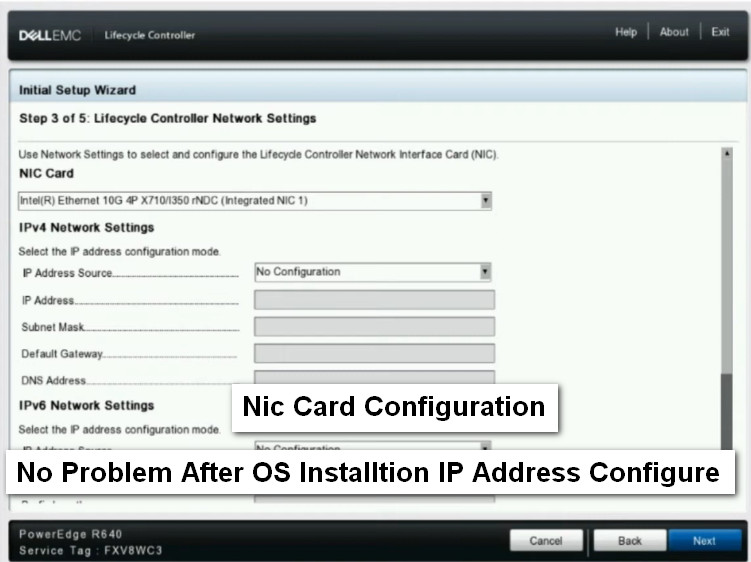
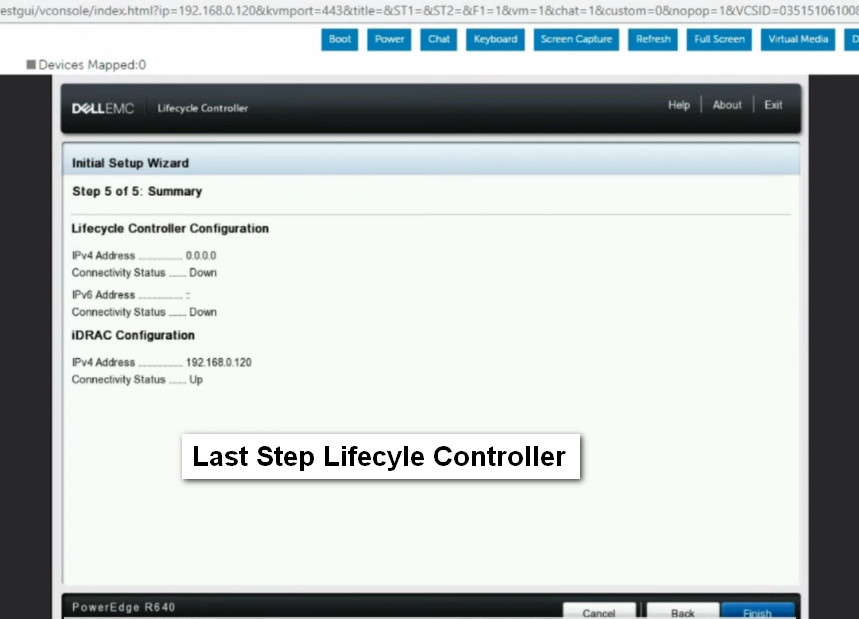

Click OS Deployment And Go Directly to OS Deployment
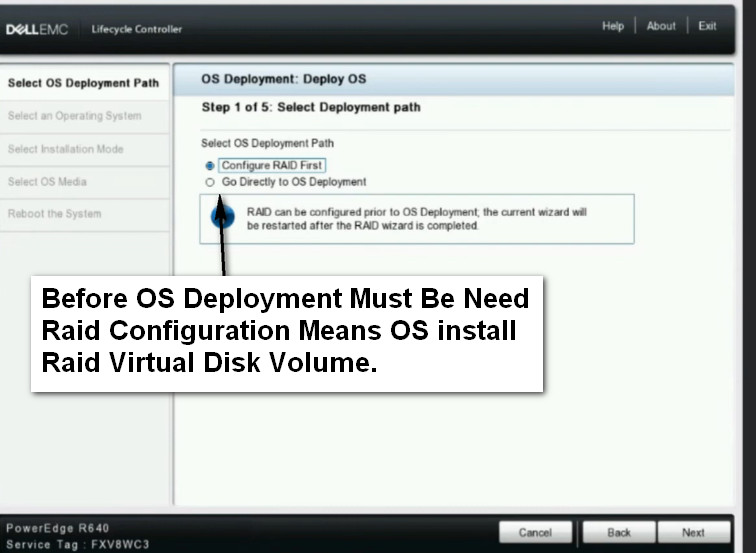
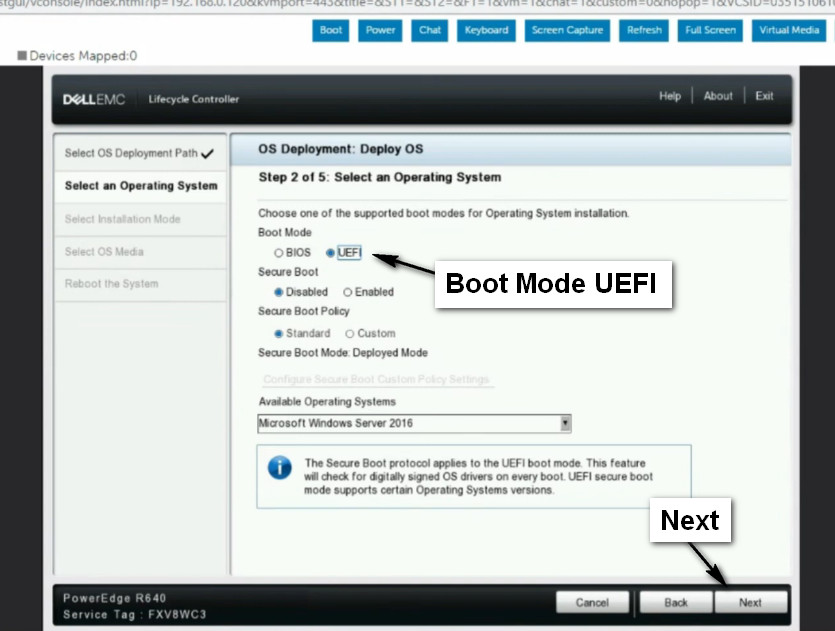
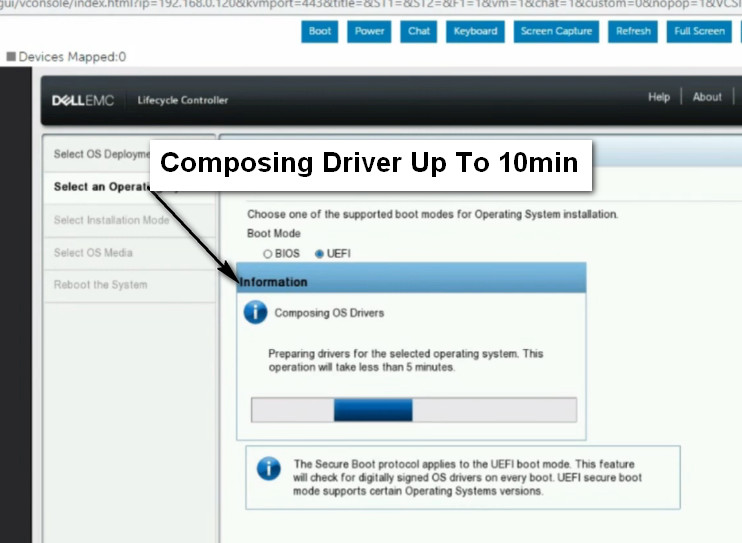
Select Manual Install Alredy ISO Mount