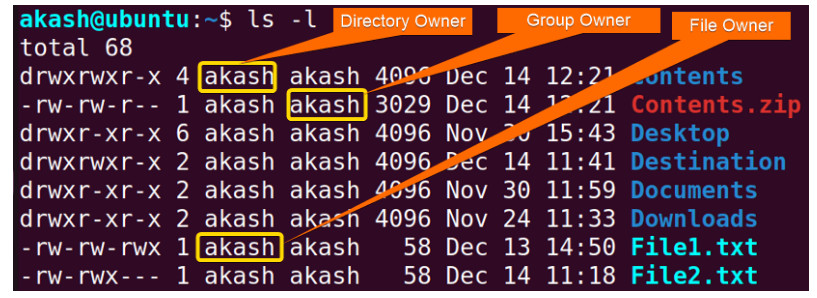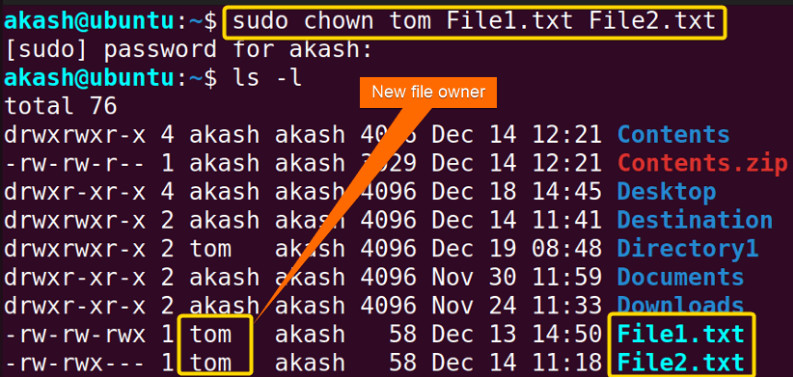- 8777701917
- info@saikatinfotech.com
- Basirhat W.B
Linux file permissions are a fundamental aspect of system security and user management. They define what actions a user or group can perform on files and directories. Linux file permissions are set for three types of users:
These permissions specify the types of access users have to files and directories, such as reading, writing, or executing them.
File permissions in Linux are represented by a 10-character string, which is displayed when using the ls -l command. For example:
-rwxr-xr-x 1 user group 12345 Dec 21 12:00 file.txt
This string is divided into:
The first character of the permission string indicates the file type:
-: Regular filed: Directoryl: Symbolic linkc: Character device fileb: Block device filep: FIFO (named pipe)s: SocketThe next 9 characters represent the permissions for the owner, group, and others. These are divided into three sets of three characters:
Each set consists of three characters:
r: Read permission (allows viewing the contents of the file or listing the contents of a directory).w: Write permission (allows modifying the contents of the file or creating/deleting files in a directory).x: Execute permission (allows running the file as a program or script, or accessing a directory).If a permission is not granted, it is represented by a -.
For example:
-rwxr-xr– 1 user group 12345 Dec 21 12:00 file.txt
rwx (read, write, and execute).r-x (read and execute).r-- (read only).Here’s a breakdown of the permission string:
| Character Position | Description | Permissions |
|---|---|---|
| 1 | File type | - (file), d (directory), etc. |
| 2–4 | Owner permissions | rwx or r--, r-x, etc. |
| 5–7 | Group permissions | rwx, r--, etc. |
| 8–10 | Others permissions | rwx, r--, etc. |
chmodTo modify the permissions of a file or directory, you use the chmod command. There are two ways to represent the permissions: symbolic mode and numeric mode.
In symbolic mode, you specify the permission change using letters:
u: User (owner)g: Groupo: Othersa: All users (owner, group, and others)The operators used are:
+: Add a permission-: Remove a permission=: Set a permission exactly (overwrites existing permissions)
Example:
chmod u+x file.txt: Adds execute permission to the owner of file.txt.chmod g-w file.txt: Removes write permission from the group.chmod o=r file.txt: Sets read-only permission for others, removing any previous permissions.In numeric mode, permissions are represented by numbers. Each permission is assigned a number:
r): 4w): 2x): 1
The permissions for owner, group, and others are then combined into a 3-digit number:
To calculate the numeric mode, you add up the values for the permissions you want to grant.
| Permission | Read | Write | Execute | Numeric Value |
|---|---|---|---|---|
| None | 0 | 0 | 0 | 0 |
| Execute | 0 | 0 | 1 | 1 |
| Write | 0 | 2 | 0 | 2 |
| Write + Execute | 0 | 2 | 1 | 3 |
| Read | 4 | 0 | 0 | 4 |
| Read + Execute | 4 | 0 | 1 | 5 |
| Read + Write | 4 | 2 | 0 | 6 |
| Read + Write + Execute | 4 | 2 | 1 | 7 |
Example:
chmod 755 file.txt: Sets permissions to rwxr-xr-x (owner: rwx, group: r-x, others: r-x).7 (read + write + execute), group gets 5 (read + execute), others get 5 (read + execute).chownThe chown command is used to change the owner and group of a file or directory. The syntax is:
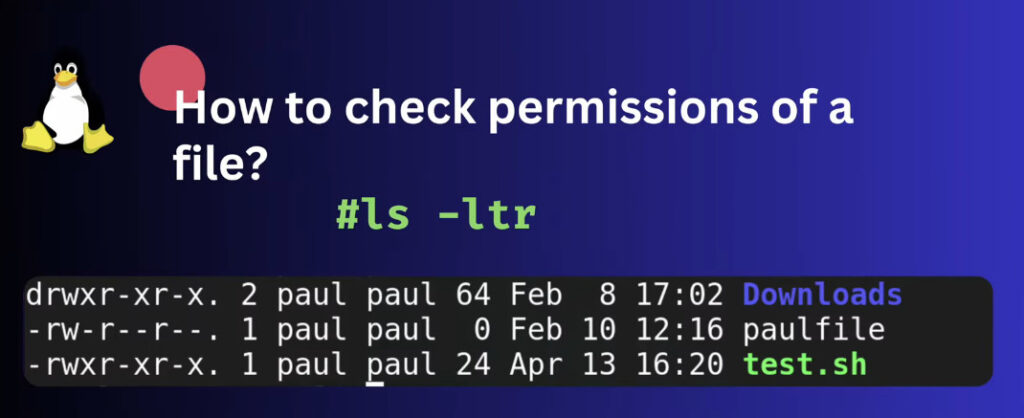
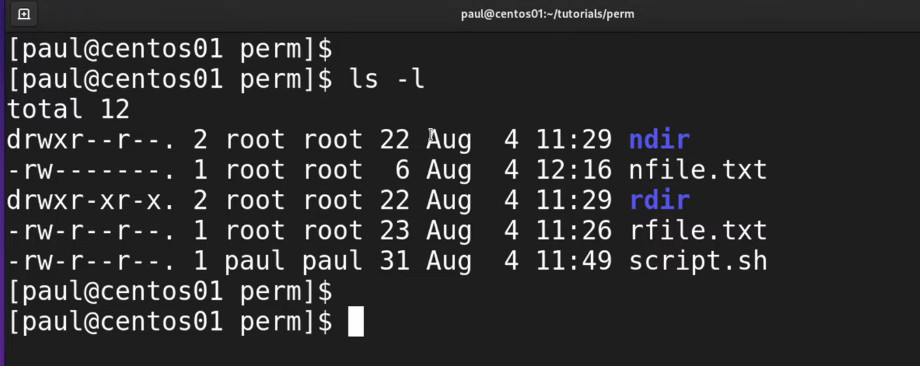
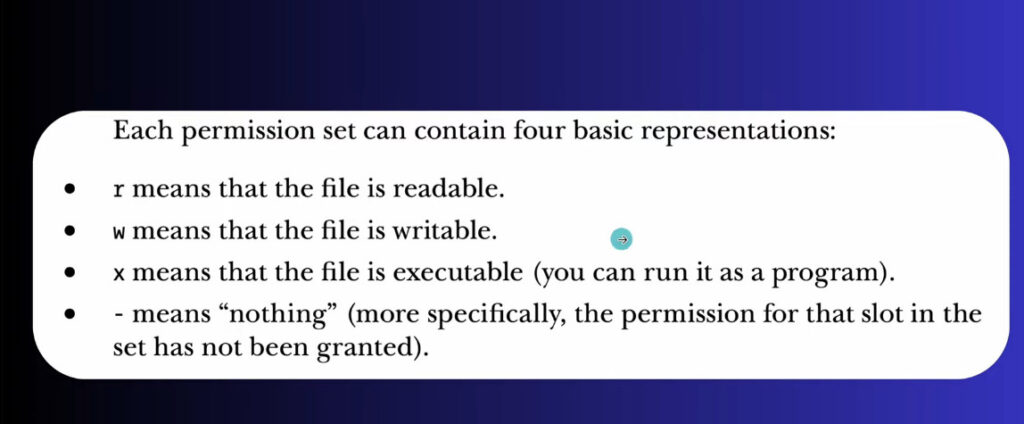
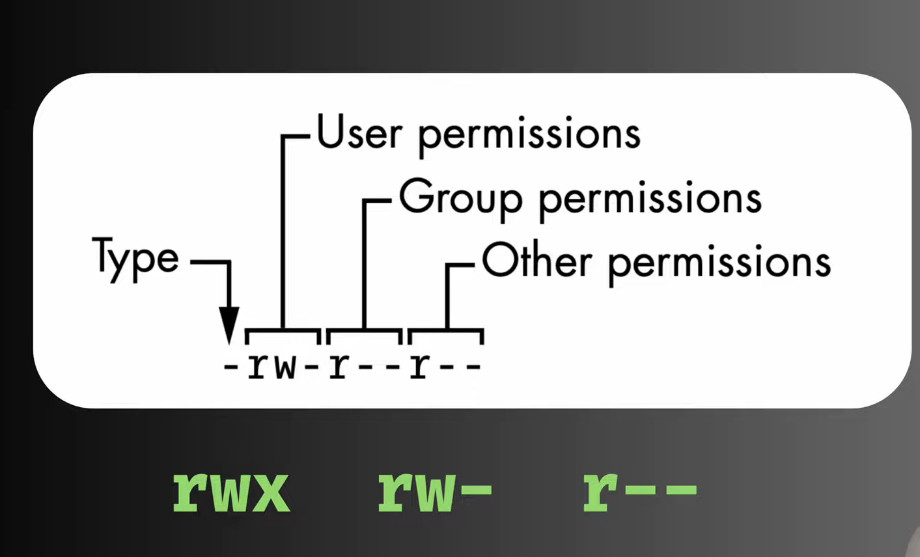
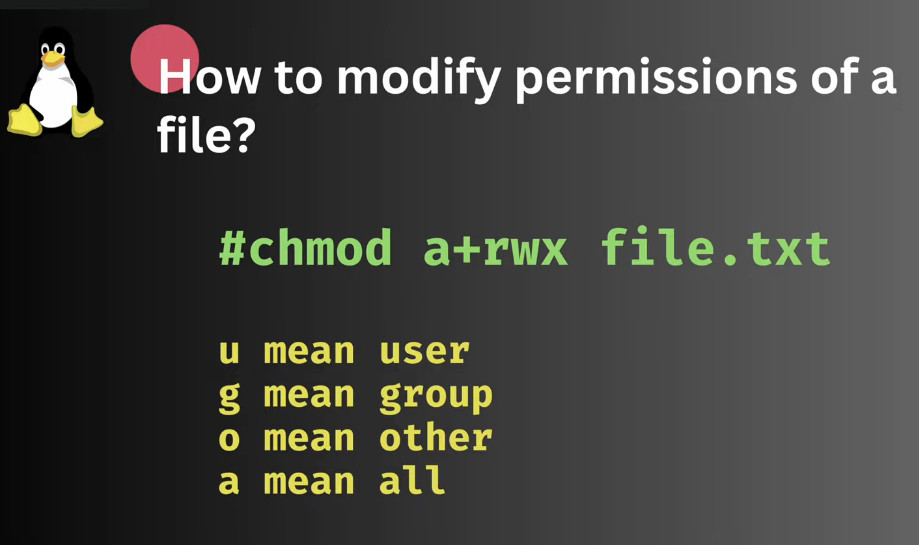
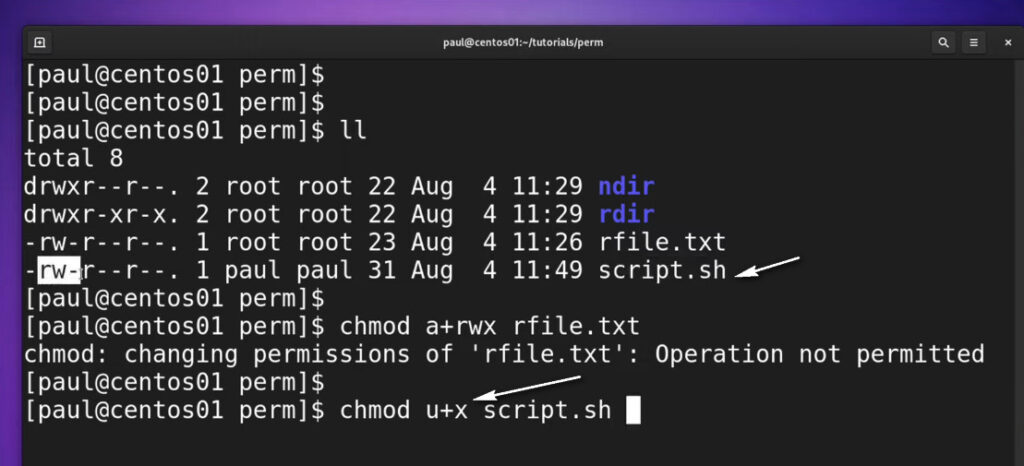

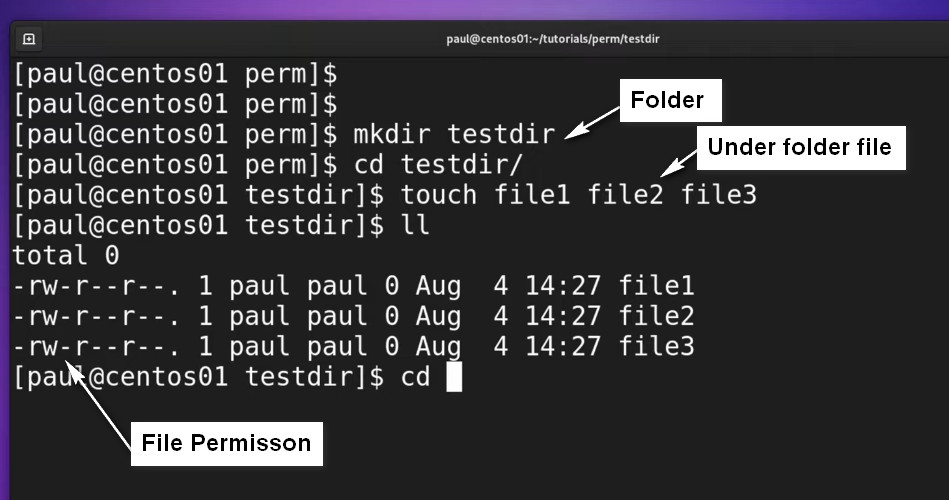
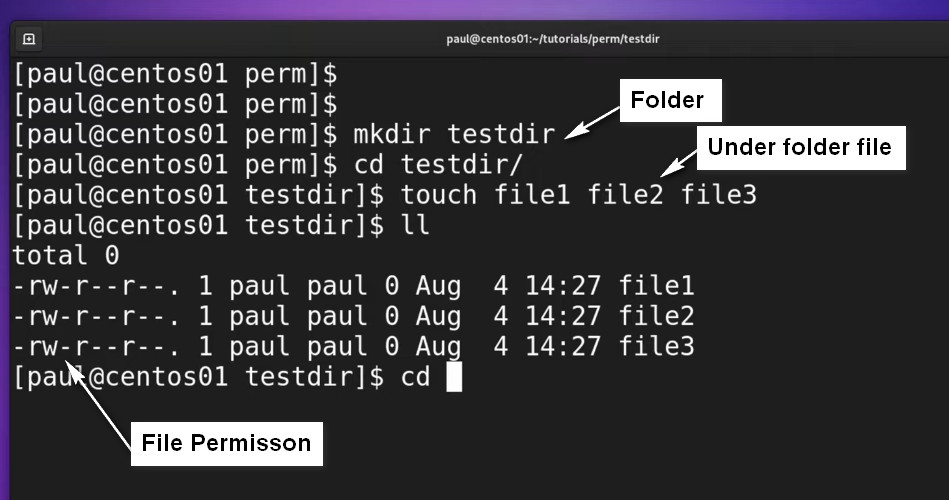
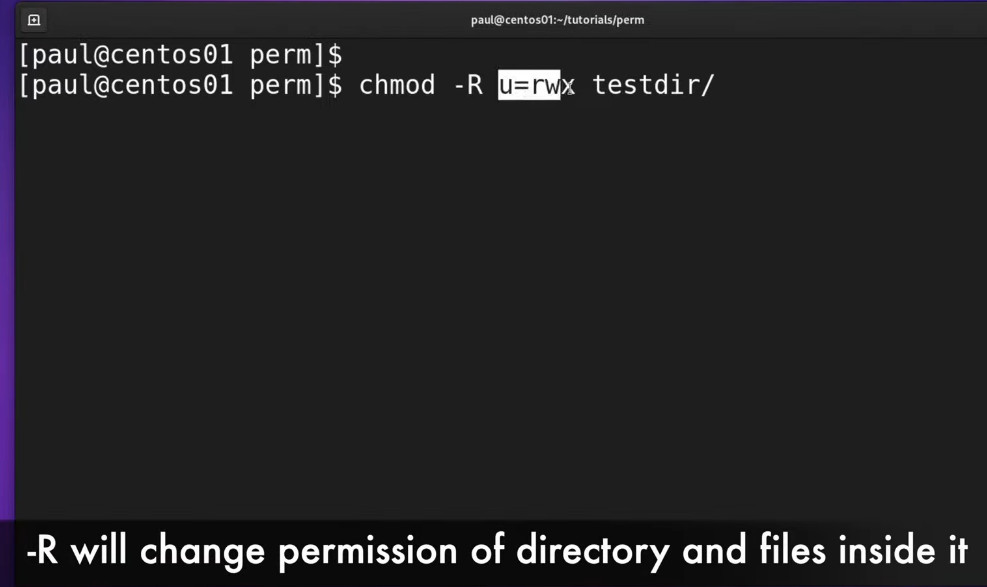
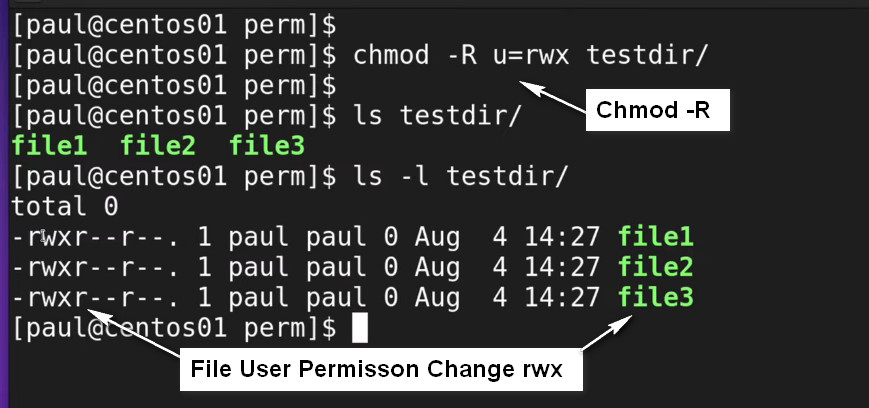
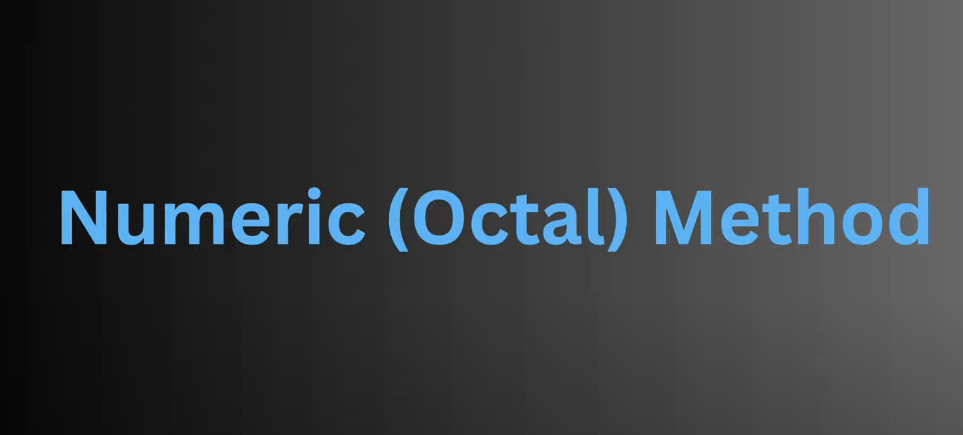
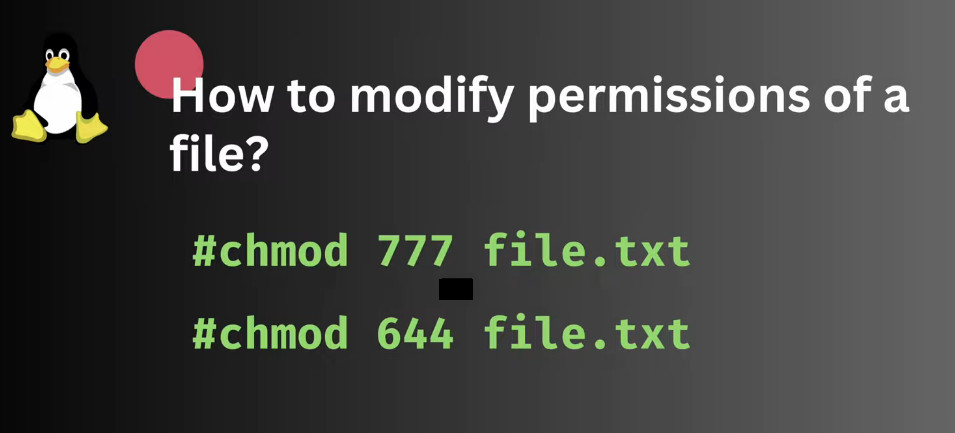
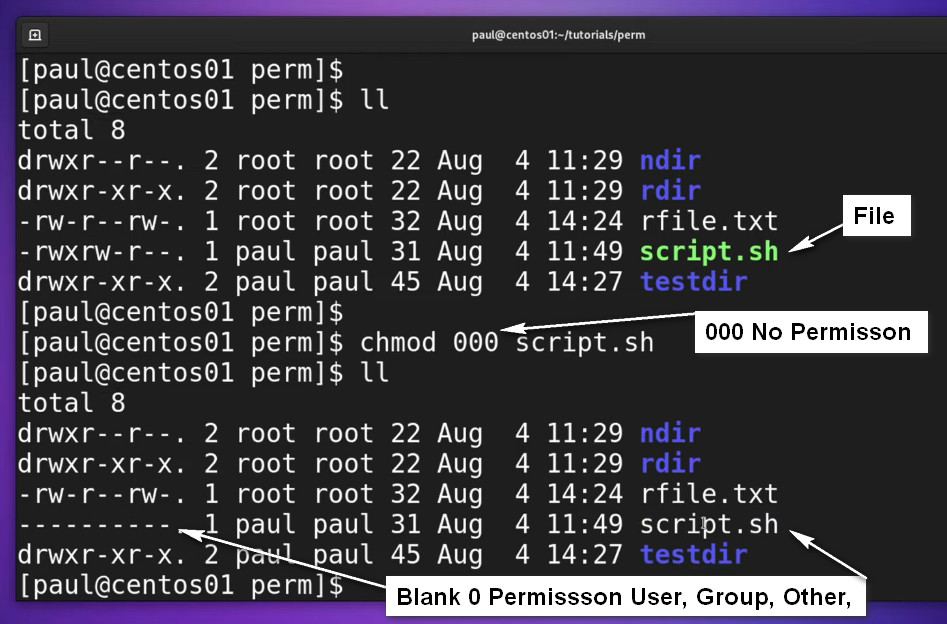
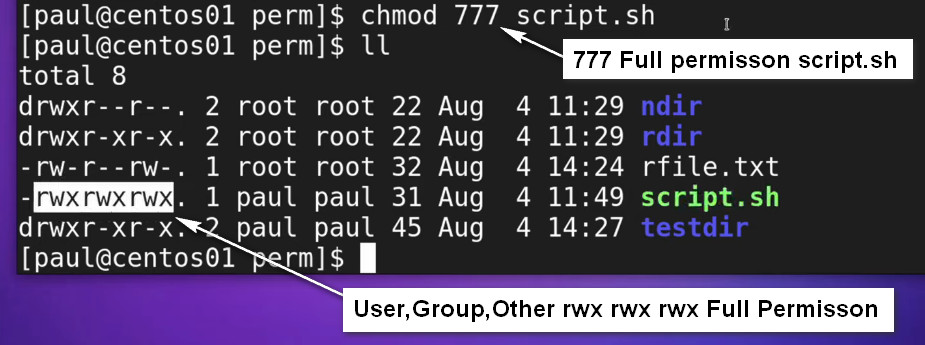
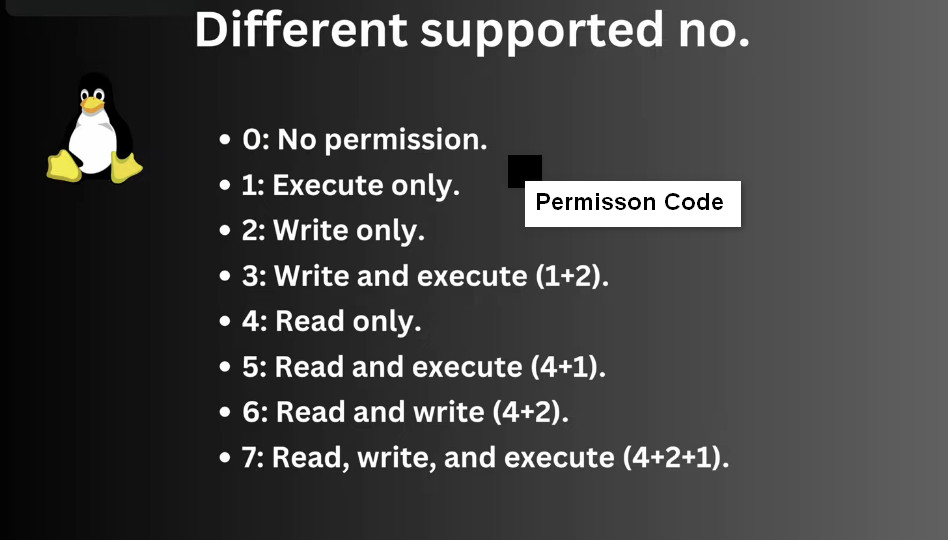
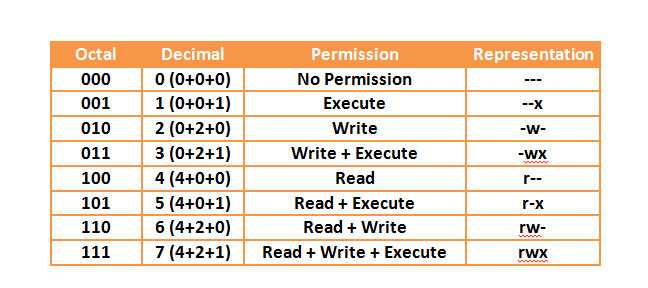
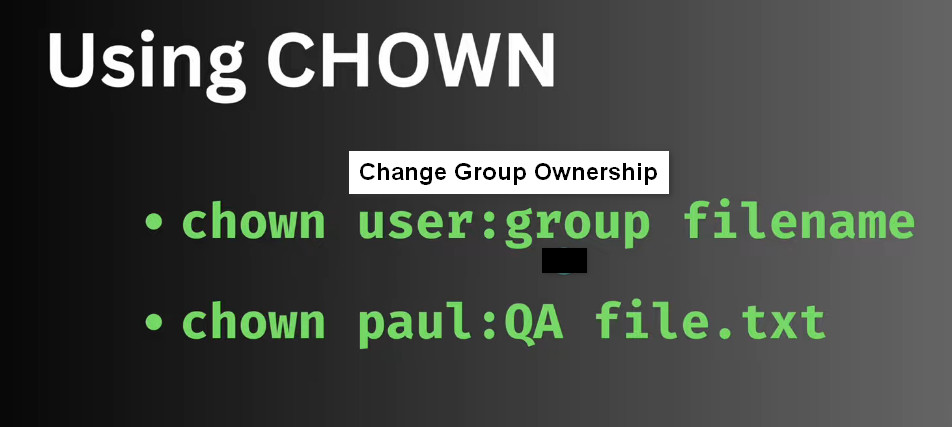
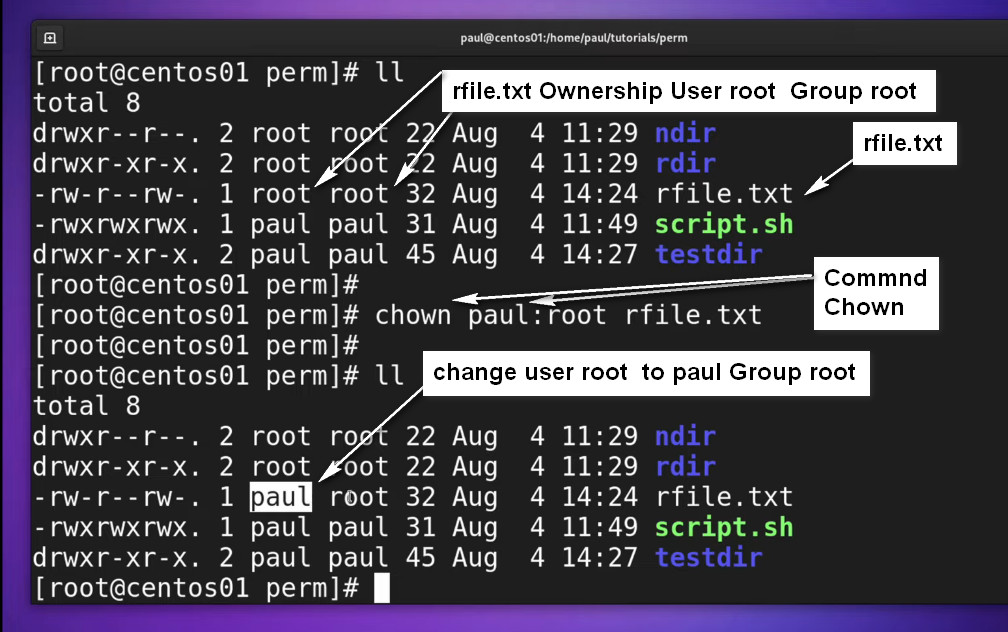
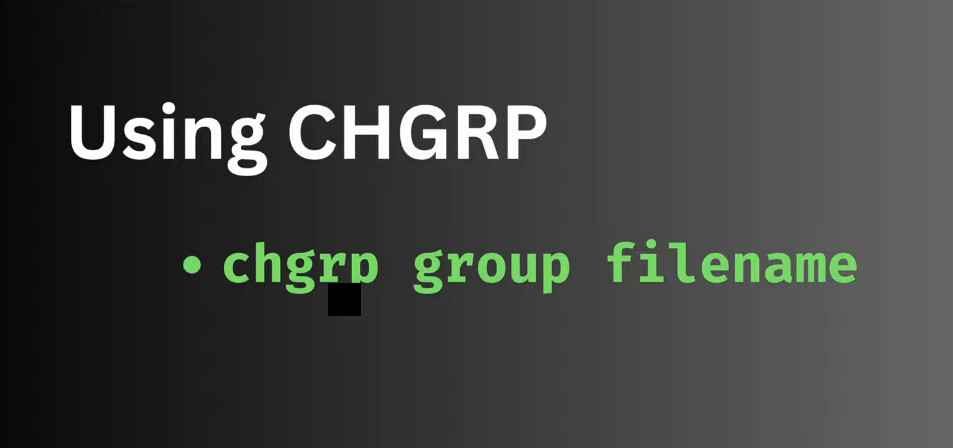
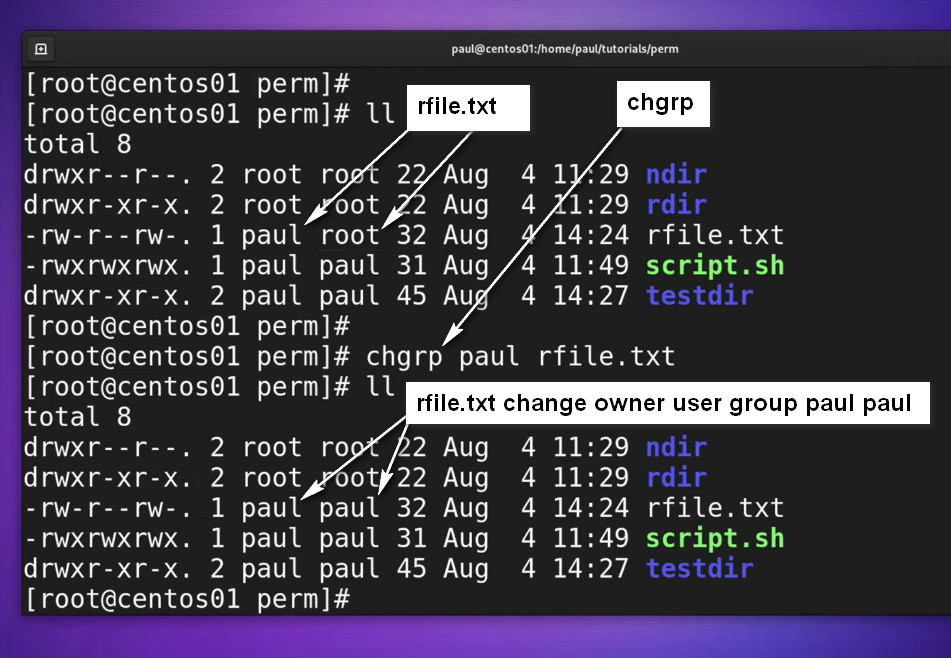
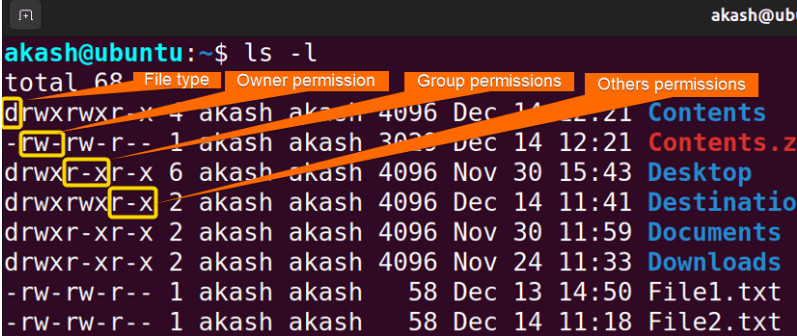
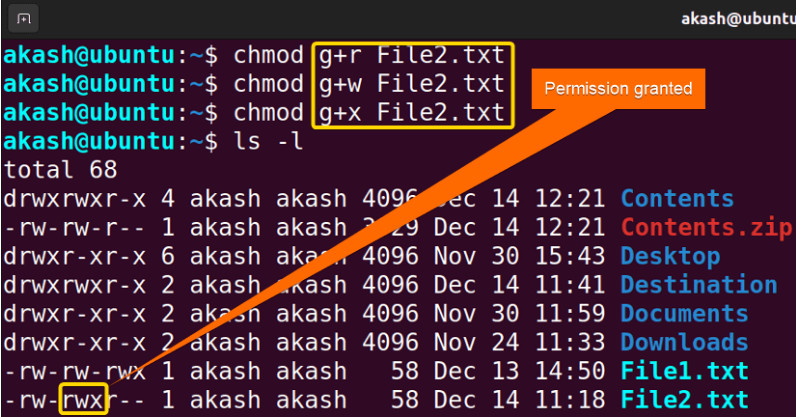
Useful Options