- 8777701917
- info@saikatinfotech.com
- Basirhat W.B
In this part, we’ll show how to hide or unhide partition with 4 tools, three from Windows, the last one, a professional disk and partition manager for Windows users.
Step 1. Press “Windows” + “R” together, type “diskpart” and hit “Enter” to open Windows Diskpart.
Step 2. Now you’ll need to type some orders to hide the target partition.
list volume
select volume X (This “X” is the number of the drive you want to hide)
remove letter X (This “X” is the drive letter of that target drive)
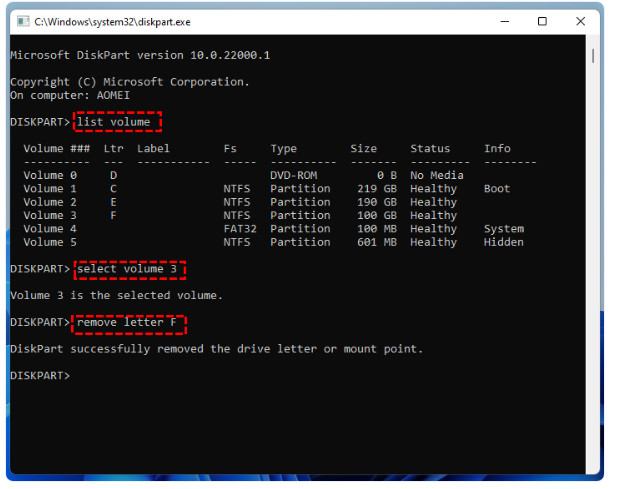
After you open Diskpart with the same operation of hiding partition, what you need to pay attention to is to type one different order to show the hidden drive.
Please type:
list volume
select volume X (This “X” is the number of the hidden drive you want to show)
assign letter X (This “X” is the letter you wish to name to that hidden drive)
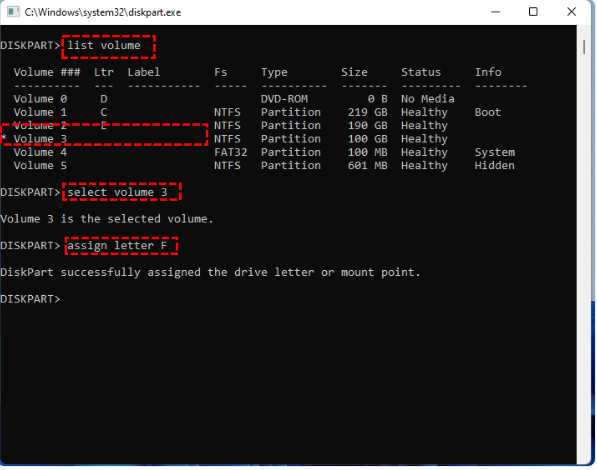
The second method is to use Local Group Policy Editor to hide or unhide partition.
Step 1. Press “Windows”+ “R”, and type “gpedit.msc” to open Local Group Policy Editor.
Step 2. Navigate to: “User Configuration” > “Administrative Templates” > “Windows Components” > “File Explorer”.
In the right area, click “Standard” and click “Hide these specified drives in My Computer” twice.
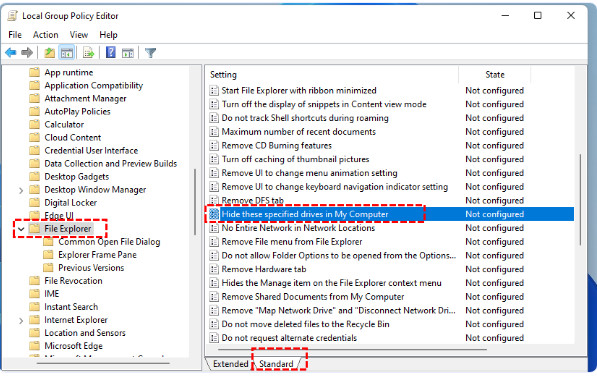
Step 3. In the new window, click “Enable”. And choose “Restrict X drive only”(X is the drive letter you want to hide) in “Options”, then click “OK”.
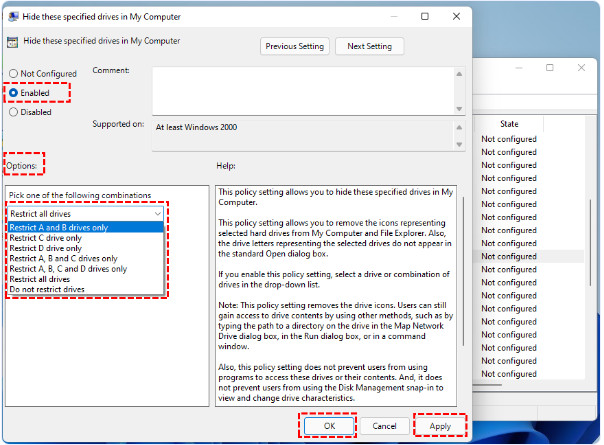
If you want to show the hidden partition, you can select “Do not restrict drives” in “Options”.